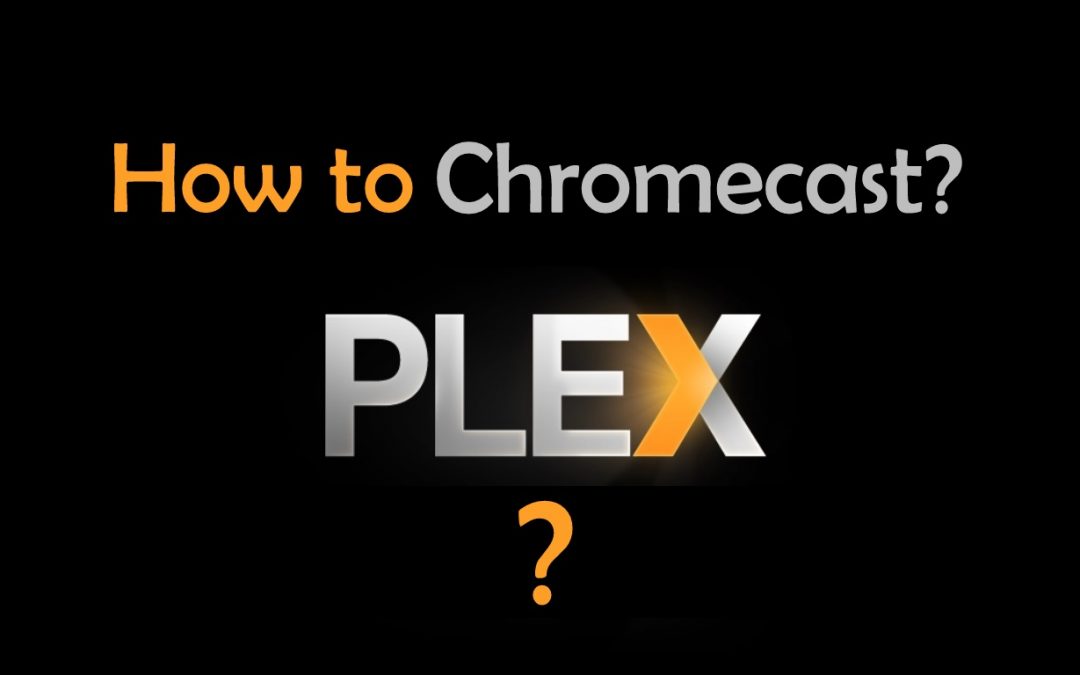Plex is one of the best streaming media players that can be used to stream a wide range of multimedia content under one roof. With a Plex account and internet connection, anyone can stream movies, TV shows, music, video, web shows, podcasts, and photos. With Plex Pass, the users can stream live TV content as soon as they are aired. In addition to this, you can also use the DVR to record the over-the-air HD TV to watch later. Above all, it is a multi-platform app and can be accessed on numerous platforms, including Chromecast. Plex has native support for Chromecast and thus lets you stream content in a smarter way. With Plex on Chromecast, the user can easily cast and stream media content on any smart TV.
Use a suitable VPN on your device to access all of the Plex streams without any geo limitations. VPN also helps to mask your online identity from hackers, government, and internet service providers. In addition to this, the VPN will let you access the web anonymously without letting out your identity.
How to Cast Plex on Chromecast
There are two different ways available in which the Plex app allows you to cast videos to Chromecast-supported devices. In Chromecast with Google TV device, you can directly download the Plex app from App Store. The section below includes all the possible ways to stream Plex on Chromecast-connected TV.
- Cast Plex on Chromecast Device using PC
- Cast Plex on Chromecast Device using Android/iOS Phone
- Install Plex on Chromecast with Google TV.
Note: Casting is not available on TV layout. However, it is supported on Mobile Application Layout.
Method 1: Steps to Cast Plex using PC
If you own Windows or Mac PC with a Chrome browser, then you can follow the steps to Chromecast Plex app contents.
Pre-Requisite:
- The latest version of the Chrome web browser on Windows/Chromebook PC.
- Install Google Cast web extension if Chrome browser version is below 51.
- Connect the Chromecast device and your PC to the same Wi-Fi network.
#1. Initially, you must connect the Chromecast dongle to the HDMI port of your smart TV.
#2. Secondly, open the Chrome browser. Use the virtual keyboard to type Plex on the search bar.
#3. Choose the official Plex website from the search result.

#4. Plex web version supports different sign-in methods like Google, Facebook, and email. Choose any of them to log in to your Plex account.
#5. Now, the Plex web version will be launched on your PC. Just hover the mouse to click on the Cast icon located at the top right.

#6. Choose the Chromecast device name and select the Cast tab option under the Sources option.

#7. Finally, tap on a video to play on the Plex web version, and stream it on your TV and PC at the same time.
Related: How to use Popcorn Time on Chromecast?
Method 2: Steps to Cast Plex using Android
Those Android and iOS smartphones users can easily cast Plex on Chromecast-connected TV. The steps given below would help you out with the same.
Pre-Requisite:
- An Android device with Google Play Services.
- Latest Plex app installed on Android or iPhone/iPad.
- Connect your smartphone and Chromecast to the same Wi-Fi network.
#1. At first, you should connect the Chromecast dongle to your smart TV’s HDMI port.
#2. Now, open the Plex app to launch it on your Android or iOS device.
#3. Provide the necessary credentials to log in to the Plex account.
#4. Now, hover to click on the Cast icon at the top-right corner of the Plex app.

#5. Select the Chromecast device name to screen share Plex to your smart TV.
#6. Finally, play any Plex video on your phone and view it on both TV and smartphone.

Note: On successful casting, the Now Playing screen will be shown on your Android/iOS device. Further, you can use the same screen to control the playback on the Chromecast device.
Related: How to use Sling TV on Chromecast?
Method 3: Install and Activate Plex on Chromecast with Google TV
If you’re using the latest Chromecast with Google TV dongle, you can directly install the Plex app from Google TV store. Follow the below steps to get Plex on Chromecast with Google TV.
#1. Connect the Chromecast with Google TV dongle to your TV and set it up.
#2. On the interface of Google TV, search for Apps tab and click it.
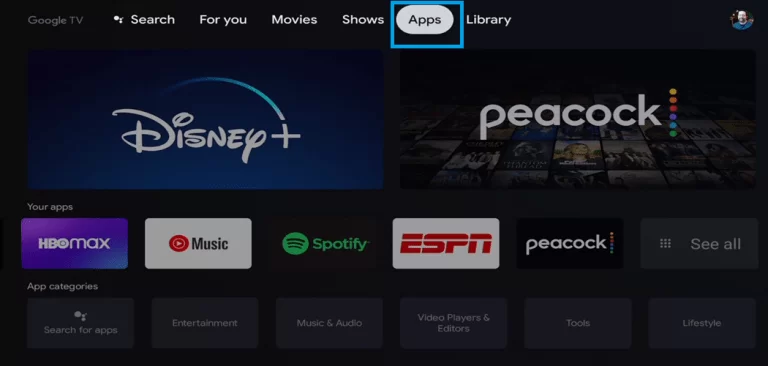
#3. Tap Search for Apps and use the on-screen keyboard to type Plex.
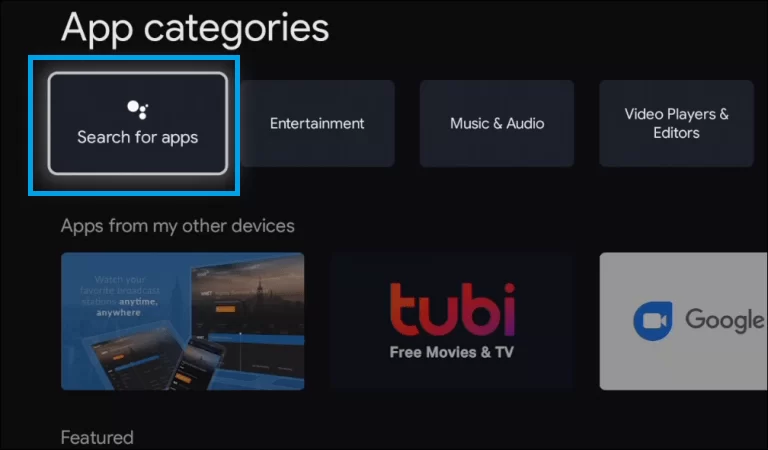
#4. Locate and select the app from the search suggestions
#5. On the installation page, hit the Install button.
#6. After installing the app, open it and click Sign-in.
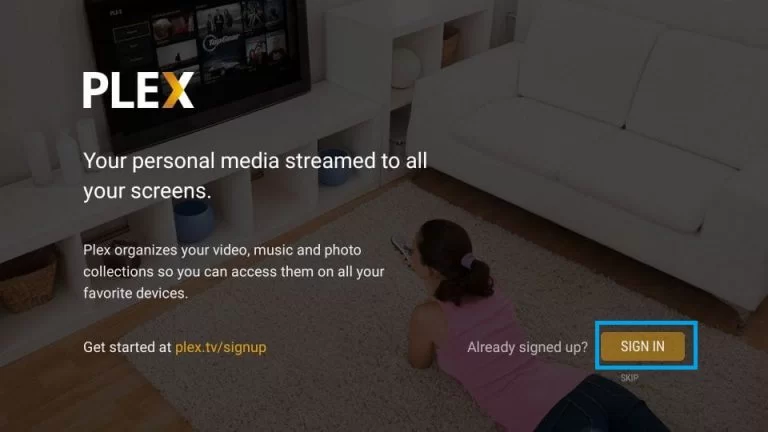
#7. You’ll see an activation code on the screen. Note down the code and go to Plex activation site on a browser.
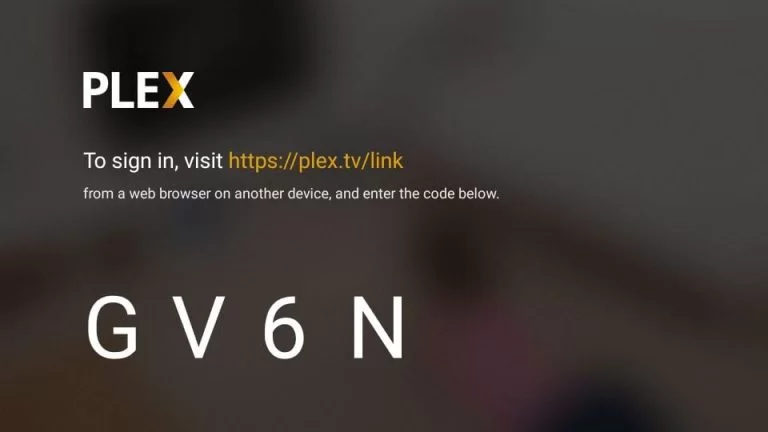
#8. Enter the code on the respective and tap Link.
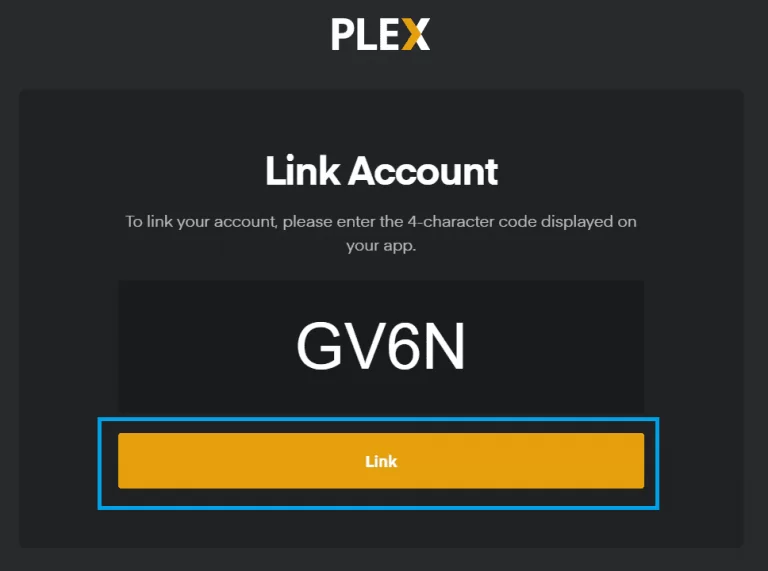
#9. Now, you’ll be able to access Plex on your TV.
Related: How to Chromecast Crunchyroll to TV?
You can follow any of the methods given in this article to get Plex on Chromecast-connected TV in an efficient way. With Chromecast, you can stream your preferred media content on a big screen. Above all, you must indeed have a VPN app installed on your device to access the whole of Plex streams from anywhere. Use the comments section to share your queries or leave feedback about Plex on Chromecast.
Frequently Asked Questions
Yes. Like other popular streaming apps, Plex can also be streamed on your desired TV using Chromecast device. To know more about the steps, refer to the blog.
Buffering occurs due to poor internet connection. Make sure to use a internet with higher bandwidth.
If you’re unable to access the Plex content on Chromecast-connected TV. Try the simple troubleshooting steps given below.![]() Check the Wi-Fi connection.
Check the Wi-Fi connection.![]() Uninstall and Re-install Plex on the casting device.
Uninstall and Re-install Plex on the casting device.![]() Update the Plex app.
Update the Plex app.