VLC is one of the reputed applications for streaming audio and video files. The application has no limit, and it supports almost all file formats like MKV, MP4, MOV, AVI, Ogg, TS, M2TS, Wv, AAC, FLAC, etc. It has the ability to stream even damaged or incomplete files. As it is an open-source app, it can be used on multiple platforms like Windows, Android, Mac, iOS, Linux, Firestick, and more. By installing VLC on Firestick users can enjoy hassle-free streaming. This article illustrates the steps to install VLC on Firestick.
The VLC media player has a separate library for both audio and video files so that you can easily search for your desired content. This application not only streams the content in your device but also streams files from network streams, discs, webcams, etc. There are two ways to install VLC on Firestick. You can either download the app from the Amazon App Store or can sideload the app on Firestick using Downloader. Both the methods are listed below.
How to Install VLC Media Player on Firestick using Amazon App Store
VLC Player is best for streaming media files, and it can be downloaded easily on Amazon Firestick. VLC app is available on the Amazon app store. So, you can easily install VLC on Firestick. To do it, follow the steps below.
#1. Turn On your Firestick-connected TV or Fire TV and connect it to a stable internet connection.
#2. On the home screen, navigate to the Find and select the Search tile.
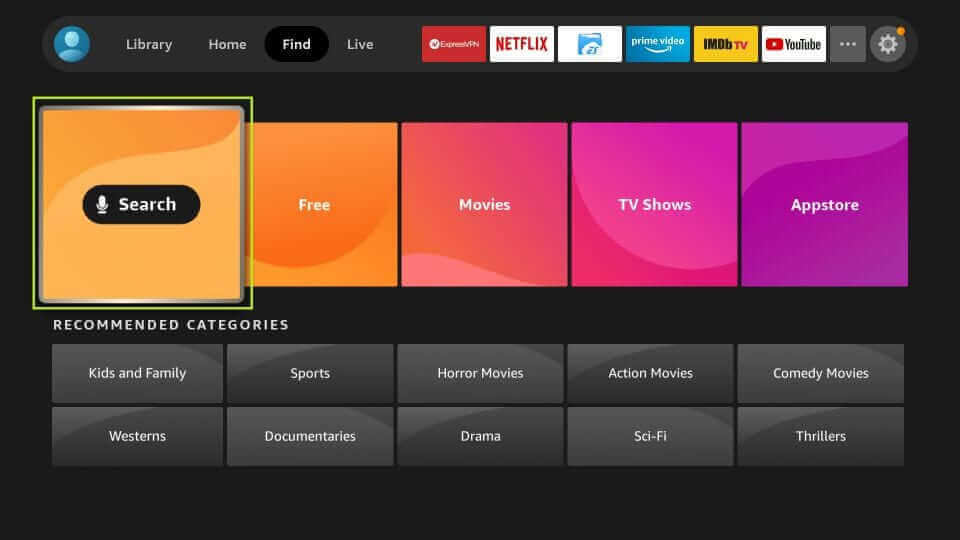
#3. Enter VLC in the search bar using the on-screen keyboard and search for the app.

#4. Select the VLC app from the search results and tap the Get button to download the app,

#5. Wait till the app gets downloaded.

#6. Once the download is completed, the installation of the VLC player begins.

#7. After installation, click the Open option to launch the app.

Related: How to Install Vudu on Firestick
How to Install VLC Media Player on Firestick using Downloader
#1. Go to the Find tab on the Firestick home screen.
#2. Tap the Search tile and search for the Downloader app.
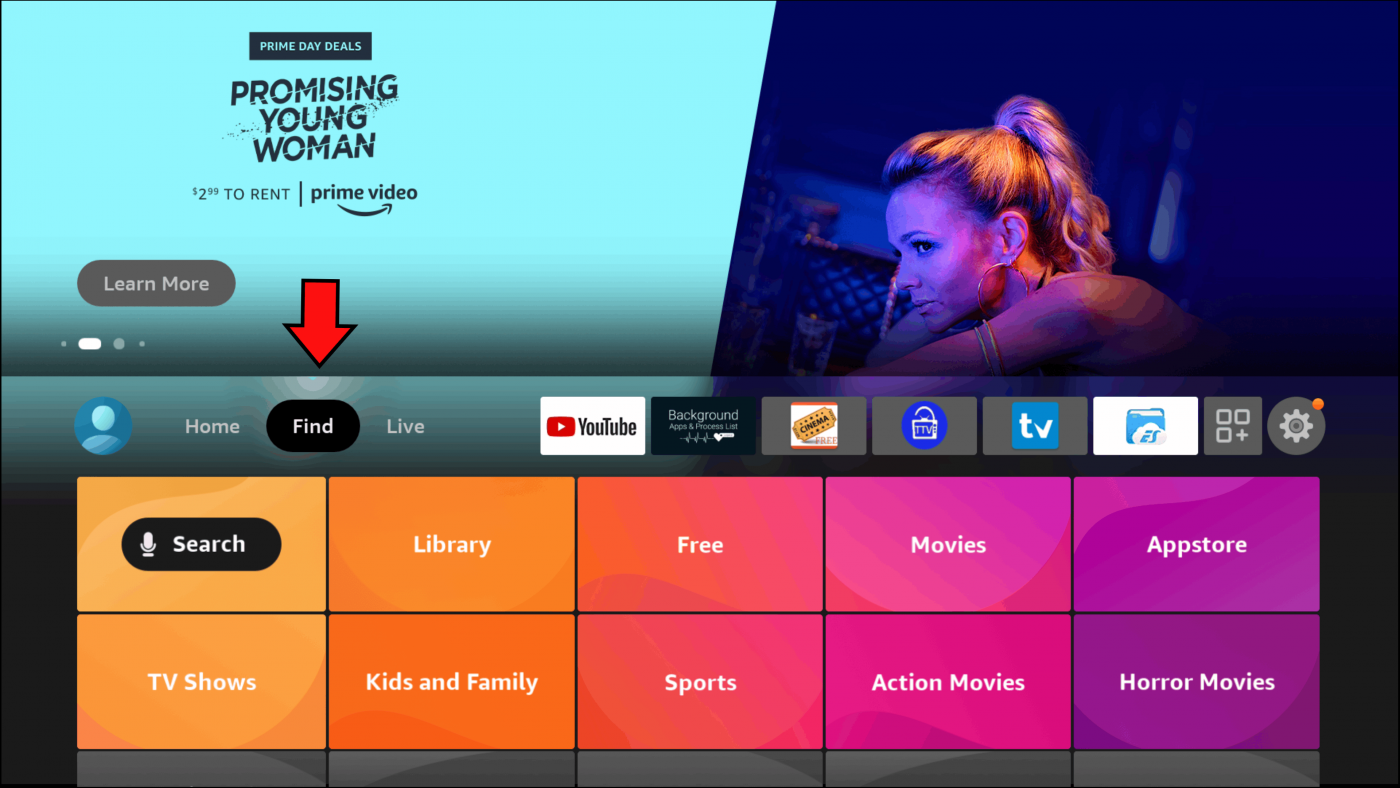
#3. Locate and select the app from the search results.
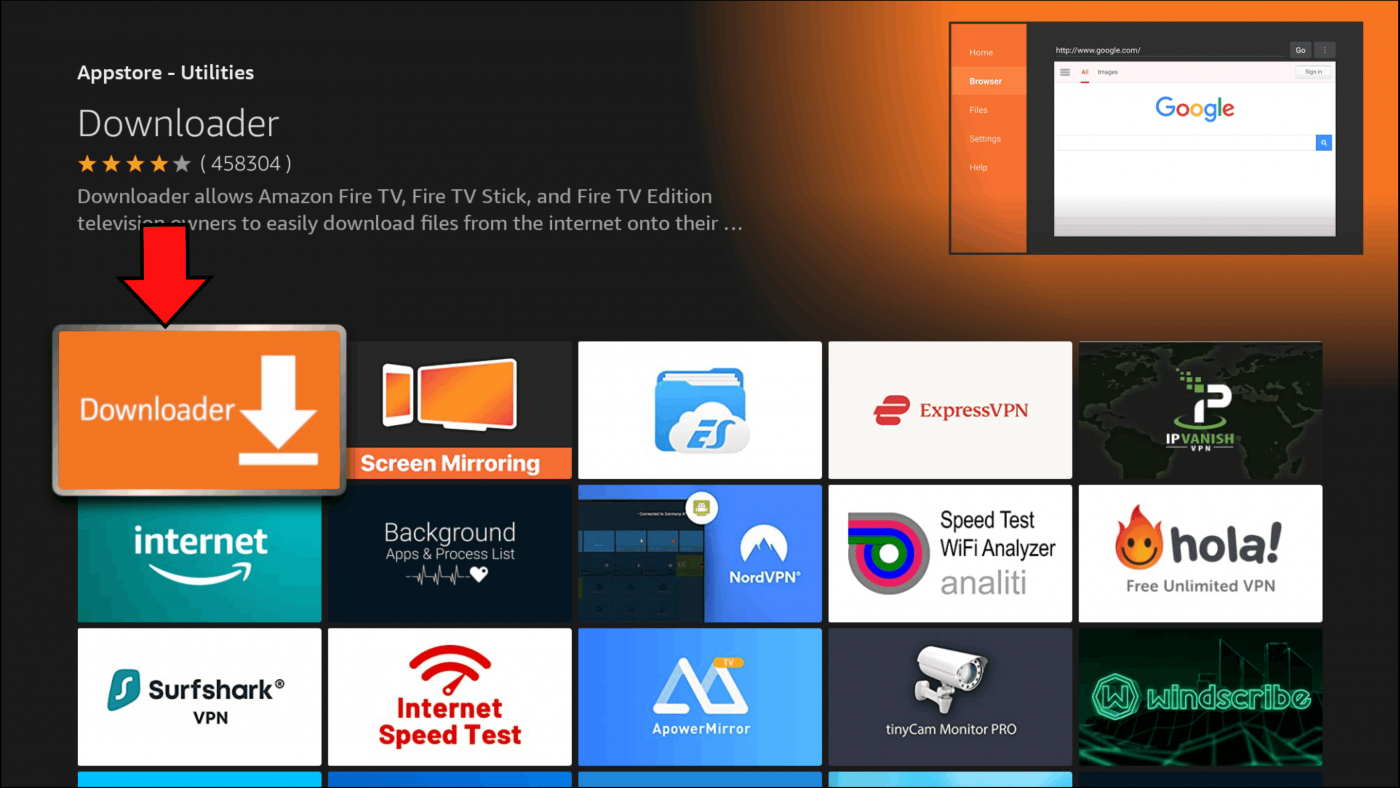
#4. Click the download icon to install the app on Firestick.
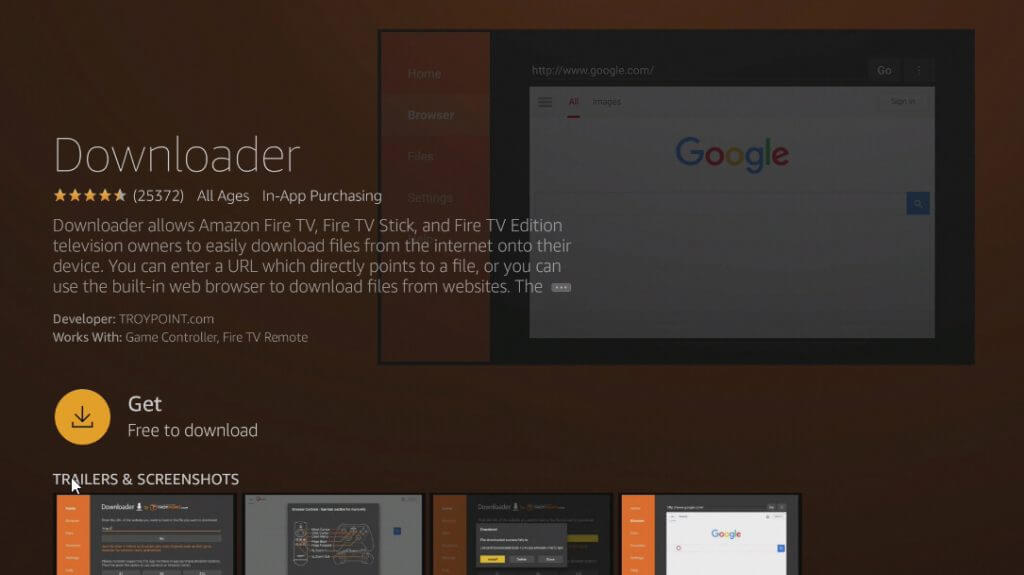
#5. After installation, open the app and grant access to all necessary permissions.
#6. To install third-party apps on Firestick, you need to enable the option Install Unknown Apps.
#7. To enable, Go to Firestick Settings >> Click My Fire TV >> Select Developer Options >> Tap Install Unknown Apps >> Locate Downloader and hit the toggle button placed right to it.
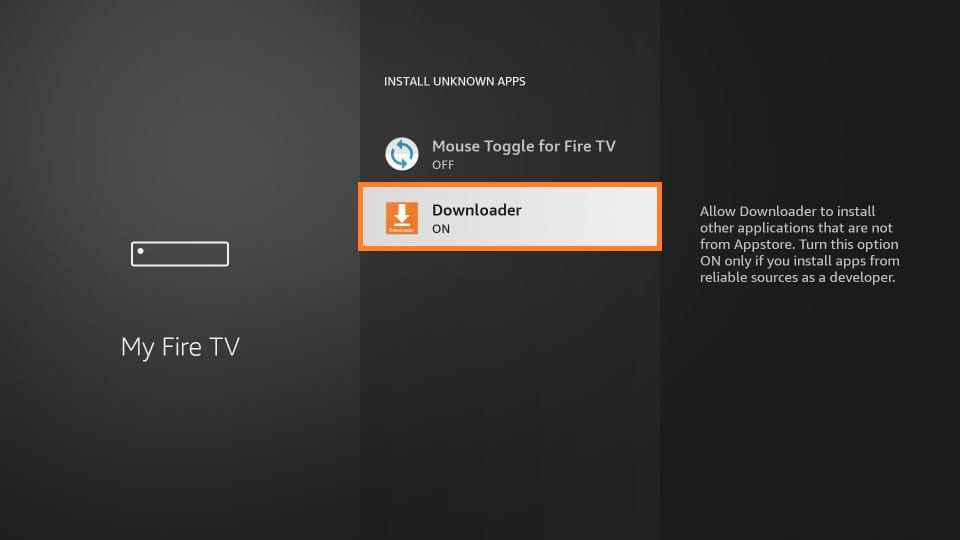
#8. Launch the Downloader app on Firestick and enter the VLC Media Player apk link in the URL box.
#9. Select Go and tap the Install button from the pop-up menu.
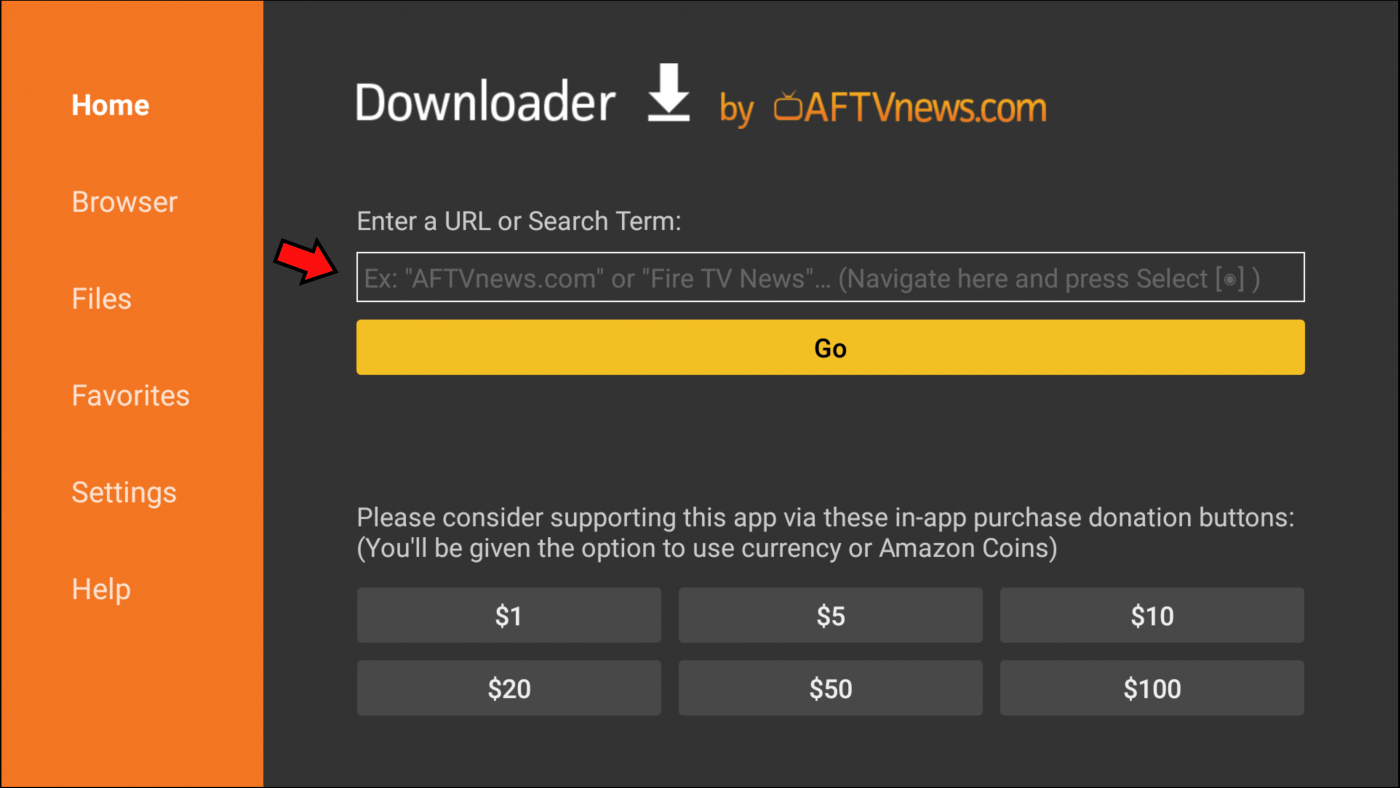
#10. That’s it. You’ve successfully installed the VLC media player on Firestick. Open the VLC app and follow the on-screen prompts to get into the app.
How to Use VLC Media Player on Firestick
#1. Launch VLC Media Player on Firestick.
#2. On the home screen of VLC, you’ll see several tabs on the sidebar. The Video tab consists of videos.

#3. The Audio tab is bundled with audio files.
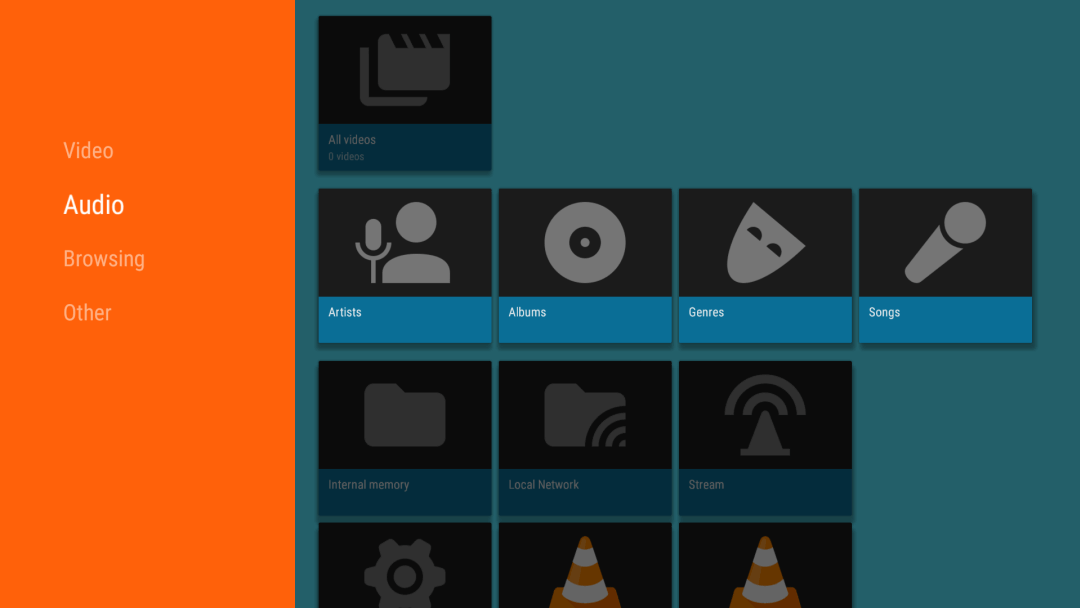
#4. Next to the audio tab, you can find the Browsing tab where you can access files from Internal memory, Local network, and Streams.

Integrate VLC Media Player to any Applications
#5. Open any streaming app on your Firestick.
#6. Click the hamburger icon (3 Horizontal lines icon) displayed at the top.
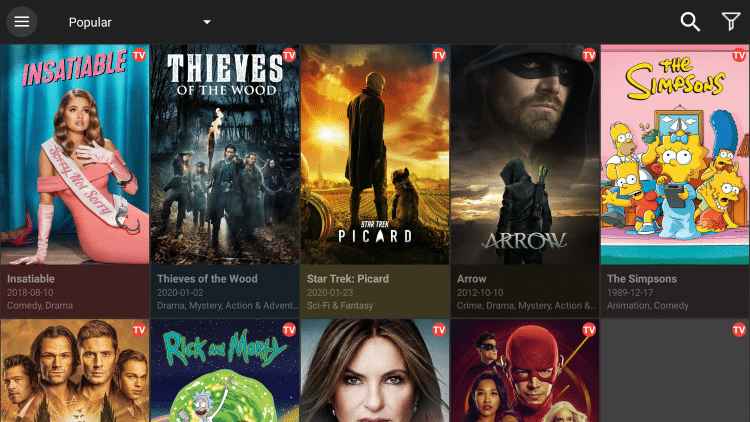
#7. Look for the option Settings and select it.
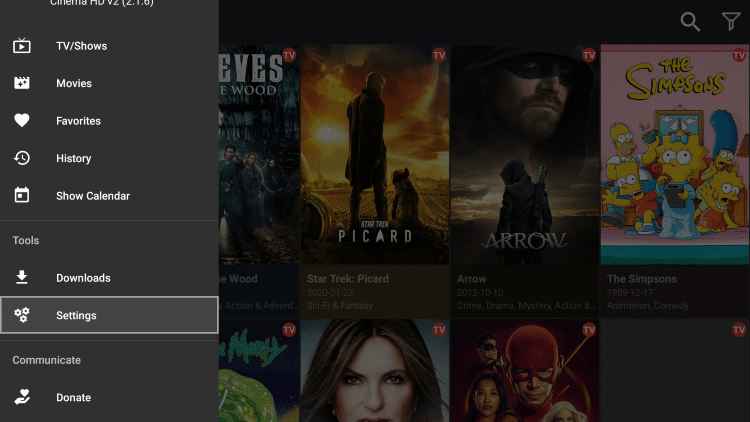
#8. Locate and tap the option Choose default player.
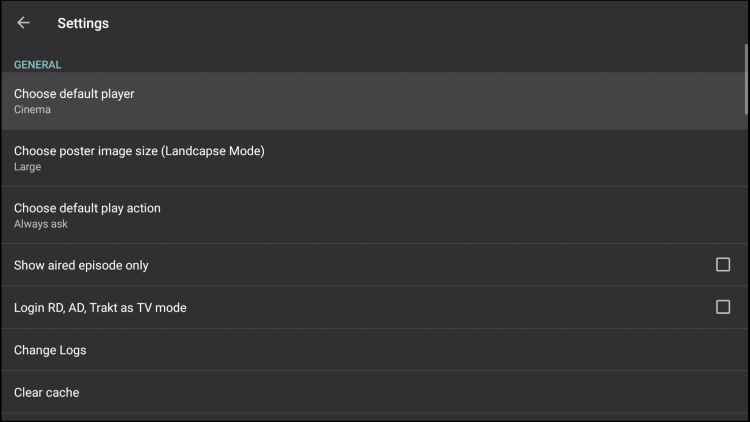
#9. Choose the VLC Media Player from the list of players. Now, you can stream the videos in the app on VLC.
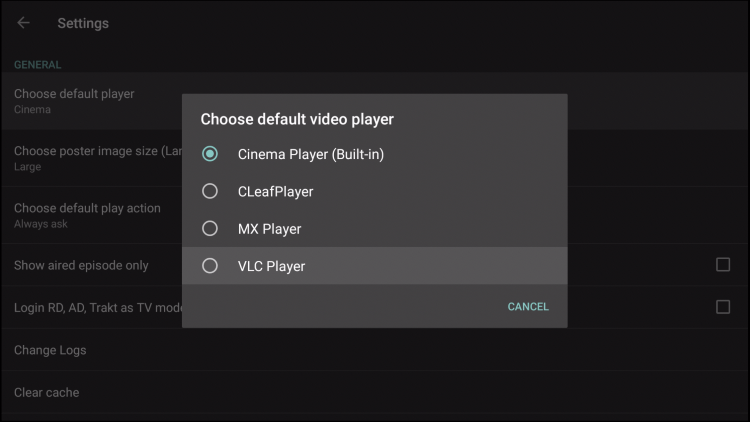
Related: How to Install Cinema HD on Firestick
How to Add VLC Media Player to Firestick Home Screen
#1. Click the Apps icon on the Firestick home screen.
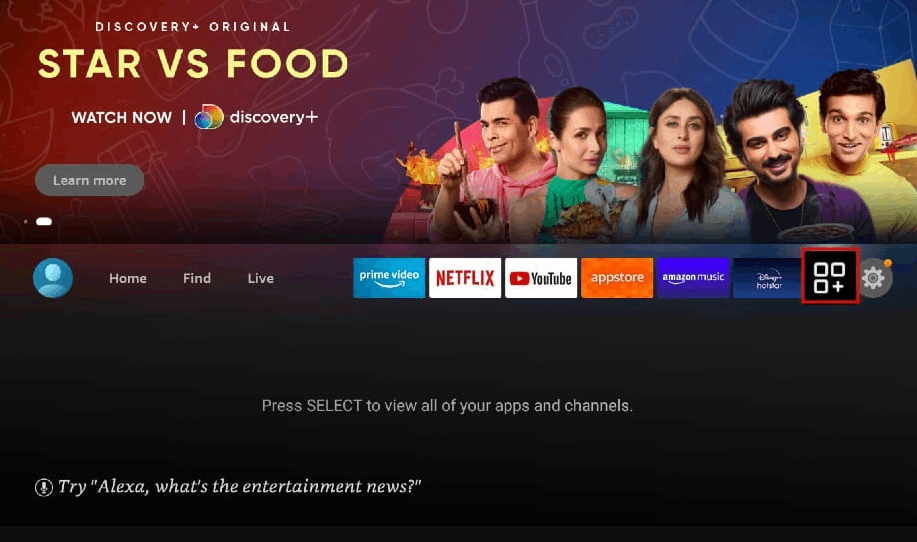
#2. Navigate to the VLC Media Player app and press the Menu button on your Firestick remote.
#3. Click Move from the side pop-up menu.
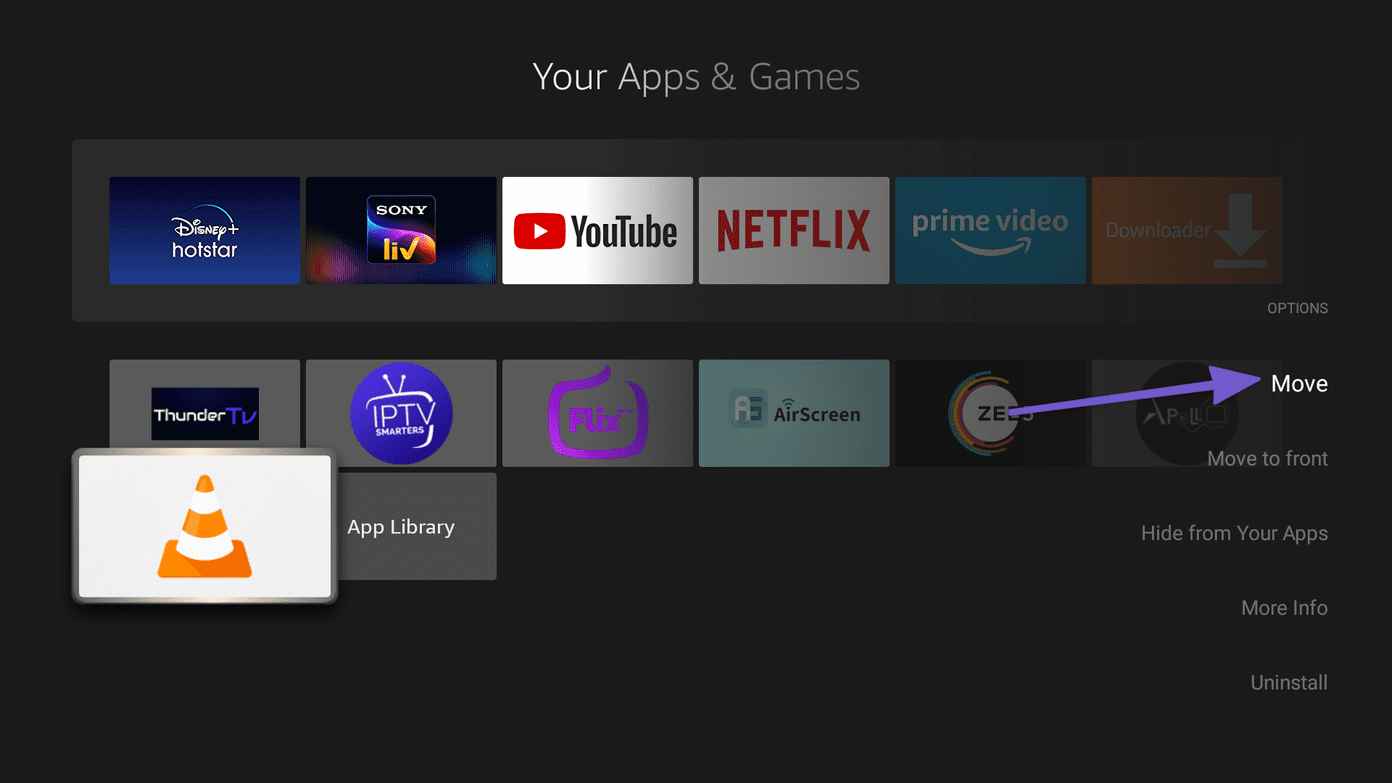
#4. Now, move the app to the top row and tap OK.
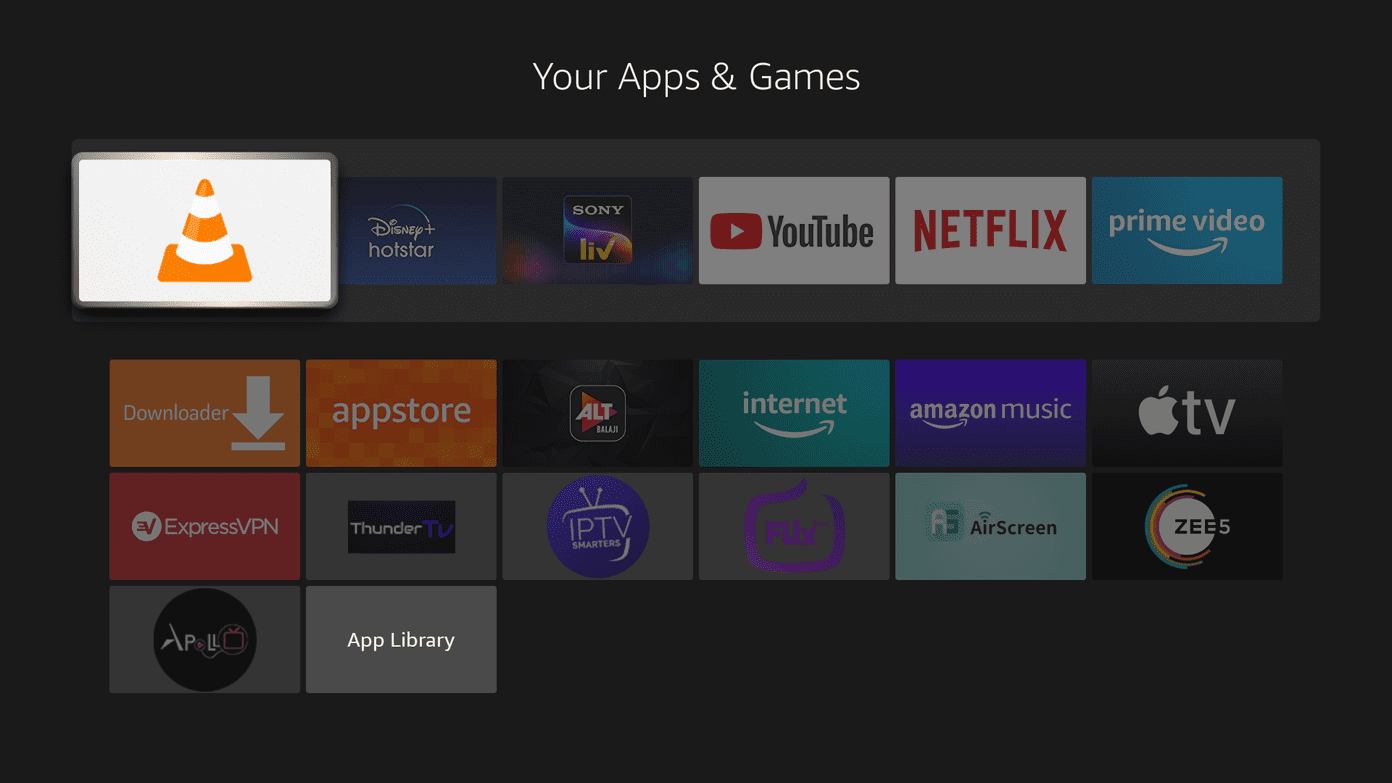
#5. That’s it. Now, you can easily access VLC Media Player on Firestick.
VLC is a full-fledged audio and video player application. By installing the VLC for Firestick, you can watch all your favorite media content anytime and anywhere. You can also stream media files from other apps that you have installed on your Firestick. So it is a reliable media player for Amazon Firestick users. For any recommendations or doubts, leave your thoughts in the comment section.
Frequently Asked Questions
VLC is available on Amazon App Store. So, you can easily install the app on Firestick. To know more about the steps, refer to the blog.
Yes. You can sideload VLC on Firestick using Downloader or ES File Explorer.

