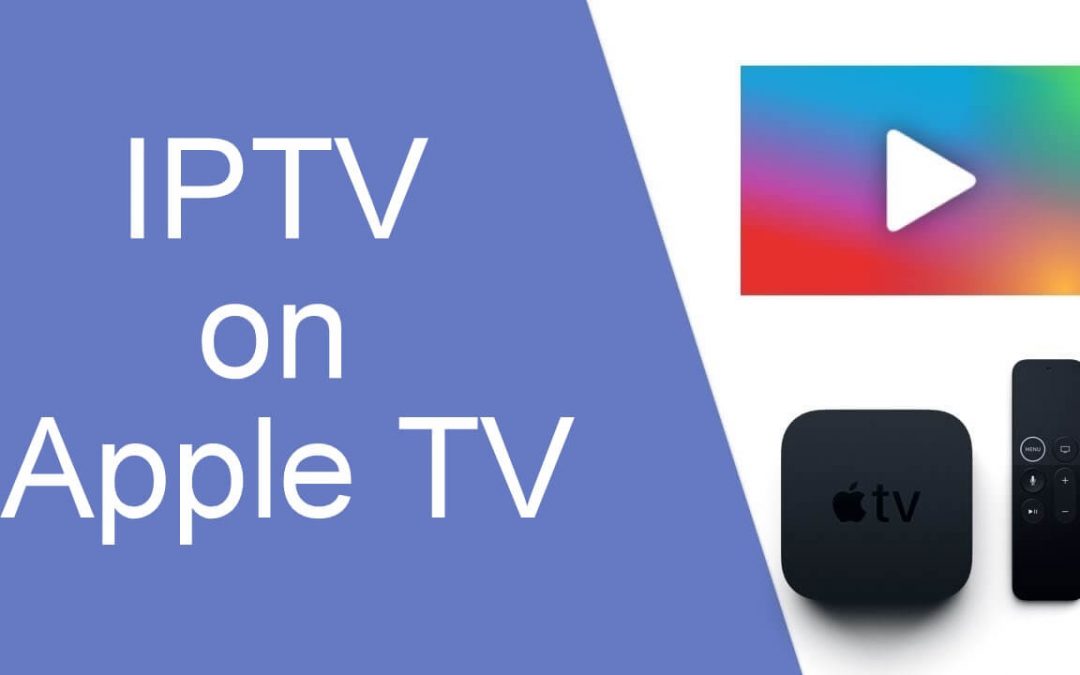Apple TV is one of the popular streaming devices used across the world. It helps you stream movies, audio, pictures, and other sorts of media content on your TV over the internet. Nowadays, Apple TV is more than just a box for streaming Netflix, Amazon Prime, and Hulu. You can also use Apple TV to watch live TV channels with the help of the IPTV service. By installing the IPTV applications like GSE SMART IPTV, one can stream live TV content and on-demand movies and TV shows on their Apple TV.
How to Download IPTV on Apple TV
To stream IPTV on Apple TV, you need to download the GSE SMART IPTV app from the in-built App store. This method only works on Apple TV 4 and Apple TV 4K. Users with old generation Apple TV devices, cannot access the GSE SMART player app due to the non-availability of the App store. As GSE Smart IPTV is just an IPTV player, it does not offer any content. So, make sure to have an M3U URL of your service provider.
#1. Connect the Apple TV box to your TV and turn it On.
#2. Navigate to the App Store and search for the GSE SMART IPTV app.
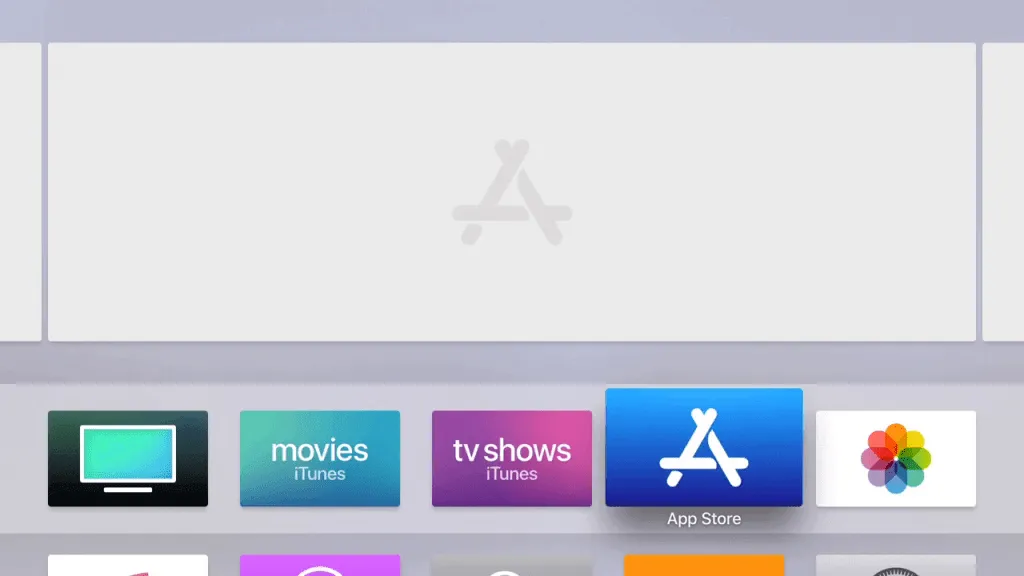
#3. Select the GSE SMART IPTV app from the search results.
#4. On the installation page, tap the GET button to download the app.
#5. After installation, get back to the home screen and open the GSE SMART IPTV app.
#6. Fill in the necessary credentials and stream your favorite sports, movies, and TV shows on Apple TV.
Related: How to watch IPTV on LG Smart TV
How to Screen Mirror IPTV using iOS device
Since there is no App Store support on Apple TV 3 and earlier generations, users can use the Screen mirroring method to watch IPTV on Apple TV 2 and Apple TV 3. For this method, you need to install GSE SMART IPTV on your iOS device. After installing GSE SMART IPTV on iPhone or iPad, follow the steps listed below.
#1. Connect your iOS device and Apple TV to the same WiFi network.
#2. On your iPhone/iPad, go to the Control Center panel.
#3. Locate and select the option Screen Mirroring.
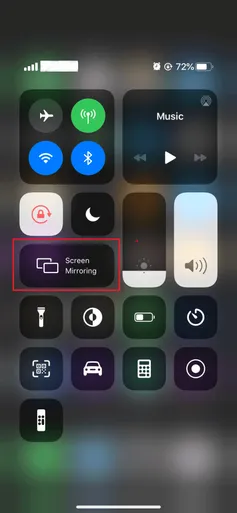
#4. Your iPhone/iPad will search for the nearby Apple TV devices connected to the same network.
#5. Select your Apple TV device and within seconds you’ll be able to see the iOS screen on Apple TV.
#6. Now, open the GSE SMART IPTV app on your iPhone/iPad and enter the M3U link of your service provider.
#7. Stream your favorite TV channels on both iOS and Apple TV.
How to Use GSE Smart IPTV on Apple TV
#1. Launch the GSE Smart IPTV app.
#2. Give access to all the necessary permission and read the terms and agreement form. Then, click Agree.
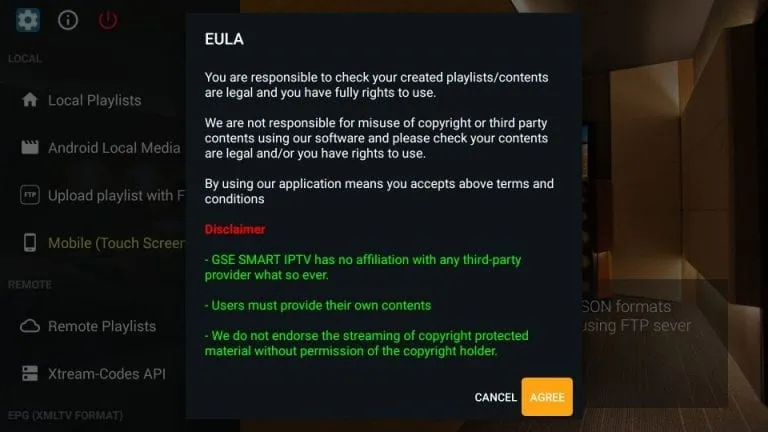
#3. On the app’s interface, you’ll see different options on the sidebar.
#4. Select the option Remote Playlist and tap the Plus icon.
#5. Click Add M3U URL and enter the M3U link provided by your IPTV service provider.
#6. If you’ve Xtream codes of your service provider, tap the option Xtream-codes API displayed on the main screen and enter the code.
#7. You can also add the EPG guide of your IPTV service provider by clicking the option EPG program Guide.
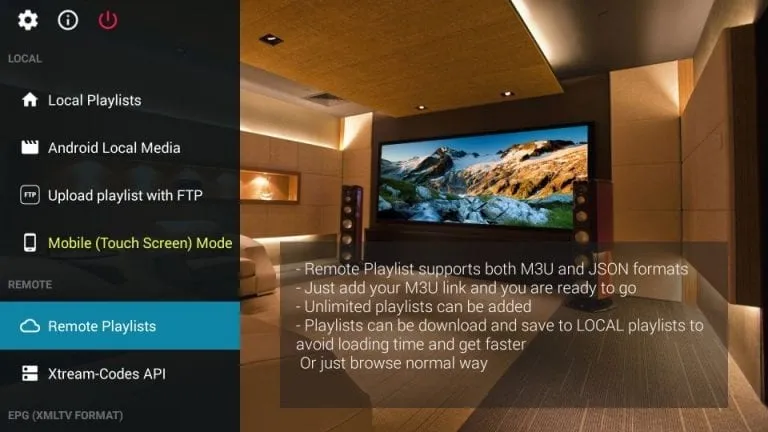
Related: How to install and use GSE SMART IPTV on Firestick
Using GSE SMART IPTV is the best way to stream the live TV channels on Apple TV 4K and Apple TV 4. Earlier generation users can use screen mirroring to watch IPTV on Apple TV. There are many IPTV players on the App Store. The most popular IPTV players in the App Store are IPTV Smarters, 247 IPTV players, etc. You can install and use any IPTV player of your choice. If you have any queries, kindly leave a comment below.
Frequently Asked Questions
Yes. You can install and watch IPTV on Apple TV. To know more, refer to the blog.
IPTV Smarters and GSE Smart IPTV is the best IPTV player that is available on App Store.
No. The Apple TV 1 st Generation does not have an in-built App Store. But, you can use the screen mirroring method to stream IPTV on Apple TV 1 st generation.