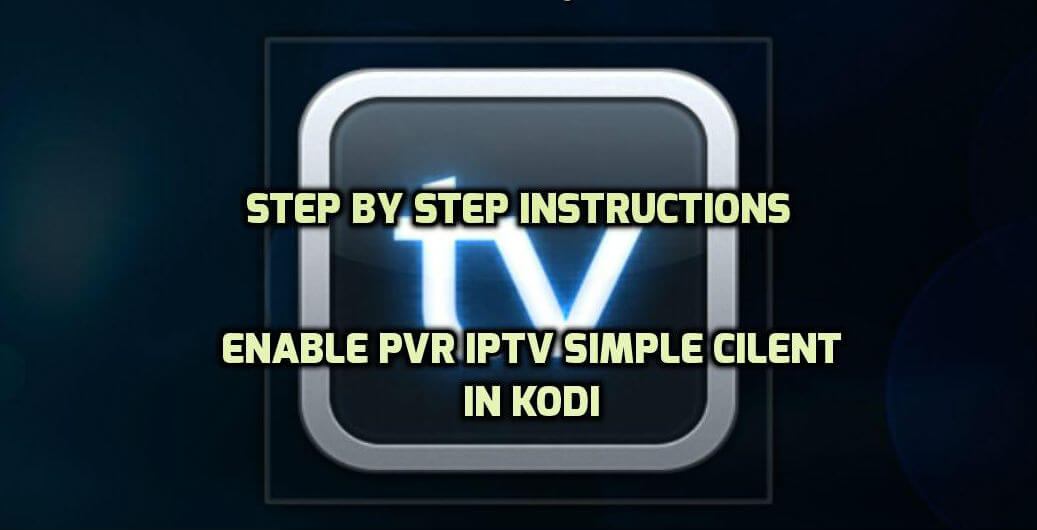PVR IPTV Simple Client is an inbuilt Kodi addon that lets you stream IPTV live TV and Radio channels directly on Kodi. To stream IPTV channels and Radio channels, you need to provide the M3U playlist URL or M3U playlist file that you received from the IPTV service provider. The M3U file or URL is essential to stream the live TV channels. Watch the space below to know how to install and set up PVR IPTV Simple Client on your Kodi media player.
ATTENTION: Before using Kodi, users must remember the fact that their IP and online activities are visible to the ISPs and Government while using Kodi. If you stream copyrighted content through Kodi, you will end up facing some serious legal issues. To avoid this, you must use a trusted VPN service to mask your internet activities from ISPs, hackers, Government, and many more. On the other hand, VPN also helps you to access geo-restricted media with ease. We recommend our users purchase and use NordVPN on their devices.
Related: How to install Kodi on Firestick?
How to Install PVR IPTV Simple Client on Kodi
NOTE: Disable all PVR addons before installing this Client!
Step 1: Launch your Kodi app and click Addons.

Step 2: Click the Installer Package tab.

Step 3: Select Install from Repository.

Step 4: If you haven’t installed any third-party repositories, skip this step and move to the next one or select Kodi Addon Repository.
Step 5: Scroll down and select PVR Clients.

Step 6: Scroll down the list and select PVR IPTV Simple Client.

Step 7: Click Install to download the addon. The addon will be installed within a few minutes.

How to Setup PVR IPTV Simple Client to watch live TV Channels
Before setting up the PVR IPTV Simple Client, you need to get an M3U playlist file from your IPTV provider.
Step 1: After installing the addon, get back to the home screen, and select Addons -> My Addons -> PVR Clients -> Right-click PVR IPTV Simple Client -> Configure.

Step 2: Change the location from Remote Path (Internet Access) to Local Path (include Local Network).


Step 3: After changing the location, click M3U Play List Path.
Step 4: Navigate to the location where you stored the M3U playlist file.
Step 5: Select and add the M3U playlist file. After adding the file, click OK.

Step 6: Now, you need to restart the Kodi app to load all the live TV channels.

Step 7: Launch the Kodi app and click the TV menu located on the menu bar.

Related: How to enable Unknown sources on Kodi?
Step 8: You can see the IPTV channels loaded on your screen. Select and stream your favorite TV channel.

These are the steps required to set up PVR IPTV Simple Client to stream live TV channels and Radio channels. Make to select the right IPTV service provider who streams the majority of popular channels.
If you have any queries about the article, kindly leave a comment below.