Showbox is a popular and unofficial streaming app that lets you watch an extensive collection of movies and TV shows for free. Initially, it is developed for Android devices. It allows you to stream the media content in different quality formats such as full HD, HD, and SD quality. Due to its content and downloading capability, most cord-cutting users prefer this streaming app. The application also hosts trailers for the movies that are going to be released. You can configure the settings of the app to download your favorite videos automatically. Streaming Showbox content on Firestick is the best way to experience the videos in high quality. Unfortunately, the Showbox app is not available on the Amazon App Store. Hence you need to rely on sideloading method to download Showbox apk on Firestick/Fire TV. Watch the space below to know about the steps to install Showbox on Firestick.
Note: The latest version of Showbox requires Lime Player to stream the media contents.
How to Install Showbox on Firestick using Downloader App
Before following the steps given below, make sure to install Downloader on your Firestick.
#1. On the Firestick home screen, click the Settings icon.
#2. Locate and tap the My Fire TV menu on the Settings page.
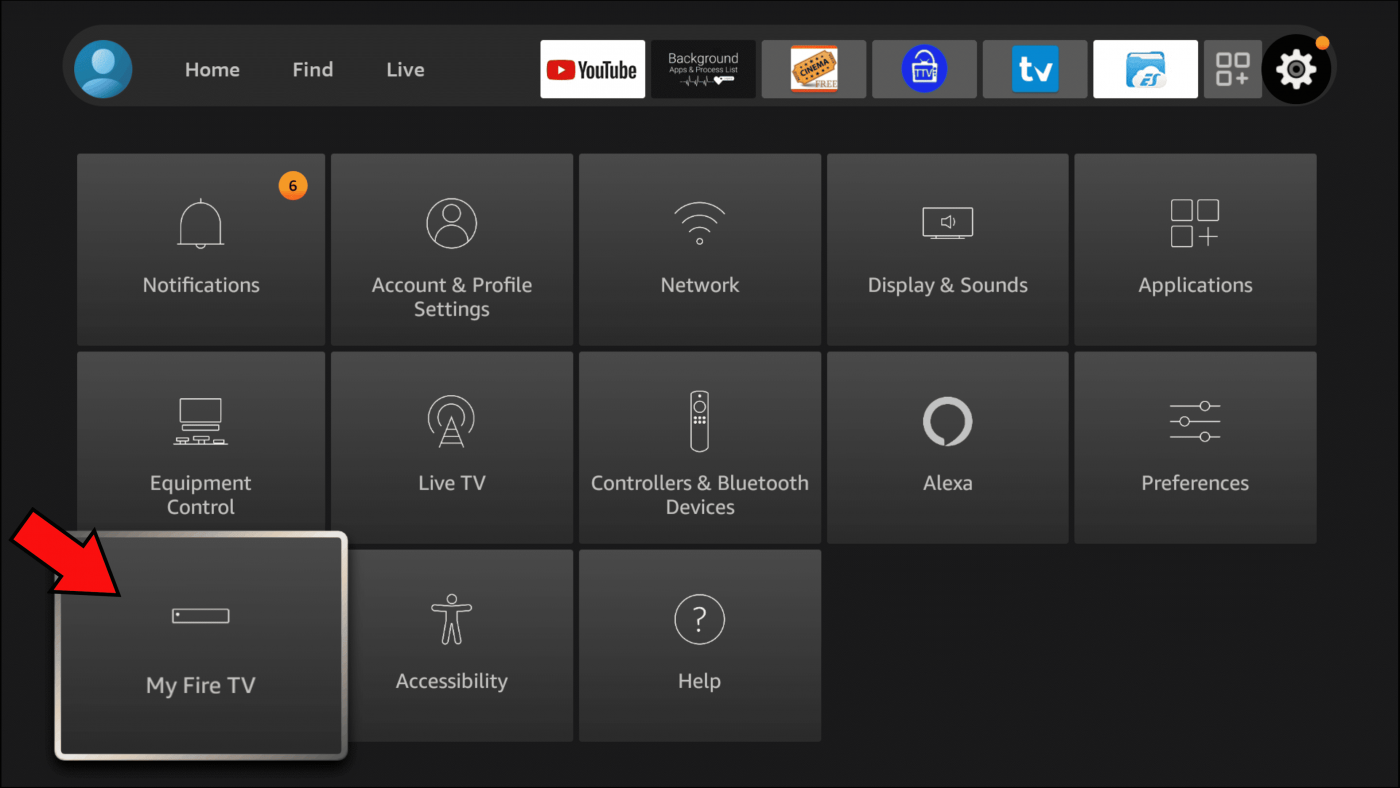
#3. Select Developer Options from the list and further select the option Install unknown apps.
#4. Look for the Downloader app and hit the toggle button to enable it.
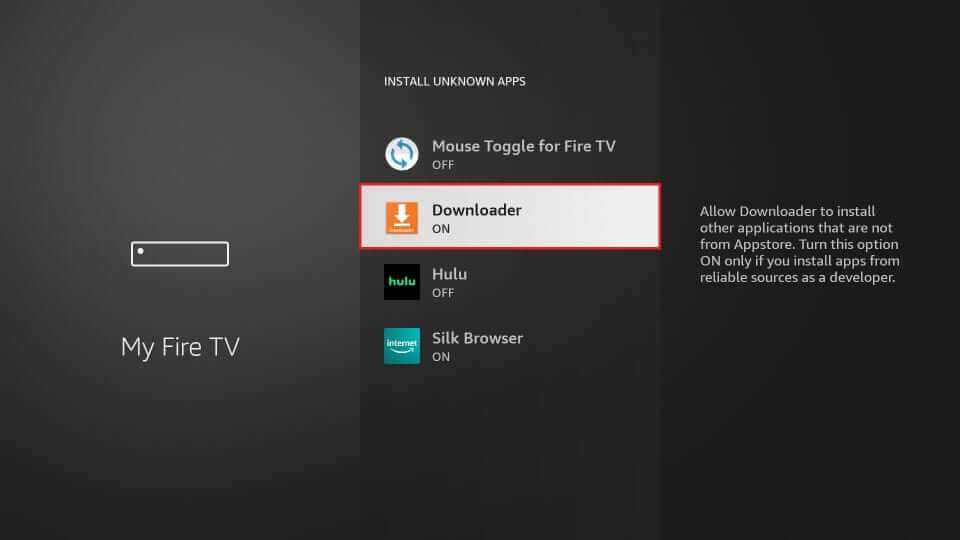
#5. Launch the Downloader app on Firestick.
#6. Type the apk link of Showbox on the appropriate box.
#7. After entering the URL, click GO.
#8. Now, the downloading process will start. Once downloaded, click Install on the pop-up menu.
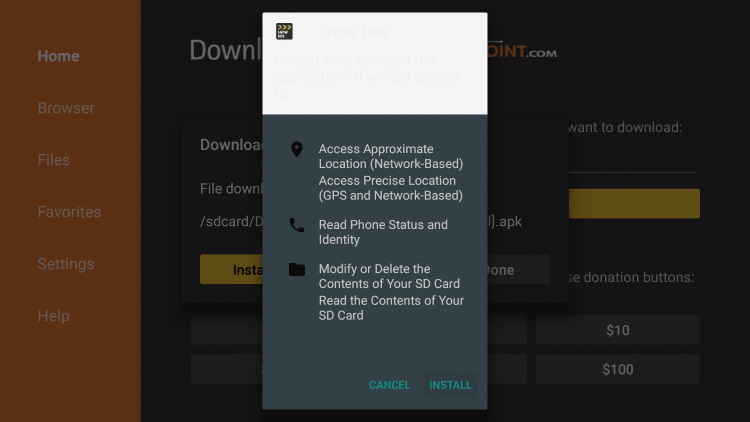
#9. After installation, tap Done.
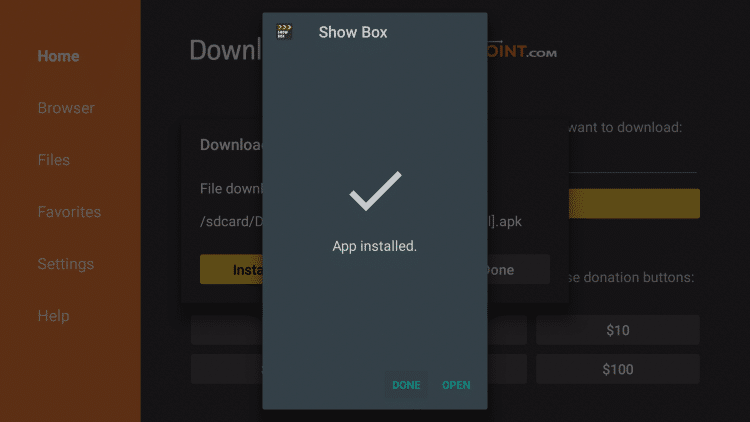
#10. Get back to the home screen and launch the Showbox app from the Apps section.
#11. Play your desired Showbox content and enjoy streaming it on your Firestick-connected TV or Fire TV.
NOTE: The Showbox application is not remote-friendly and you need to download Mouse Toggle on your device for easy navigation.
Alternative Way: Install Showbox on Firestick using ES File Explorer
Make sure to install ES File Explorer on Firestick before following the below steps. Then, enable Unknown Sources for ES File Explorer on Settings. To do it, follow the steps listed below.
Go to Settings >> Click My Fire TV >> Tap Developer Options >> Select Install Unknown Apps >> Enable ES File Explorer.
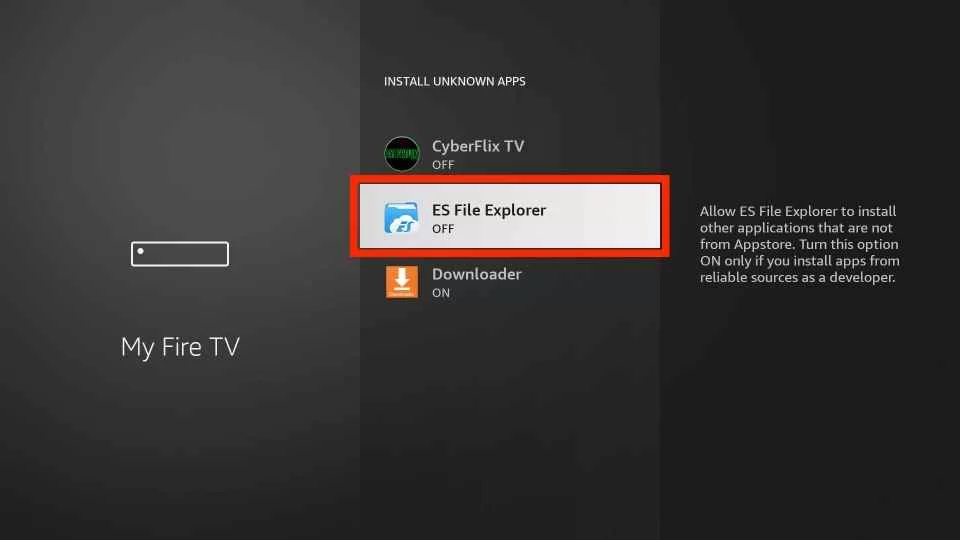
#1. Launch ES File Explorer on Firestick.
#2. Select Tools >> Downloader.
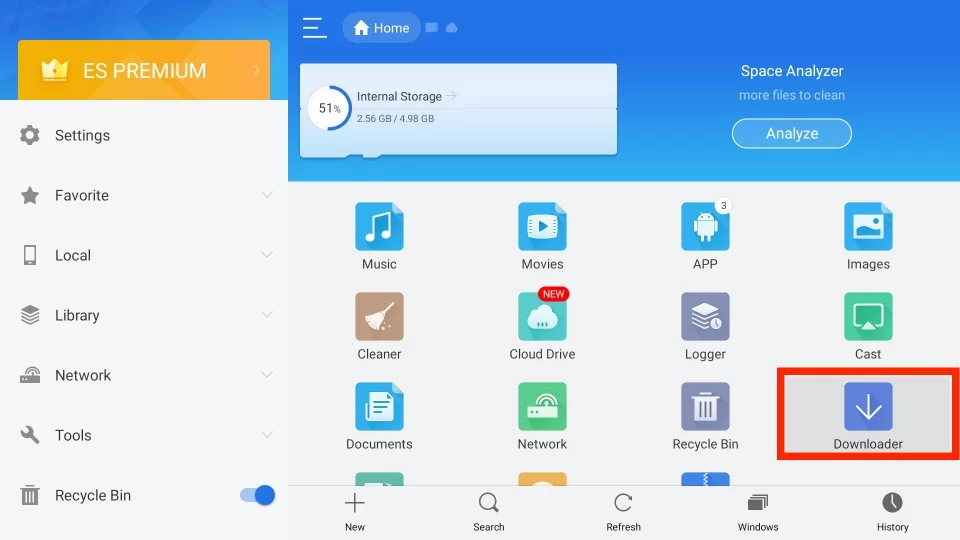
#3. Click the +New option displayed at the bottom.
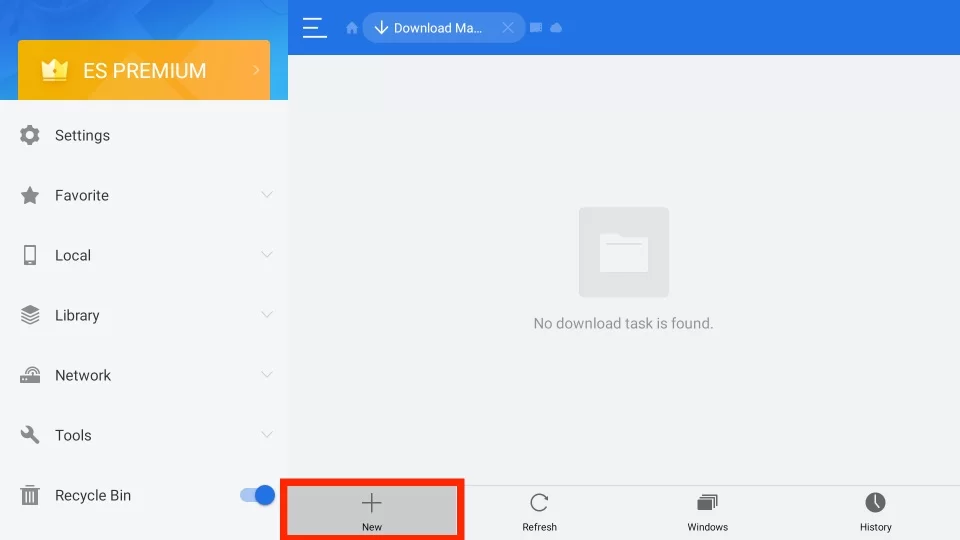
#4. Enter the Showbox apk link on the path field and type Showbox on the name field.
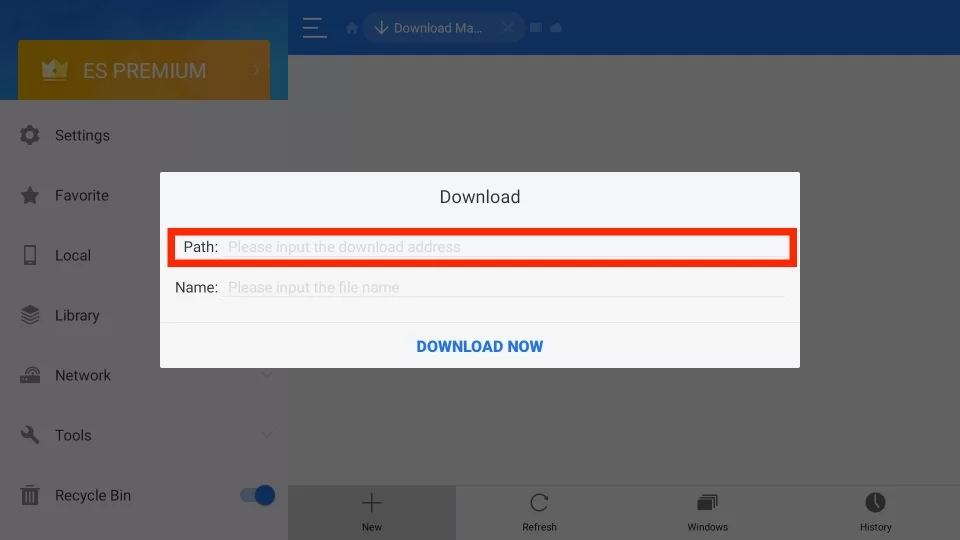
#5. Then, click Download Now button.
#6. The installer file starts to download.
#7. Once the installer file is downloaded, click Open File and select Install.
#8. Click Done once the installation process is over.
#9. Open Showbox and stream your favorite movies and TV shows on a big screen.
ShowBox is a perfect application for users who want to stream a large number of movies and shows. Even though it requires Mouse Toggle, you can prefer this app for the endless streaming experience.
Frequently Asked Questions
You can easily install Showbox on Firestick using the Downloader or ES File Explorer app.
Yes. The Showbox app is completely free to use.

