Popcorn Time is a streaming application that lets you watch movies and TV shows on your device. It comes with an integrated media player to stream the media content. Unlike torrent applications, you can stream the media without downloading them. It scraps the files from various torrent sources and streams them completely for free. Even though it is designed for Android devices, you can use this app on Amazon Firestick/Fire TV streaming devices. Since Popcorn Time is not available on the Amazon store, users need to access either ES File Explorer or the Downloader app to install Popcorn Time Apk on Firestick. While downloading the apps from a third-party or unofficial source, you need to enable the Install Apps from Unknown Source option on your Firestick or Fire TV. This blog covers the steps to download Popcorn Time on Firestick.
Since Popcorn Time is an open-source application, it streams a large number of media including copyrighted media for free. While streaming movies through Popcorn Time, your IP will be monitored by ISPs and Government agencies. A good VPN hides your real IP address by masking your internet connection and keeps your internet activities 100% anonymous. We recommend NordVPN to safeguard your privacy while using Popcorn Time.
How to Install Popcorn Time on Firestick using Downloader
1. Turn On your Firestick-connected TV and connect it to an internet connection.
2. Select the Find tab on the home screen and click the Search tile.
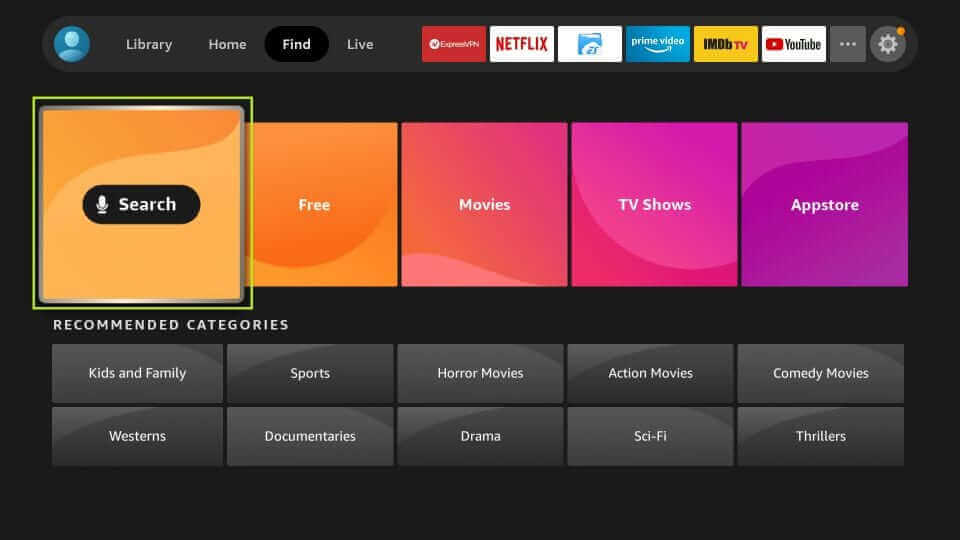
3. Type Downloader and search for the downloader app.
4. Select the app from the search suggestions and tap the download icon to install the app on Firestick.
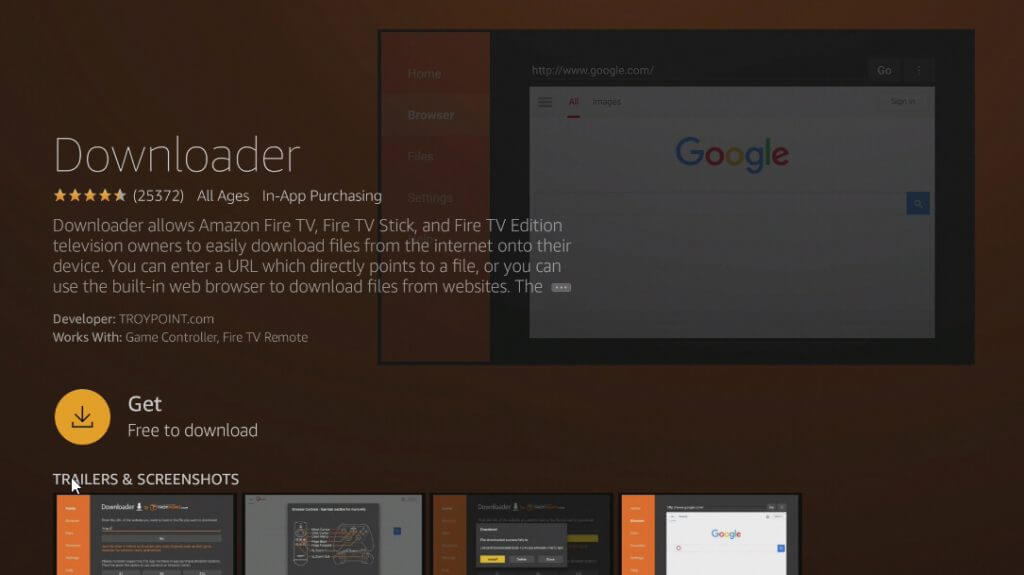
5. After installing the app, open the Downloader app and grant access to the required permissions.
6. Then, navigate to Firestick Settings and select the tile My Fire TV.
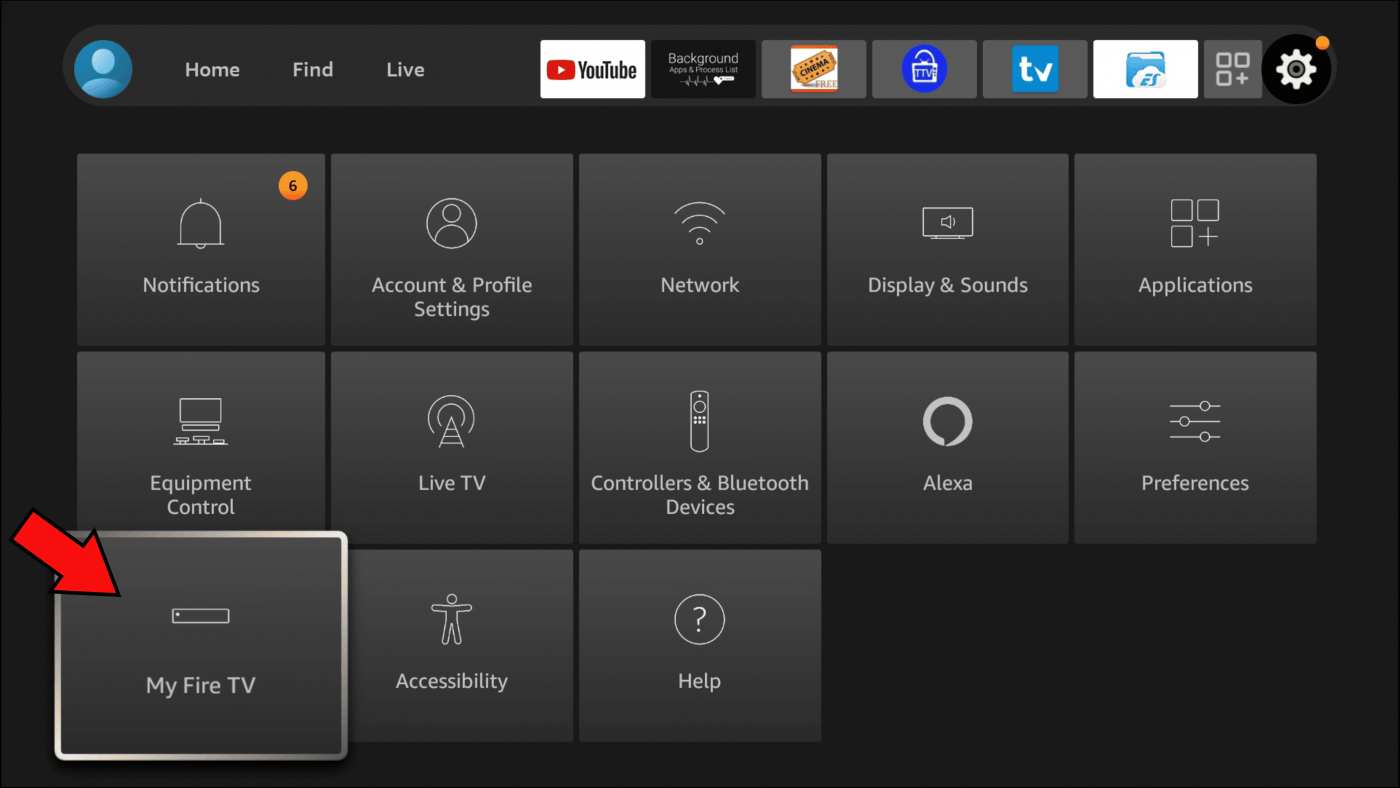
7. Tap Developer Options and click Install Unknown Apps.
8. Look for the Downloader app and click the toggle switch placed right to it.
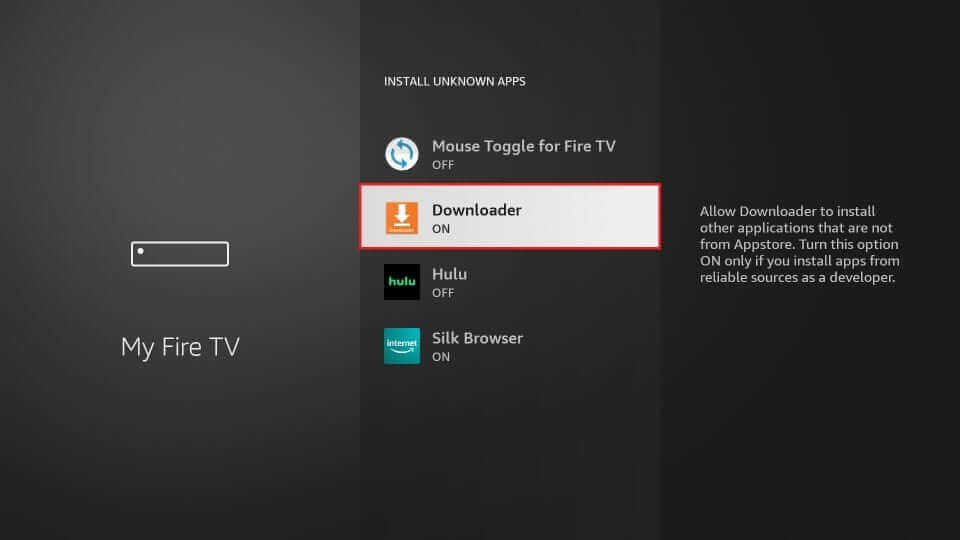
9. Launch the Downloader app on Firestick.
10. Type the Popcorn Time apk link on the URL box and tap Go.

11. The installer file for the Popcorn Time app starts to download on your Firestick.

12. Once downloaded, click Next and tap Install.

13. Wait for the installation to finish.

14. Once installed, click Open to launch the Popcorn Time app and watch your favorite movies and TV series on Firestick.

Related: How to install Popcorn Time on Chromebook
How to Install Popcorn Time on Firestick using ES File Explorer
1. Tap Find on the Firestick home screen and hit the tile Search.
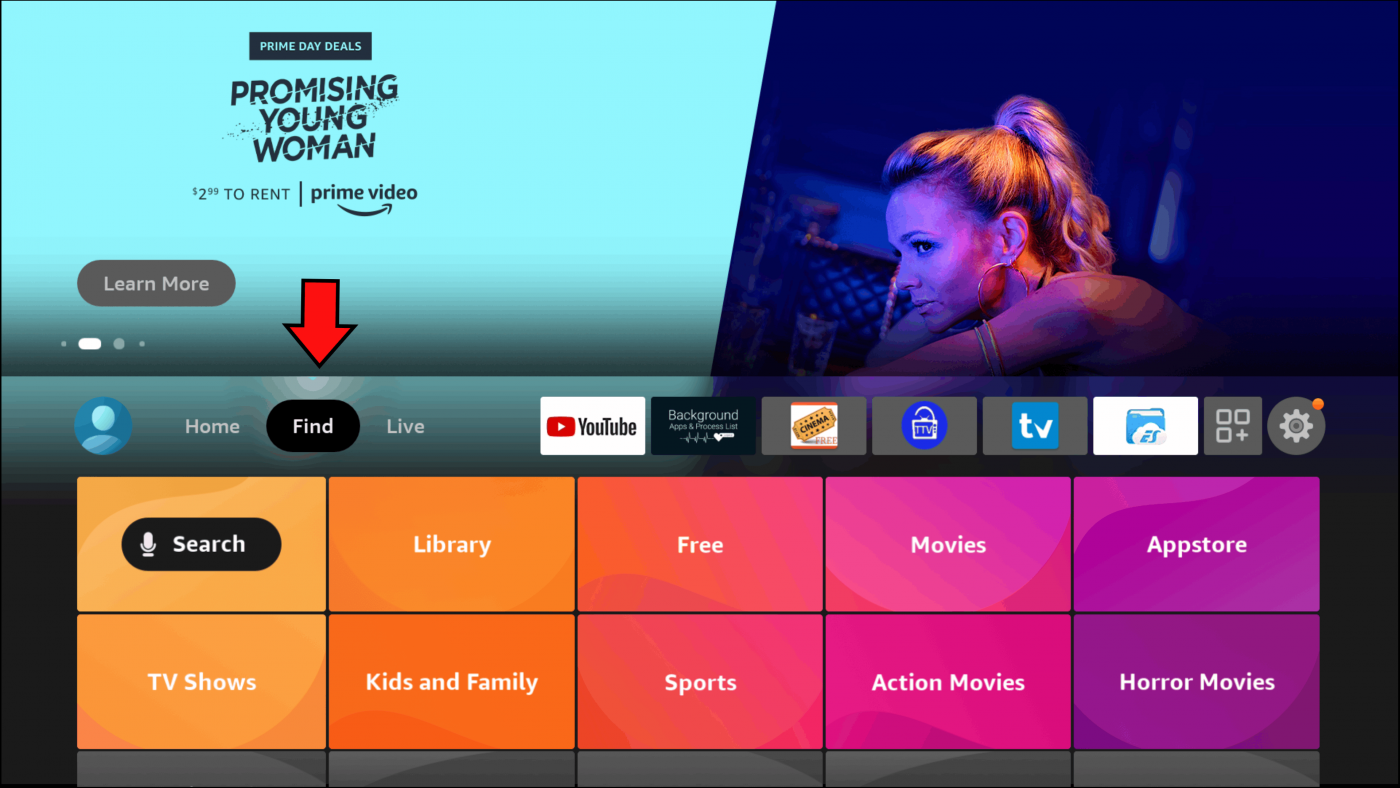
2. Search for the ES File Explorer and install it on your Firestick.
3. After installing the app, go to Firestick settings and select the option My Fire TV.
4. Click Developer Options >> Select Install Unknown Apps >> Enable ES File Explorer.
5. Launch the ES File Explorer app.
6. Select Tools and tap Download Manager.
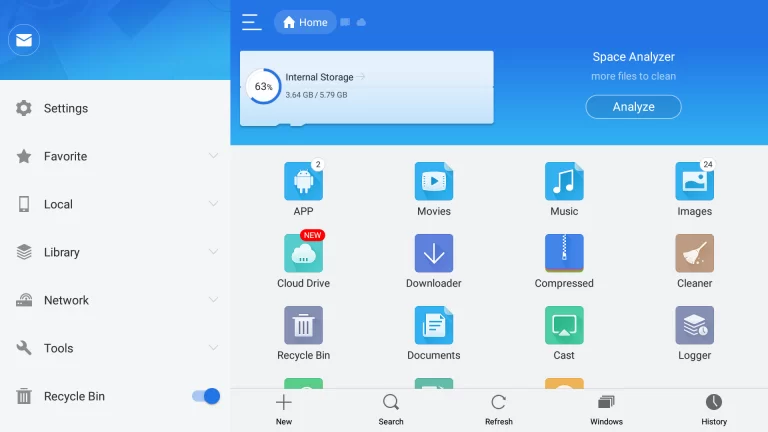
7. Click the +New icon located at the bottom of the app.
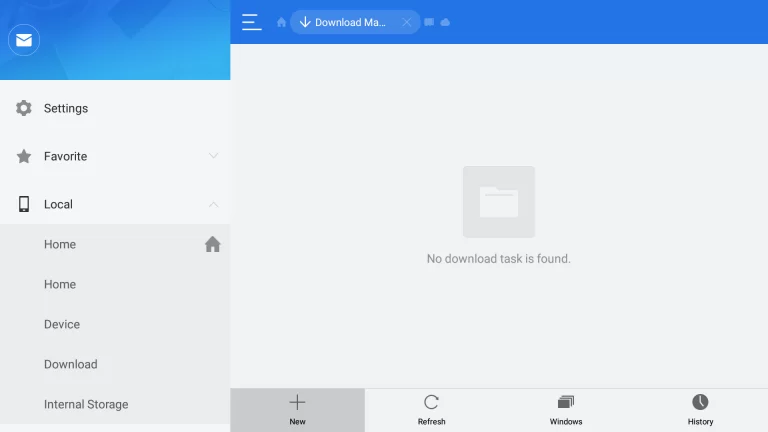
8. Enter the Popcorn Time source URL on the path box and name the file as Popcorn Time. After entering the details, click DOWNLOAD NOW.
9. The installer file starts to download on your Firestick/Fire TV. Once it was downloaded, tap Open File and click Install.
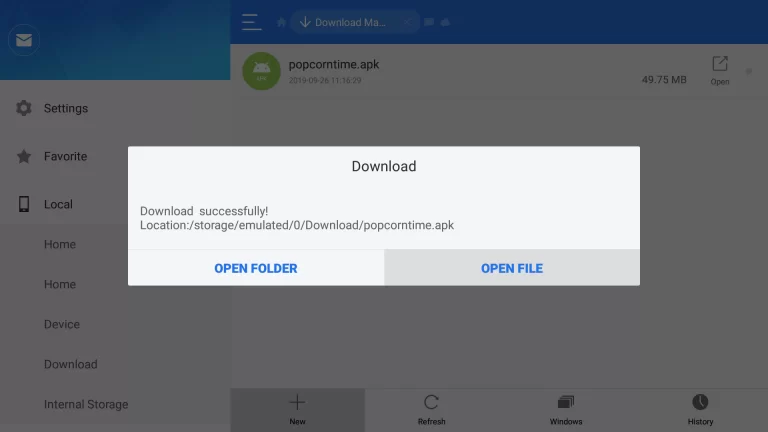
10. Select Install again to start the installation process.
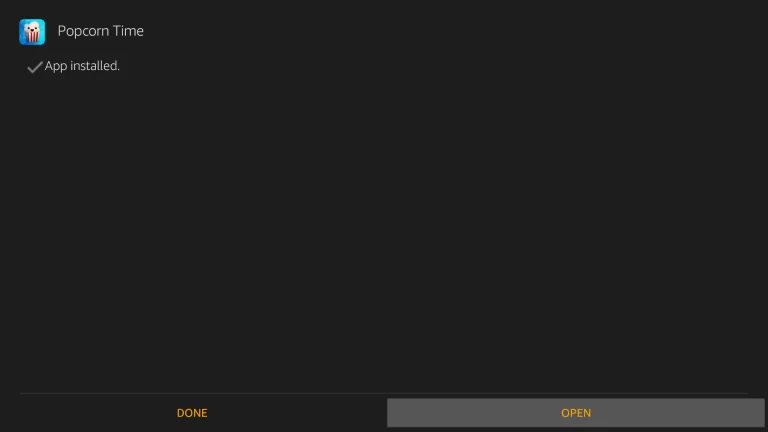
11. Once installed, click Open to launch the app.
Related: How to Install Mobdro on Firestick
How to Stream Media on Popcorn Time
1. Launch the Popcorn Time app on Firestick.

2. Select Allow to access the media files on your device.
3. Skip the pop-ups that appear on your screen.

4. The media will appear on the screen.
5. Select any movie or TV show that you want to stream.
6. Select the Play icon to stream the content.

7. To download the content, click the Download icon located next to the play icon.
NOTE: While streaming, Popcorn Time installs some portion of the media on your device. Make sure to have enough storage available for that media. For that, you can uninstall some unused applications or clear the cache files.

Popcorn Time is a popular application to stream movies and TV shows. Since Popcorn Time is not remote-friendly, users can install Mouse Toggle for a better experience. It is one of the best applications that offer thousands of video content for free.
Frequently Asked Questions
You can download Popcorn Time on Firestick using ES File Explorer or Downloader. To know about the steps, refer to the blog.
No. Popcorn Time is an illegal service and it is not safe to use. If you wish to stream Popcorn Time, use a VPN to hide your IP address and identity.

