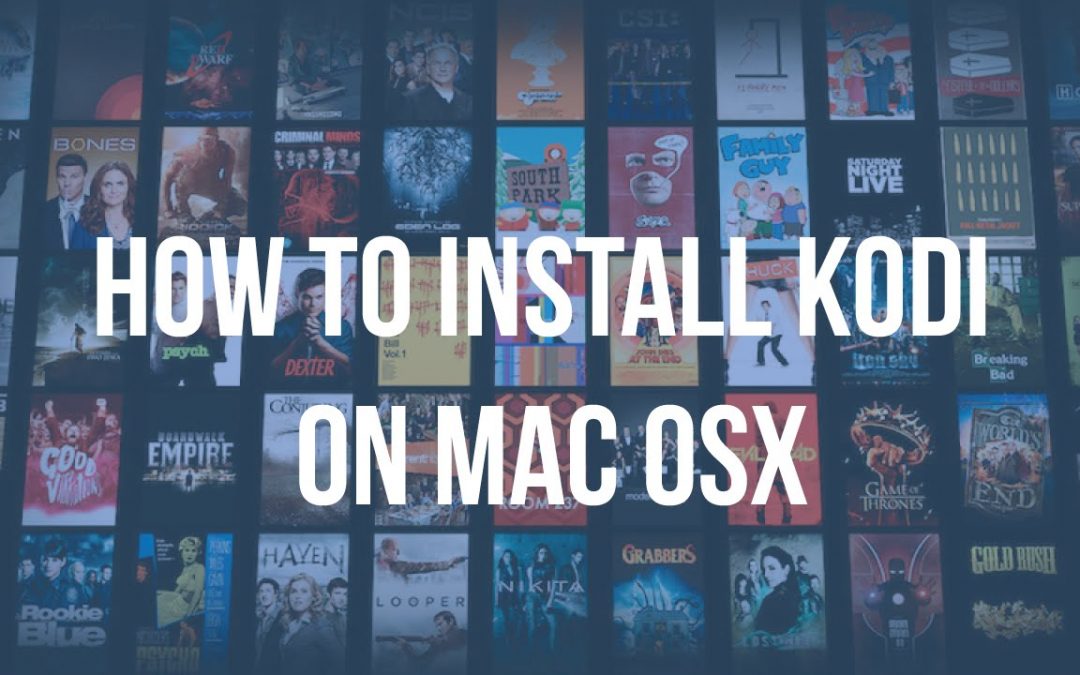Kodi is an open-source media player used on Android, iOS, Windows, Mac, Firestick, and Linux platforms to stream all kinds of media. Kodi itself doesn’t stream any of the media. With the help of addons, it pulls and streams media from various sources. With the help of addons (official & unofficial), you can watch all kinds of media including movies, TV shows, live TV, sporting events, kids corner, anime, documentaries, and much more. In this article, let’s look at the steps to install Kodi on MacOS platforms.
Before using Kodi, users must remember the fact that their IP and online activities are visible to the ISPs and Government while using Kodi. If you stream copyrighted content through Kodi, you will end up facing some serious legal issues. To avoid this, you must use a trusted VPN service to mask your internet activities from ISPs, hackers, Government, and many more. On the other hand, VPN also helps you to access geo-restricted media with ease.

How to Install Kodi on MacBook
The installation process of Kodi on Mac is very simple. Just visit the official website of Kodi to download the app.
Note: Download Kodi only from the official source. Don’t download it from any third-party sources, as it may come with malware.
#1. Launch your Safari browser and visit https://kodi.tv/download.
#2. Scroll down and select macOS.
#3. Click INSTALLER (64BIT) to download the installer file.
#4. After downloading the installer file, get back to the home screen and click the Finder icon located on the dock
#5. Navigate to the Downloads section and double-click the Kodi dmg file that you downloaded before.
#6. Drag the Kodi icon to the Applications folder to start the installation process.

#7. After installation, launch the Kodi app from the Applications folder.
#8. Now, you can use Kodi Media Player on your MacBook.
How to Install Addons on Kodi
Follow the below steps to install official addons on Kodi.
#1. Open Kodi on your Mac.
#2. Click the Settings icon at the top.

#3. Select the Add-ons menu and tap the option Install from repository.

#4. Click Kodi repository and Choose any category from the list.
#5. Scroll down and select your desired addon.
#6. On the info page, just tap the Install button to download the addon on Kodi.
Similarly, you can also install and stream unofficial addons on Kodi. Before installing the unofficial addons, make sure to enable Unknown Sources on Kodi. As you are using Mac, it is highly recommended not to install unofficial addons on Kodi. With Kodi installed on your Mac, you can access and stream all your favorite media anytime and anywhere.
Frequently Asked Questions
Yes. You can install Kodi on MacBook. The process is simple and easy to do. To know more, refer to the blog.
By installing the Netflix addon on Kodi from a third-party repository, you can easily stream Netflix content on Kodi.