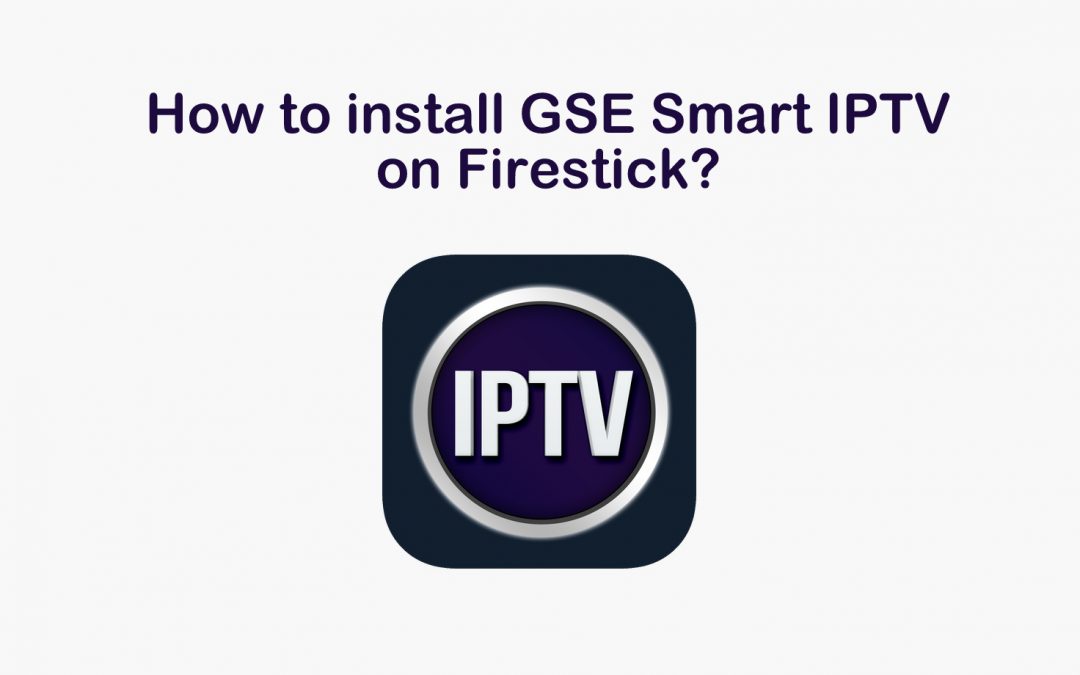GSE Smart IPTV is not available on the Amazon App Store, but you can install it on your device from the official website of GSE Smart TV. With GSE Smart IPTV on Firestick, you can stream online IPTV, EPG, VOD, movies, and catch-up TVs. It has a built-in powerful player supporting 4K videos as well. With dynamic language support, users can switch between 31 different languages. If you are unsure how to install GSE Smart IPTV on your Firestick, go through the article below.
Highlights of GSE Smart IPTV
- GSE IPTV offers unlimited usage rights.
- It is a user-defined advanced IPTV app to stream live IPTV content.
- It supports multiple languages and also includes EPG & movie information.
- GSE Smart TV provides Broadcast recording, EPG, and Codes API support.
- It supports automatic live broadcast connections.
- You can stream any live stream links like HSL, HTTP, MMS, M3U8, RTSP, and RTMP.
- It permits you to integrate any external media player.
- It allows you to manage your playlist and add a remote playlist.
How to Install GSE IPTV on Firestick
Sideloading the Firestick app can be done using ES File Explorer or Downloader. Before installing apps from outside sources, you must allow your Firestick device to accept apps from unknown sources.
How to Install GSE IPTV on Firestick using Downloader
#1. On the Firestick home screen, select the Find tab.
#2. Click Search and type Downloader in the search box.
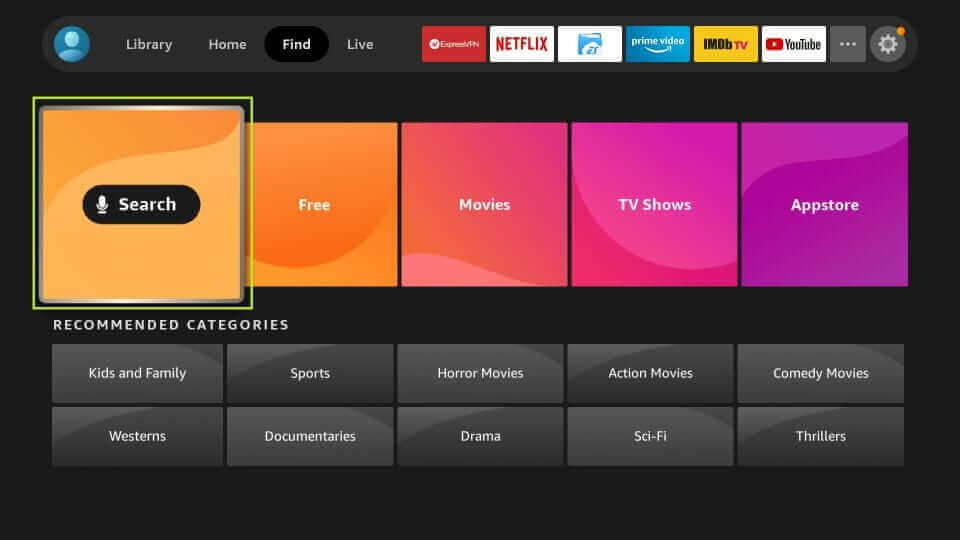
#3. Locate and tap the Downloader app from the search results.
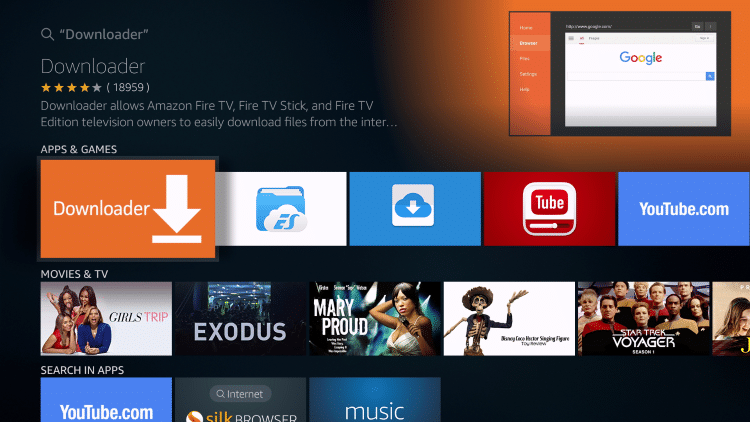
#4. Hit the Get button to install the Downloader app on Firestick.
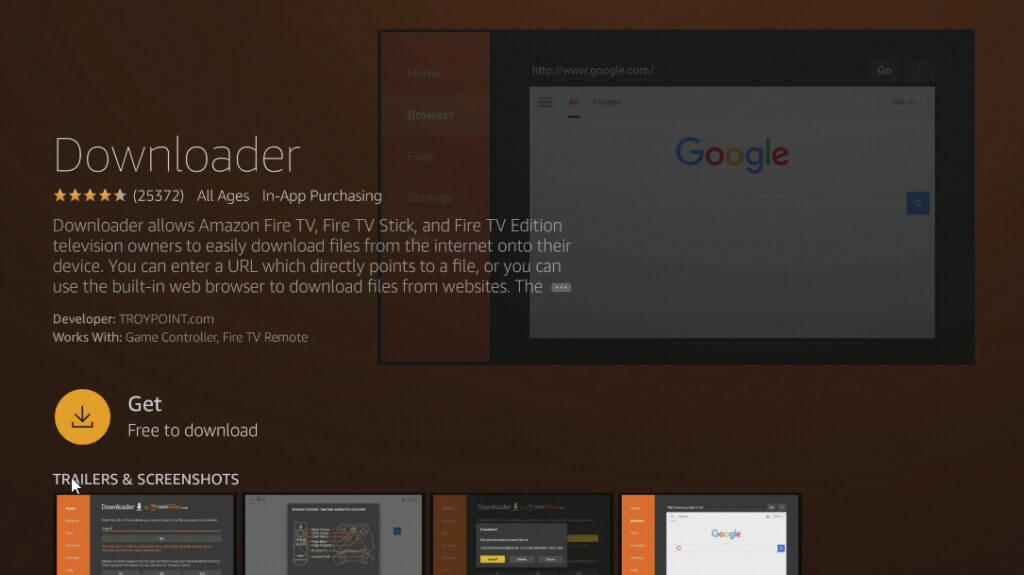
#5. Next, go to Firestick Settings and select My Fire TV.
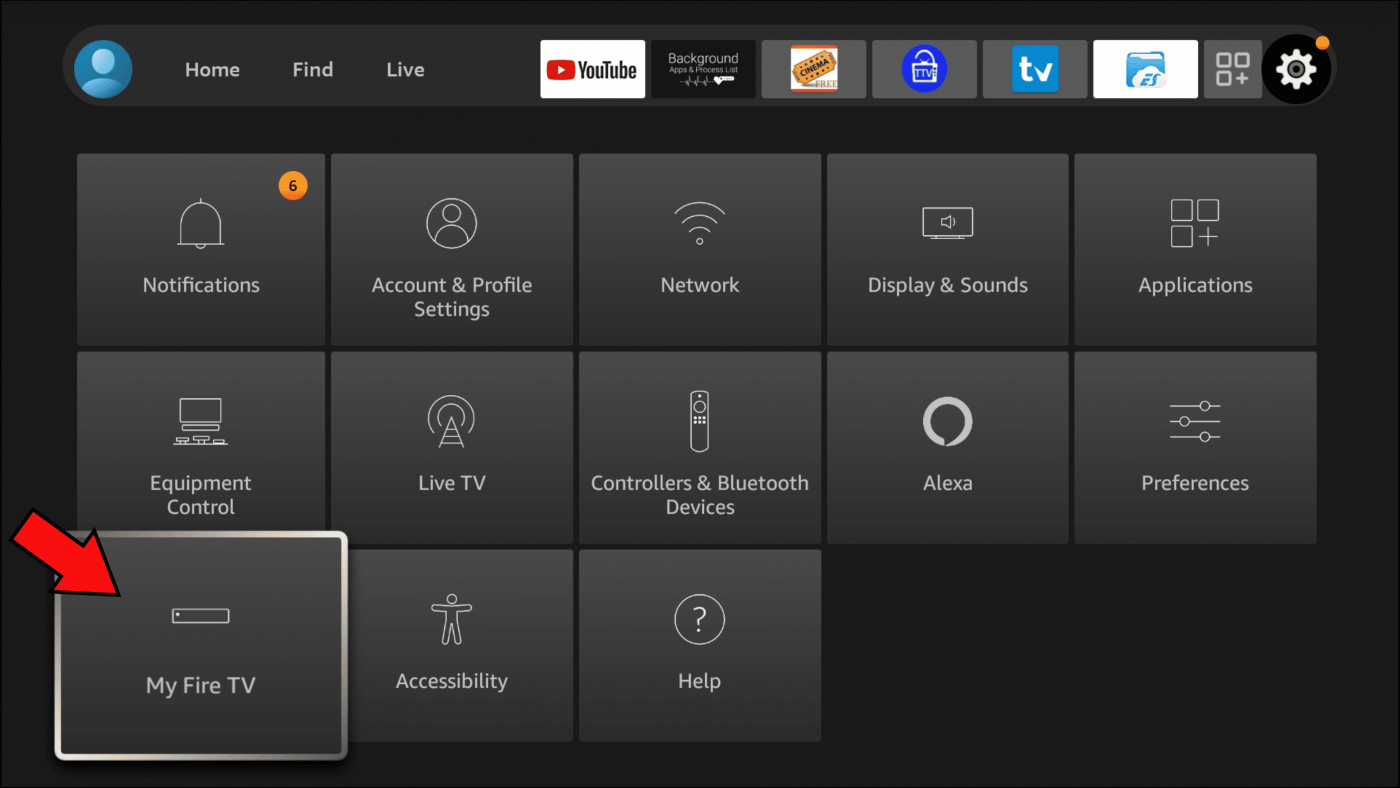
#6. Select the Developer Options and click Install Unknown Apps.
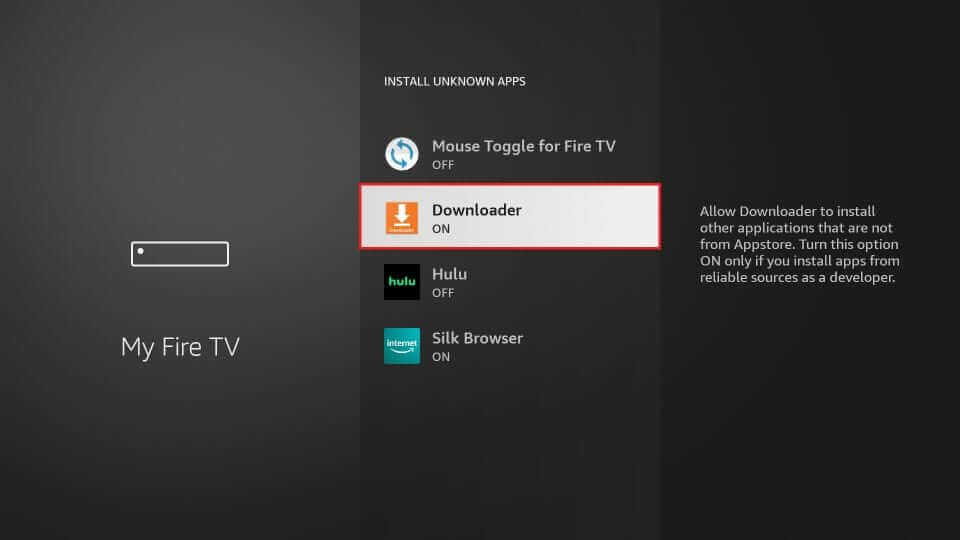
#7. Tap the toggle button next to the Downloader app. Now, you can download and install third-party apps on Firestick.
#8. Then, open the Downloader app and give access to the necessary permissions.
#9. Select the URL box and enter the GSE IPTV apk link.
#10. Click on the Go button. Now, you will see the GSE IPTV installation page on the screen. In that, scroll down and select Download for Amazon Devices.
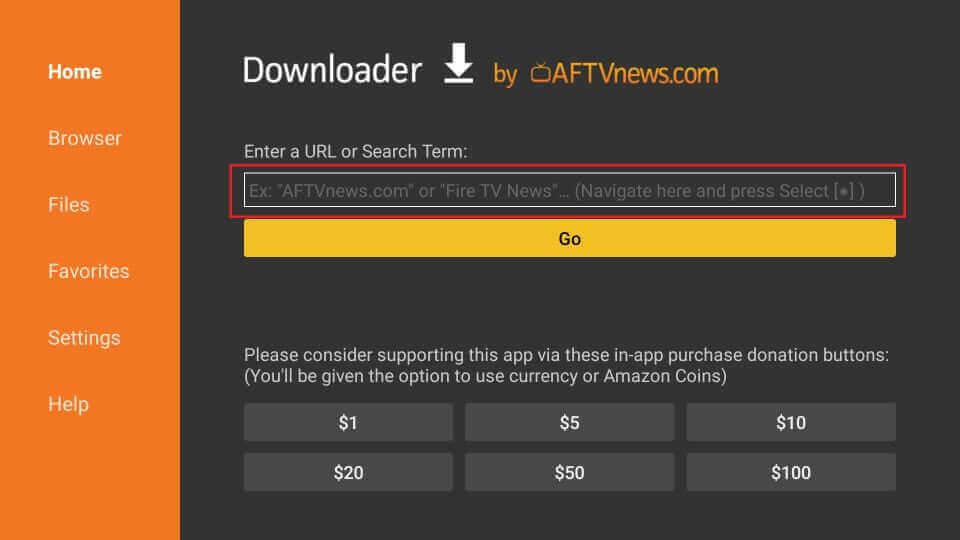
#11. Hit the Install button to get the GSE Smart IPTV on Firestick.
#12. After installation, launch the GSE IPTV on your Fire TV Stick and follow the on-screen prompts to access the app.
How to Install GSE Smart IPTV on Firestick using ES File Explorer
#1. Turn On your Firestick-connected TV and navigate to the Find tab.
#2. Tap the Search tile and use the virtual keyboard to type ES File Explorer.
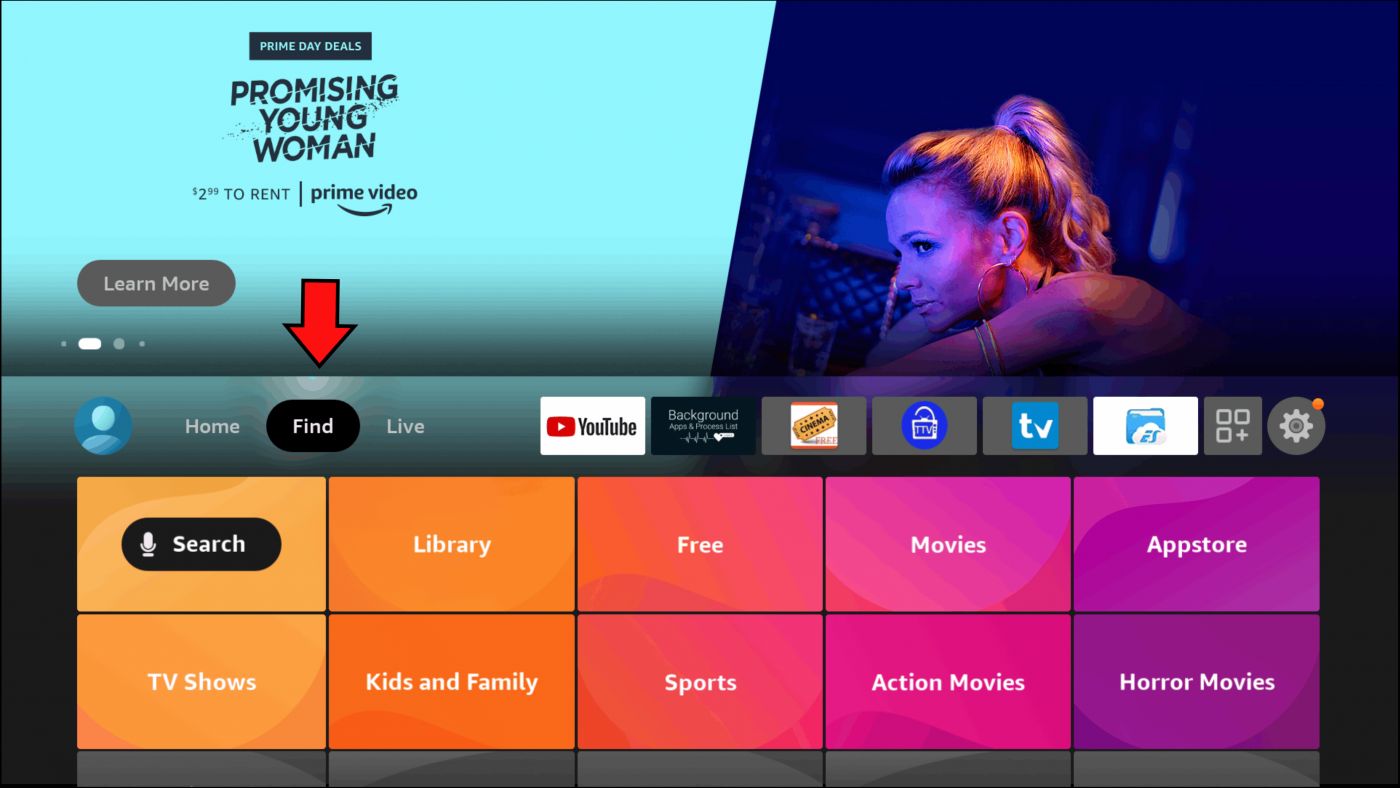
#3. Select the respective app from the search results and hit the download icon to install the ES File Explorer app on Firestick.
#4. Open the app after installation and complete the on-screen procedures to enter the app.
Note: Before downloading the GSE Smart IPTV, turn on the Install Unknown Apps option for the ES File Explorer app with the same steps mentioned for the Downloader app.
#5. From the home screen of ES File Explorer, click the Downloader option displayed on the main menu.
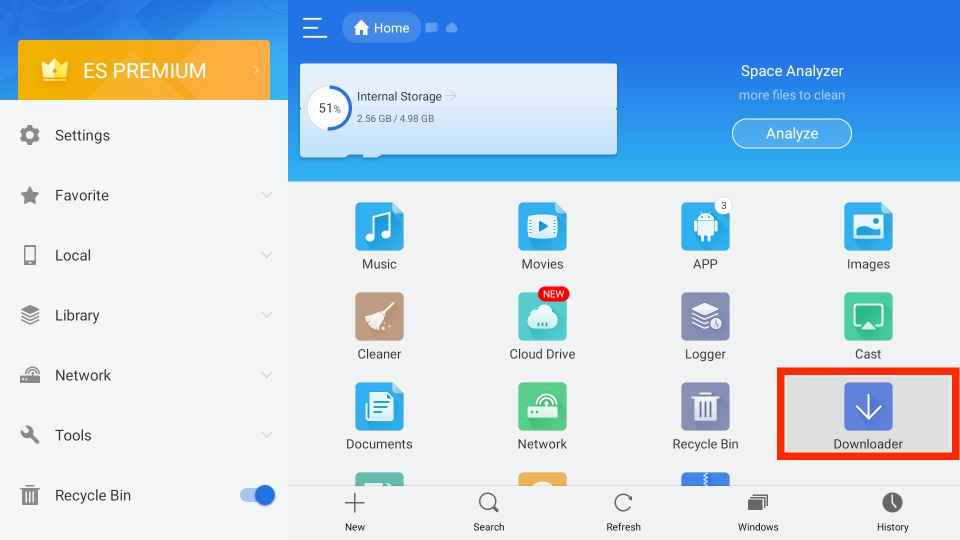
#6. Select the + New option at the bottom and enter the URL of the GSE IPTV apk in the respective box.
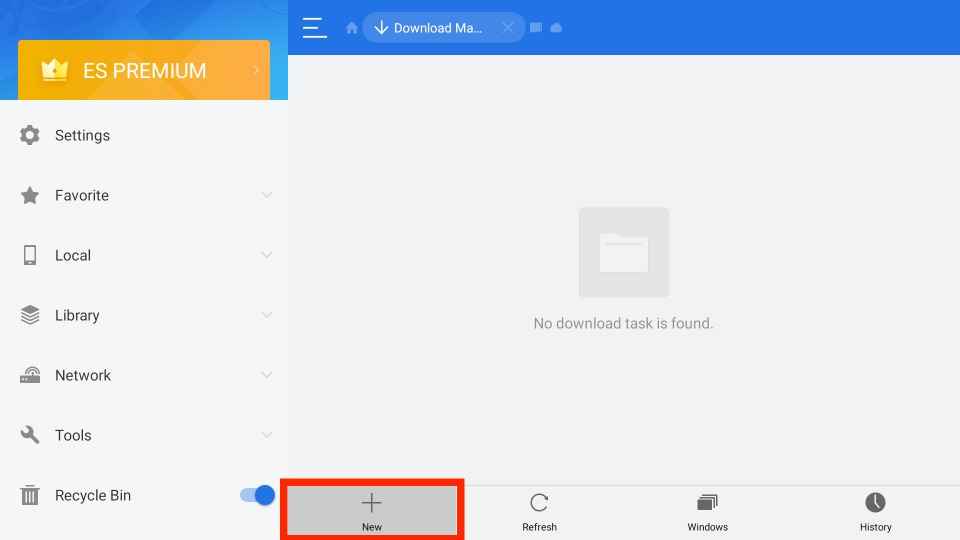
#7. Click the Download Now button to begin the downloading process.
#8. Then, select the Open File option and hit the Install button to download the GSE IPTV on your Firestick.

#9. After installation, click Open and use GSE IPTV to stream your IPTV provider content.

How to Use GSE Smart IPTV on Firestick?
1. Open the installed GSE Smart IPTV app on Firestick.
2. Grant access to all the necessary permissions.
3. Read the Terms and Agreement form and tap Agree.
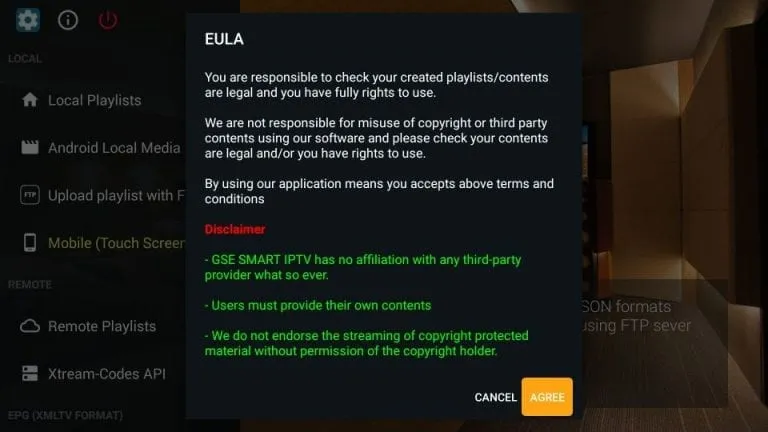
4. On the main screen, you will find a list of options on the sidebar. Each option has its function.
- Local Playlists: Stream the video content stored in your offline library.
- Android Local Media: Stream media files without adding the files to the playlists.
- Upload Playlist with FTP: Download Playlists from the FTP server.
- Mobile Mode or TV Mode: To switch or change the screen resolution.
- Remote Playlists: Add your service provider’s M3U URL or JSON URL.
- Xtreme-Codes API: Add Xtream Codes of your IPTV provider.
- EPG program Guide: This option allows you to add an EPG guide to your IPTV.
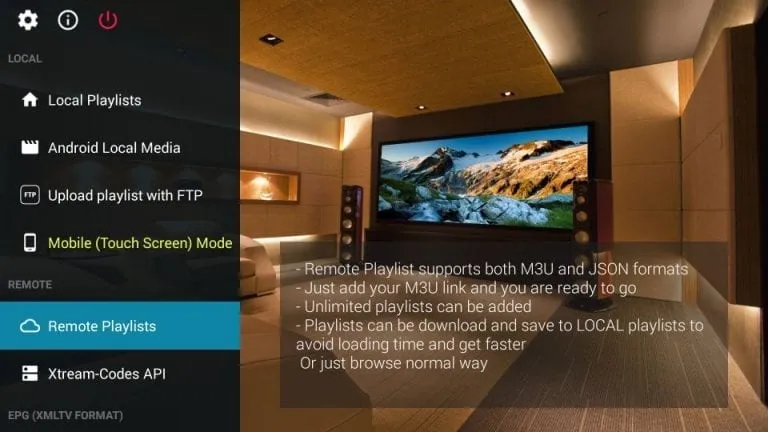
Like GSE IPTV, you also install and use Plex on Firestick to watch your favorite movies, TV shows, and live TV channels.
How to Add External Player on GSE Smart IPTV
#1. Open the GSE Smart IPTV application on your Fire TV.
#2. Tap on the Hamburger icon on the top left.
#3. Move down and click on the External Player option.
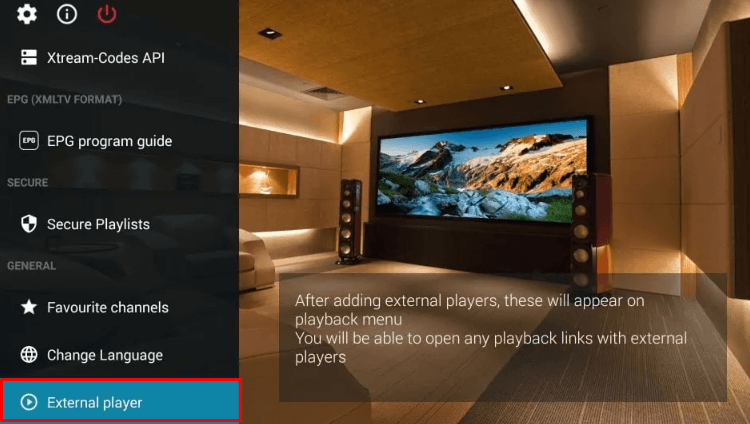
#4. Hit the Plus (+) icon and select the Find option on the pop-up window.
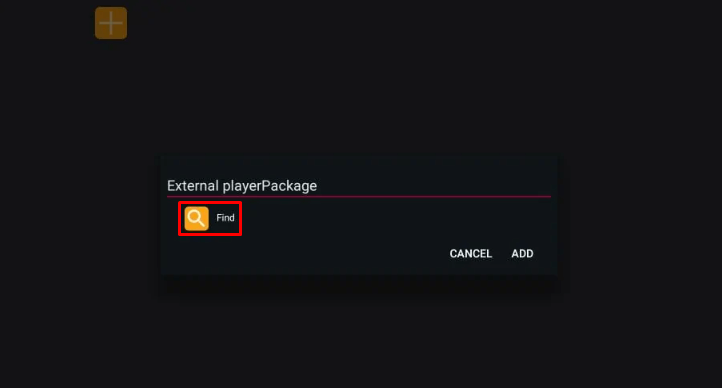
#5. Choose the media player that you have installed on your Firestick.
#6. Now tap on the Add option to finish up the process.
How to Cast GSE Smart IPTV on Firestick
You can use the screencast option on your smartphone to cast the GSE Smart IPTV on your Firestick. Before that, you should enable the Mirroring option on Firestick by navigating to Settings > Display & Sounds > Enable Display Mirroring > Done.
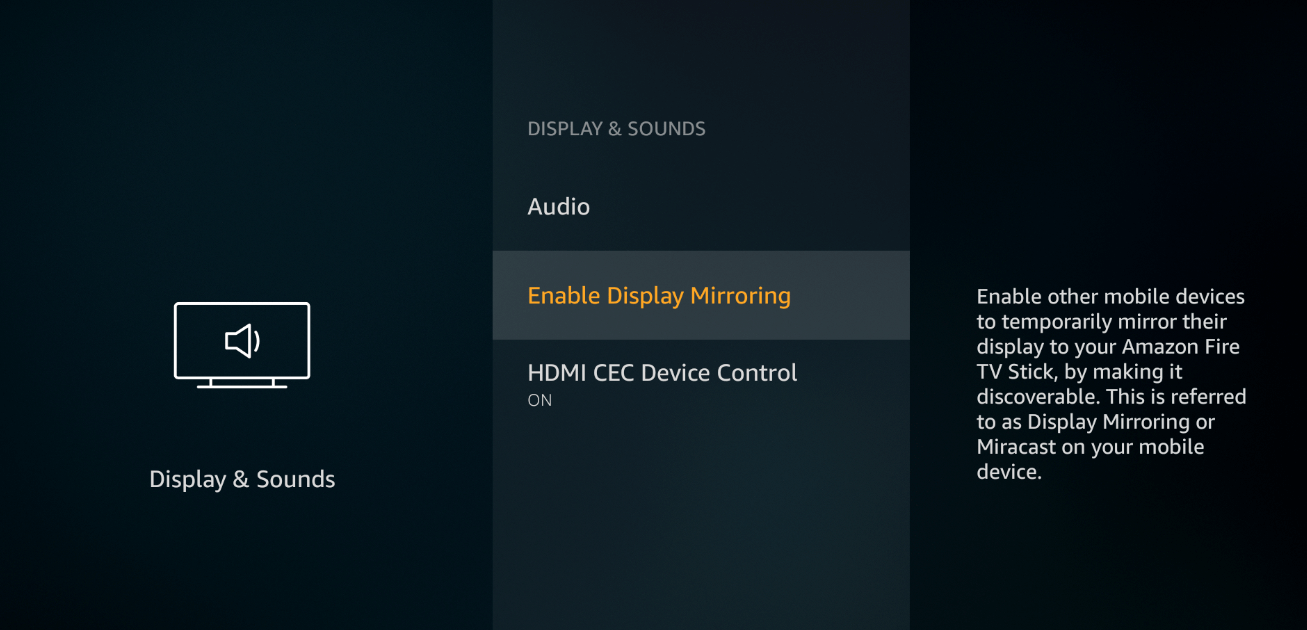
#1. Connect your smartphone and Firestick to the same WIFI connection.
#2. Launch a browser on your smartphone.
#3. Download and install the GSE Smart IPTV APK file from an APK website.
#4. Scroll down the Notification Panel and click on the Cast icon.
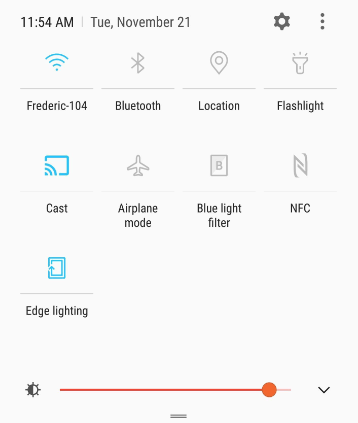
#5. Choose your Firestick device from the list.
#6. Launch the GSE Smart IPTV app and add any URL of your IPTV provider.
#7. Play any content on the app, and it will be streamed on your TV.
On iOS devices, you can download the GSE Smart IPTV app on your App Store and AirPlay the content on your Firestick TV.
Why is GSE Smart IPTV Not Working on Firestick
If the GSE Smart TV faces issues like not loading, a black screen, or No Sound while streaming on your Firestick-connected TV, you can try troubleshooting ideas to resolve the problem.
- Ensure the stable internet connectivity on your device.
- Check the server status of the GSE Smart TV on the SaaSHub website.
- Restart your Firestick to stop the background activities on your device.
- Uninstall and reinstall the GSE Smart TV application that clears app-related problems.
- Update the GSE Smart IPTV app to the latest version and also update the Firestick device.
Frequently Asked Questions
Yes. You can download GSE Smart IPTV on Firestick using the sideloading method. To know more about the steps, refer to this blog.
Open GSE IPTV >> Click Remote Playlists >> Tap + button >> Select Add M3U URL >> Enter the M3U link.