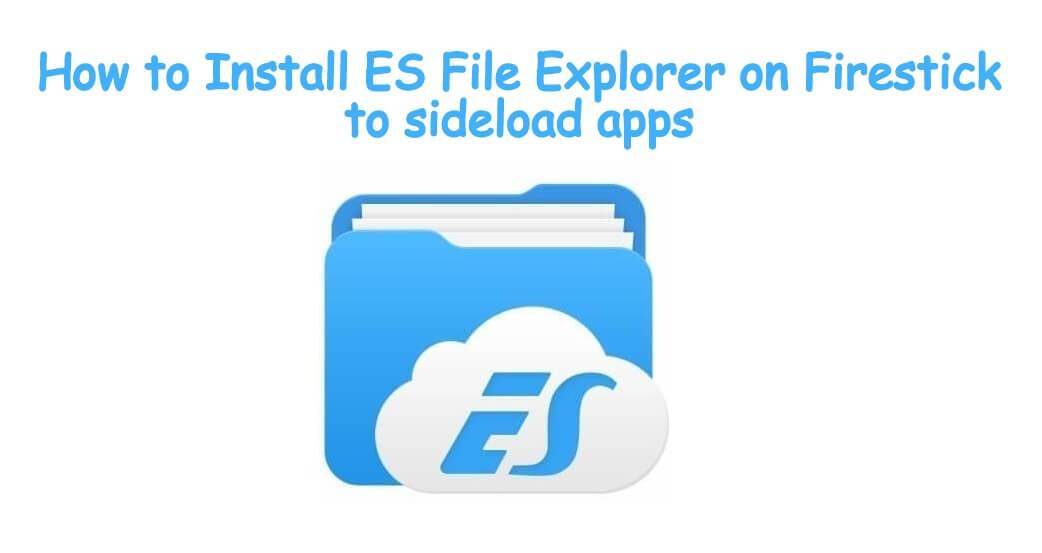Amazon Firestick/Fire TV is a popular device used to stream media on TV over the internet. With the help of popular streaming services like Netflix, iPlayer, Hulu and many more, you can stream all kind of media like movies, TV shows, music, live TV and pictures. You can download the dedicated application for these services with the help of inbuilt App store. On the other hand, Firestick doesn’t support installing some of the applications. For example, you can’t download Kodi application directly from the Amazon App Store. To download those apps, you need some tools like ES File Explorer on your Firestick. Along with the downloader app, it is the popular tool used to download and install apps that are not supported in the Amazon App Store. In this article, we will show how to install ES File Explorer on FireStick/Fire TV and how to download apps through ES File Explorer.

How to Install ES File Explorer on Firestick
Installing ES File Explorer in Amazon Fire TV Stick is very simple. You can install the app directly from the Amazon App Store.
Step 1: Launch your Firestick and navigate to the search bar.
Step 2: Type ES File Explorer and hit the search icon.
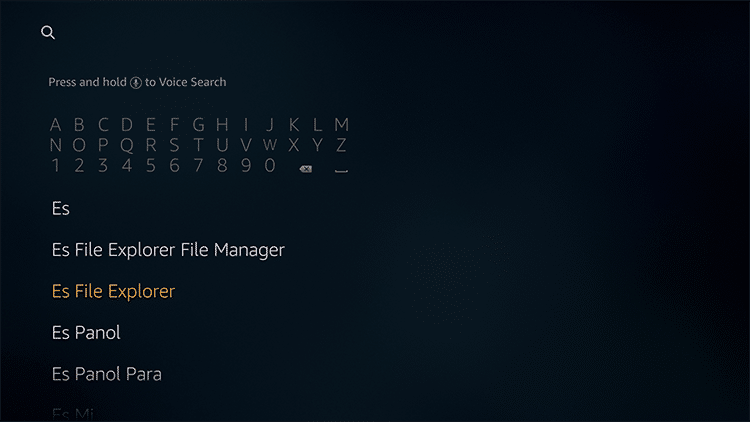
Step 3: From the search results, open the ES File Explorer app
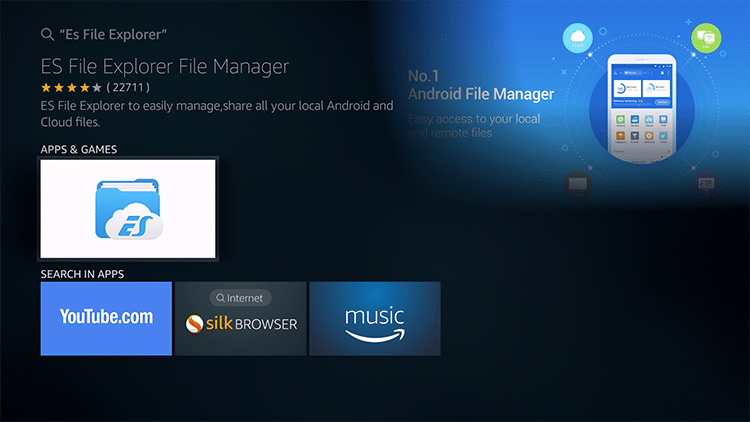
Step 4: Click Get or Download button to start the installation process.
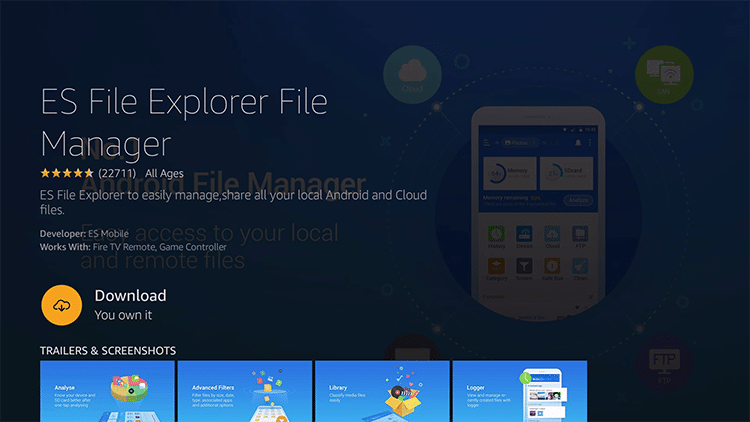
Step 5: The application will be downloaded and installed automatically on your Firestick.
Step 6: After installation, click Open to launch the app.
Step 6: That’s it. You have successfully installed ES File Explorer. Now, you can explore the advanced features of the ES File Explorer app on Firestick.
Related: How to install Downloader app on Firestick?
How to download apps on Firestick through ES File Explorer?
While downloading ES File Explorer, you don’t need to enable unknown sources on Firestick. But, you need to enable that feature to download and install apps through ES File Explorer.
Enable Unknown Sources by selecting Settings -> tap My Fire TV or Device -> select Developer options -> select Apps from unknown sources -> Turn On the feature.
Step 1: Launch ES File Explorer app.
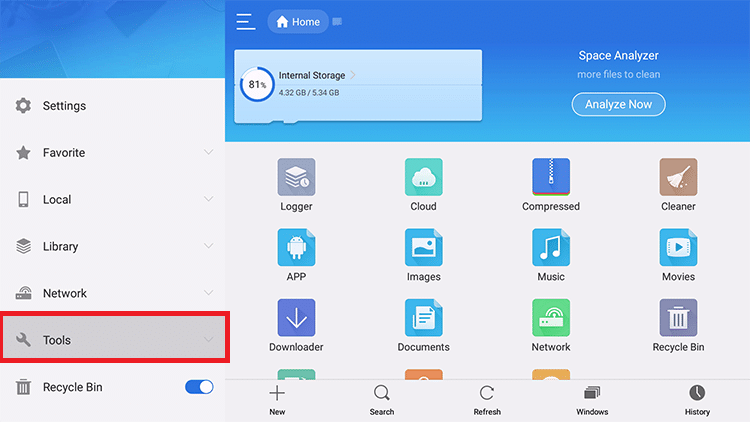
Step 2: Select Tools -> Download Manager.
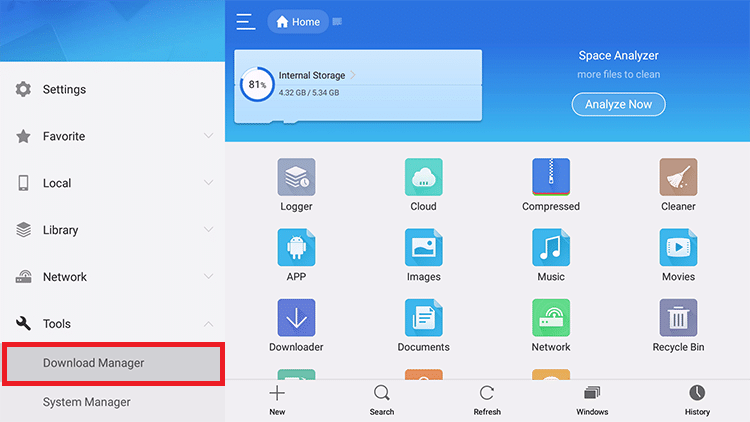
Step 3: Click the “+” icon located at the bottom of the screen.
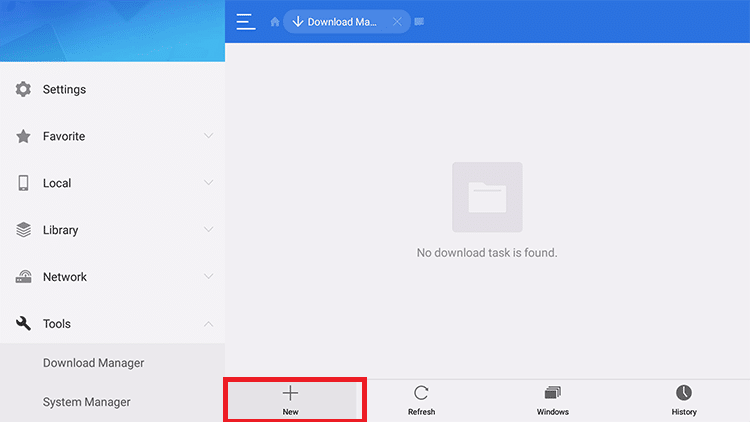
Step 4: Enter Path URL and file name.
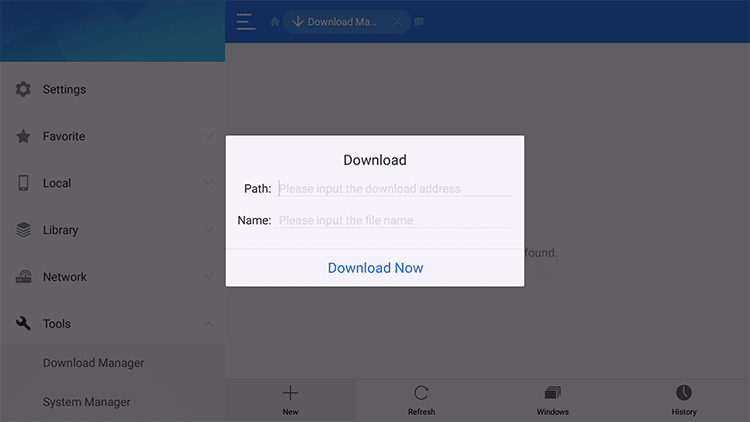
Step 5: Click “Download Now” to download the installer (apk) file.
Step 6: After downloading the installer file, select Open File and then Install to start the installation process.
Step 7: Wait for the installation process to complete.
Step 8: After installation, click Open to launch the app.
Related: How to install Kodi on Firestick?
Other features of ES File Explorer
Along with downloading apps, you can also use ES File Explorer for other functions.
Manage Files – You can use ES File Explorer to organize, manage, delete, play your media files that are locally stored.
Recycle Bin – It helps you to recover the files that are deleted by mistake.
Cleaner – It helps you to clear the cache files and unwanted files.
Cloud Drive – It helps you to access Google Drive, Dropbox, Amazon Storage, and One Drive on your Firestick.
Network – It helps you to access the devices that are connected on LAN or Wi-Fi.
ES File Explorer is a useful management tool that you can install on Firestick. Along with downloading applications, you can use this app for other advanced features.
If you have any queries about the article, kindly leave a comment below.