Crunchyroll is compatible with Chromecast and you can cast the content from your phone to a TV. Crunchyroll is a streaming service that offers various collections of anime and Japanese drama. By casting Crunchyroll on your TV, you can stream all your animes on the TV using your phone or PC. Just by signing up, you will be able to access the world’s largest anime library free of cost. In this blog, we’ve covered the steps to Chromecast Crunchyroll.
How to Chromecast Crunchyroll?
There are three different ways to cast Crunchyroll on your TV:
- Chromecast Crunchyroll to TV using a Smartphone.
- Chromecast Crunchyroll to TV using PC.
- Mirror Crunchyroll to Chromecast using iOS device
How to Chromecast Crunchyroll to TV Using a Smartphone?
Pre-Requisite:
- Connect the Chromecast dongle to the HDMI port of your smart TV.
- Keep the Chromecast and Android/iOS devices connected to the same WiFi.
#1. Firstly, download the Crunchyroll app from the Google Play Store or App Store.
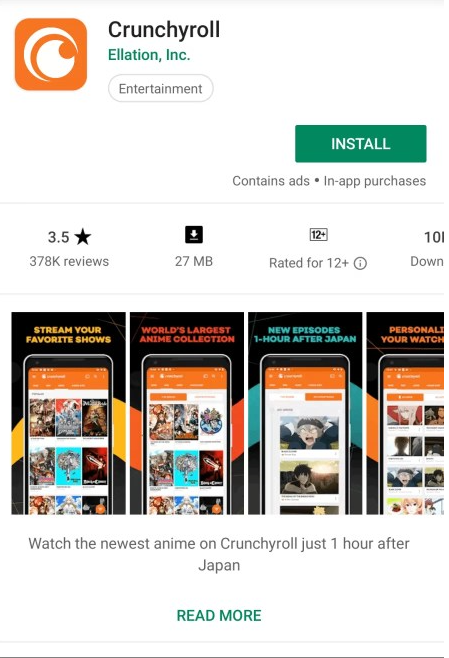
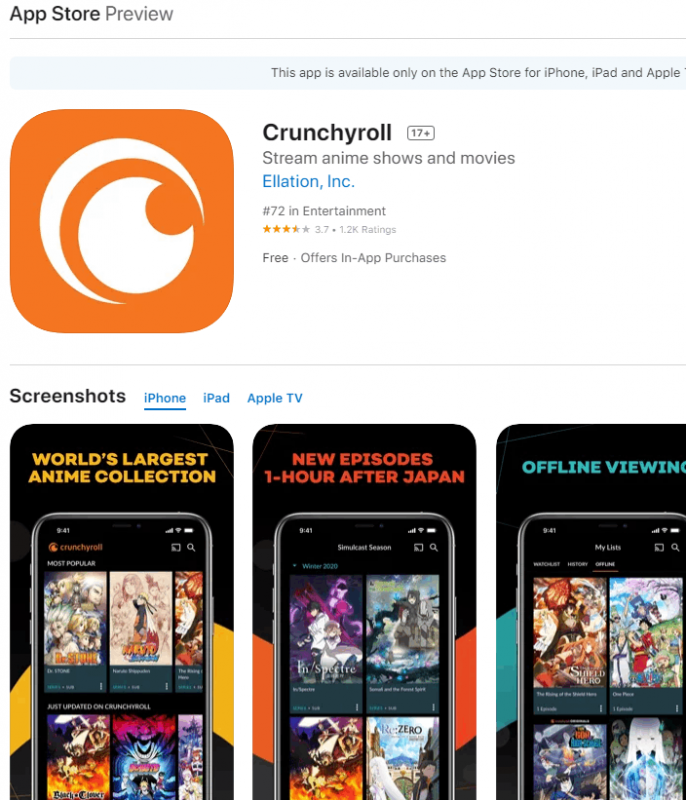
#2. After installation, launch the Crunchyroll app on your smartphone.
#3. Tap Log In and enter your account credentials. If you’re new to Crunchyroll, click Create Account and follow the on-screen prompts.

#4. Once you’re in, play your desired content and tap the Cast icon displayed on the top-right.
#5. The smartphone will search for a nearby device connected to the same WiFi. Select the name of your Chromecast device.

#6. Within seconds, you’ll see the Crunchyroll content on your TV screen.
How to Chromecast Crunchyroll to TV Using a PC
Pre-Requisite:
- Latest Chrome browser on Windows/Chromebook.
- Download the Google Cast web extension if your Chrome browser is below version 51.
- Connect Chromecast to the HDMI port of your TV.
- Connect the PC and the Chromecast to the same Wi-Fi.
Note: You can also cast content using Chromecast without Wi-Fi.
#1. Open the Google Chrome browser on your PC and type Crunchyroll on the search bar.
#2. Select the official website of Crunchyroll from the search results.

#3. Choose any anime or drama video to play on your desktop PC.
#4. Right-click using your mouse and then click on the Cast option. Alternatively, you can click on the three-dot icon on the Chrome browser and choose the Cast option.

#5. On the Cast Tab, click on Sources and select the Cast Tab option from the drop-down menu.

#6. At last, choose the Chromecast device name.

#7. Now, you’ll see the particular chrome tab on the TV screen. Switch the video to full screen and stream your favorite Crunchyroll content on a larger screen.
How to Mirror Crunchyroll to Chromecast-TV Using iOS Device
Unfortunately, you can’t directly mirror the Crunchyroll application with a ChromecastTV from your iOS device. Instead, you can install a third-party application called Replica from the App Store to mirror the Crunchyroll app.
#1. Connect your iPhone and Chromecast to the same WIFI connection.
#2. Install the Crunchyroll application from the App Store.
#3. Launch the application and complete the login process using the credentials.
#4. Open the Replica app and choose your Chromecast from the list of devices.
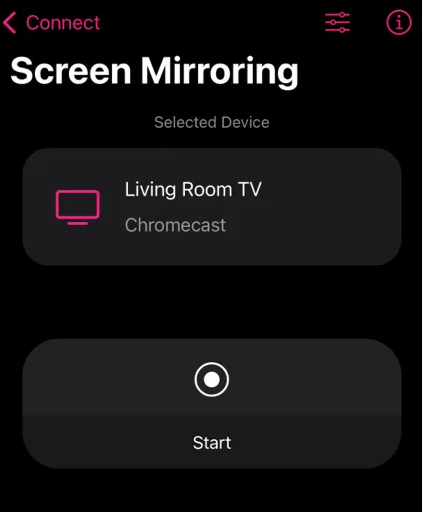
#5. Tap on the Start button to begin the casting process.
#6. Now, you can play your favorite content on the Crunchyroll on your TV.
Why is Crunchyroll Not Working on Chromecast
If you are facing unresponsive issues while streaming the Crunchyroll app on ChromecastTV, it may be due to network issues, software glitches, or an outdated app version. At that time, you can try some of the troubleshooting ideas to resolve the problem.
- Check the stable internet connectivity on the Chromecast device.
- Uninstall and re-install the Crunchyroll application to clear the app-related issues.
- Also, look over the server outages on the Crunchyroll app with the Downdetector website.
- Reboot the Chromecast device to remove the temporary issues or bugs.
- Inspect whether your Phone/PC and Chromecast are connected to the same WIFI connection.
- Update the Chromecast device to the latest version and also update the Crunchyroll application.
- If the above method fails, you must reset your Chromecast device.
Either of the methods can be used to cast Crunchyroll videos onto ChromecastTV. Cast your favorite anime shows and watch them on the bigger screen. Moreover, you can buy a premium subscription to stream new videos without ads.
Frequently Asked Questions
Yes. There are two methods to Chromecast Crunchyroll to TV. You can either use the Smartphone or PC to Chromecast Crunchyroll. To know more about the steps, refer to the blog.
Crunchyroll is completely free and ad-supported. To stream ad-free, you need to buy a subscription.
Yes. You can Chromecast Crunchyroll from your PC using the Google Chrome browser.

