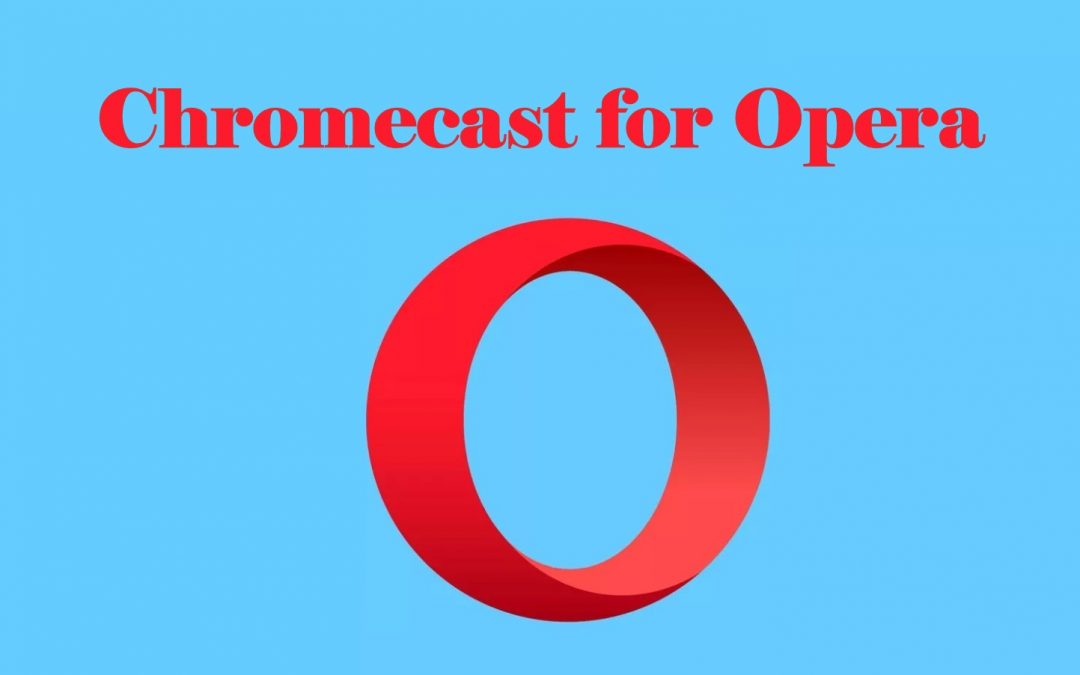Opera is a web browser available on all major platforms, including desktop PC. It is the most preferred browser with the native VPN and ad-blocker support that aren’t available even on its rivals. It gives you the best experience while surfing and protects you from malware and spyware. Google’s Chromecast is a popular device used to cast content from smartphones or PC. When accessed from a desktop PC, the Opera browser supports the Chromecast feature. With the help of the Chromecast device, you can cast the Opera browser to your desired Smart TV. In this blog, let’s look at the steps to cast Opera browser to TV using Chromecast.
How to Cast Opera Browser to Chromecast-connected TV
1. The first thing to do is to install the Opera browser on your PC. Go to the official Opera website and download the browser. Make sure to install the latest version of the Opera browser.

2. Then, plug the Chromecast dongle into the HDMI port of your TV.
3. Connect the Chromecast device and your computer to the same Wi-Fi network.
4. Open the Opera browser on your PC and click the Opera icon displayed at the top left corner.

5. Under the menu option, select Settings. You can also directly go to Opera settings by pressing the keys Alt + P.

6. Under the Settings page, tap the option Advanced.

7. Choose the Browser option under the advanced tab.

8. Scroll down and turn on the toggle button located next to the option Enable Chromecast Support.
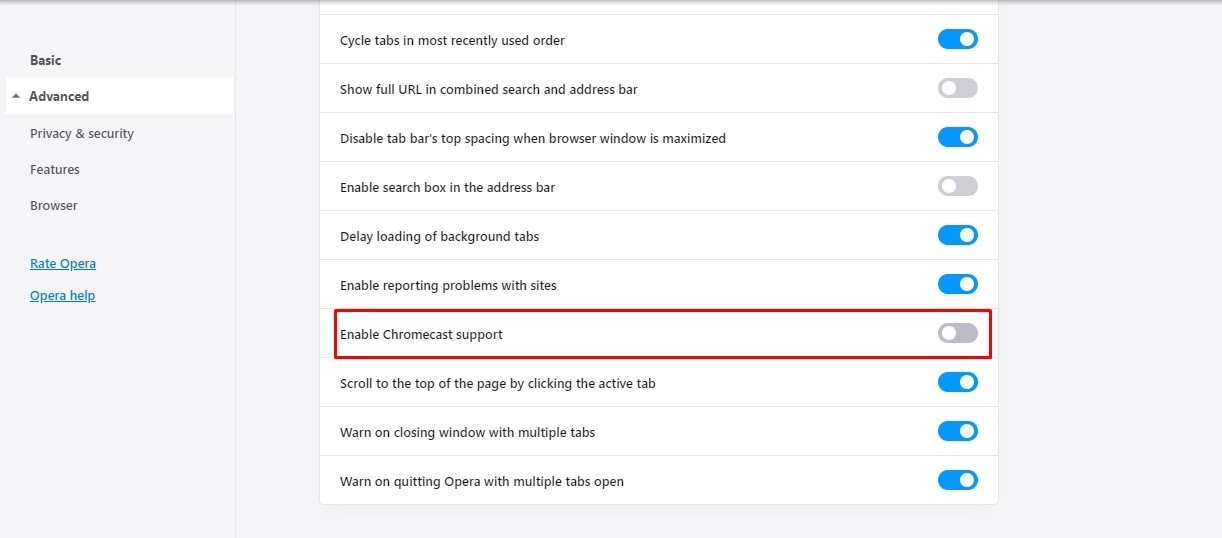
9. Now, open any web page like Facebook on Opera. Just right-click on the screen and click the Cast option on the pop-up menu.
10. Then, select your Chromecast device and click the Cast tab displayed under the Sources.
Note: If you want to cast the entire system, tap Cast Desktop.
11. Now, the particular Facebook tab on the Opera browser will be screen mirrored to your TV.
Related: How to use Chromecast on Windows
Alternative Way: Cast Opera browser to TV using Smartphone
1. Install the Opera browser on your smartphone.
2. Connect the smartphone and the Chromecast device to the same Wi-Fi connection.
3. Go to the Control Center panel on your smartphone and click the Cast icon (Android) or Screen Mirroring icon (iOS).
4. Select your Chromecast device to start the screen share.
5. Now, launch the Opera browser on your smartphone. As the smartphone screen is mirrored, you’ll be able to see the Opera browser on your Chromecast-connected TV.
Related: How to Chromecast from Mac to TV
Frequently Asked Questions
Yes. As the Opera browser has in-built cast support, you can easily Chromecast Opera browser to your TV.
In addition to Chrome and Opera browsers, the Microsoft Edge browser and the Brave browser is Chromecast supported.