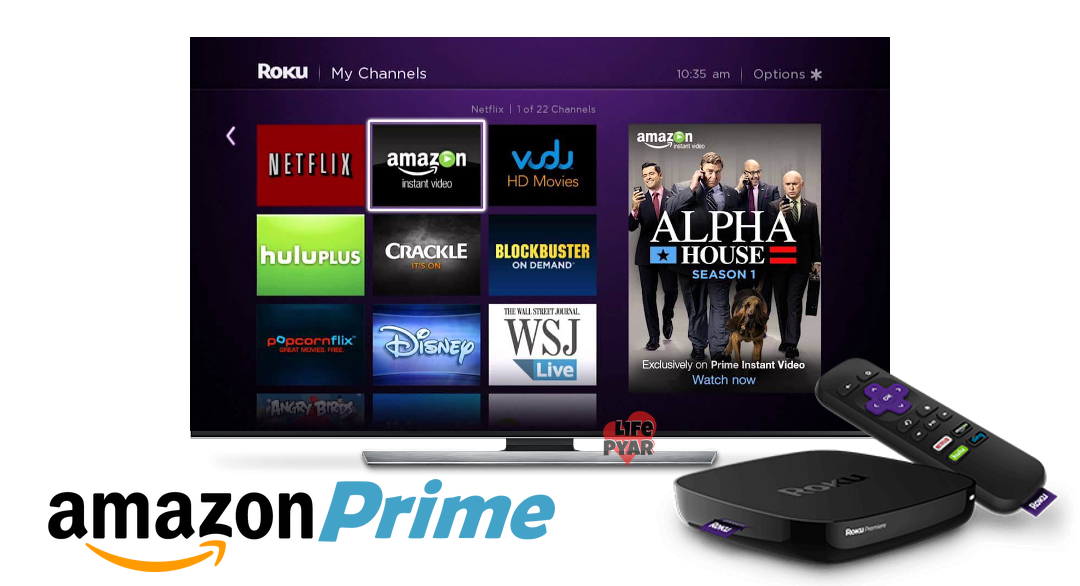Amazon Prime Video is available on Roku and you can add it directly on your device. With Amazon Prime Video on your device, you can stream all your favorite movies and TV shows. Amazon Prime is a popular streaming service that has various categories of movies and TV shows for just $14.99 per month. Also, it has a wide collection of on-demand and Amazon Original content.
Basically, Amazon Prime is a subscription-based application, and it offers a free trial for 30 days. While using the trial, you can access Amazon Originals and thousands of other movies and TV shows. The subscription is not much like other streaming applications, and it costs $119 per year. Here we have provided the installation procedure for Amazon Prime Video on Roku TV.
How to Install Amazon Prime Video on Roku
Amazon Prime Video is one of the best Roku channels available in the Channel Store. Follow the below steps to easily download and install it on Roku.
#1. Connect the Roku device to your TV and launch the Roku Home page.
#2. Select Streaming Channels from the left menu bar and Click the Channel Store option.

#3. Search for Prime Video in the Channel Store.

#4. From the search result, select the official app and click the Add Channel option.

#5. Now the app will download and get installed on the device.
How to Add Amazon Prime on Roku [Roku Website]
You can also install the Amazon Prime application on Roku using its official website with a few simple steps.
1. Visit the official Roku Channel Store website on your browser.
2. Tap on the Sign-in option and finish up the sign-in process using the credentials.
3. Enter Amazon Prime in the search field.
4. Select the required application from the list.
5. Tap on the Details button below the app section.
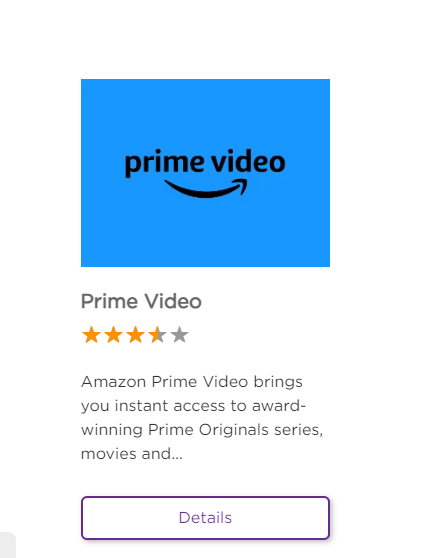
6. Then, click on the Add channel option to install the application on your TV.
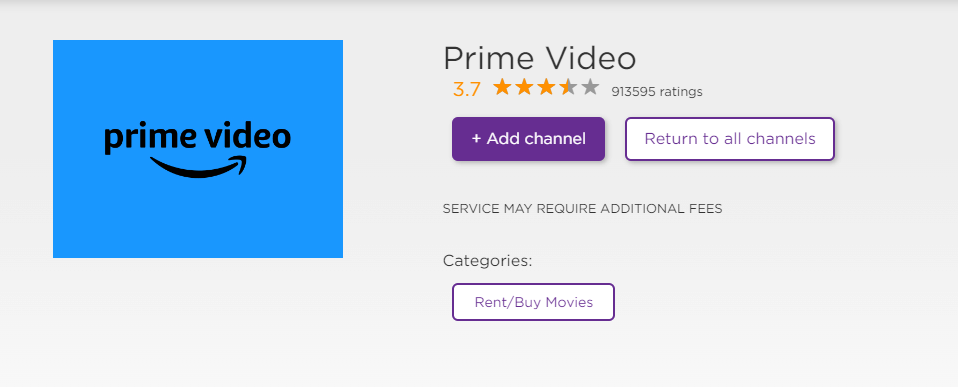
If the Amazon Prime application does not appear on the Roku TV, then try again after updating the Roku device.
How to Get Amazon Prime Video on Roku [Roku App]
With the Roku official application, you can add the Amazon Prime application to your Roku device with the following steps.
1. Install the Roku App (Official) from the Play Store or App Store.
2. Launch the application on your Roku device.
3. Complete the login process using the credentials.
4. Click on the Devices option on the bottom right.
5. Tap on the Channels tab and choose the Channel Store option.
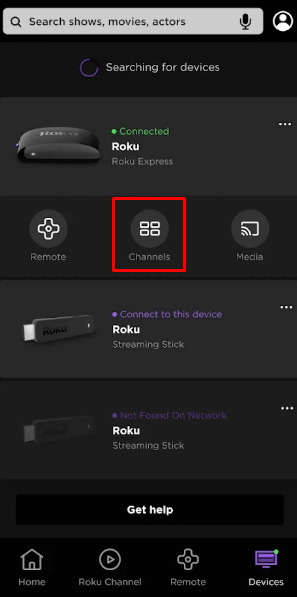
6. Find the Amazon Prime application and hit the Add-channel option to get the application on your device.
How to Activate Amazon Prime Video on Roku
1. Launch the Prime video application on your Roku device.
2. Click on the Sign-in button on the page and sign in with the account credentials.
3. The activation code will be shown on your TV screen and note it.
4. Open the web browser and go to the activation website of Prime Video.
5. Enter the email and password to sign in to the account.
6. Type the activation code on the field and Click on the Register Device.
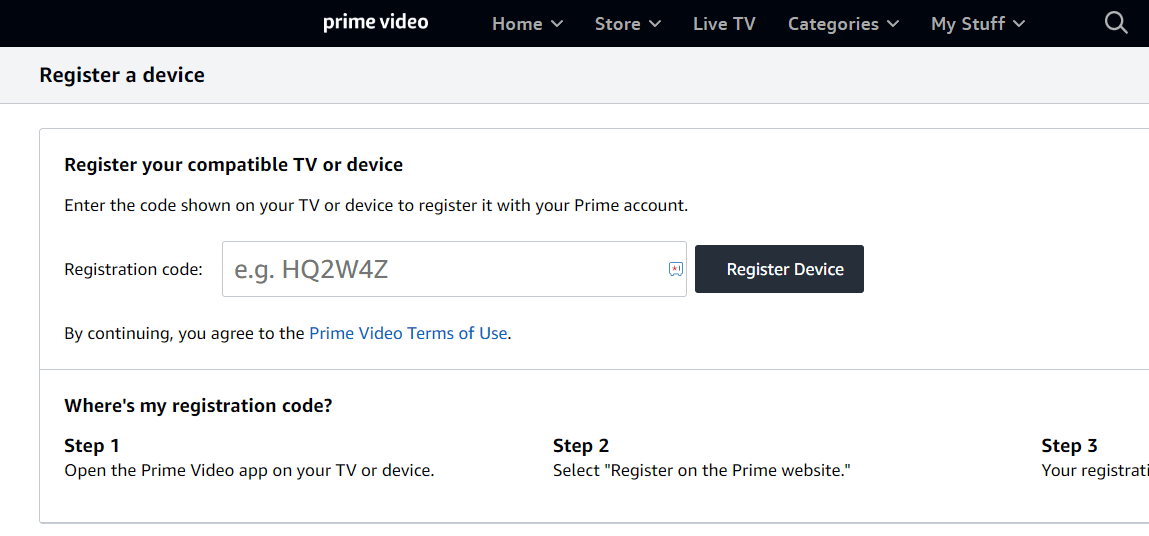
7. Now you can stream Amazon Prime content on your TV.
Alternative Method: How to AirPlay Amazon Prime Video on Roku
If you can’t install the Amazon Prime app on your Roku device, then you use the Screen Mirroring option to AirPlay the content. Before that, you have to enable the Airplay feature on your Roku device. For that, go to Settings >> Apple AirPlay & Homekit >> Enable AirPlay option.
1. Connect your iOS device and Roku TV on the same WIFI network.
2. Install the Prime Video application from the App Store.
3. Launch the application and complete the Sign-in process.
4. Scroll down the Control Center and click on the Screen Mirroring option.
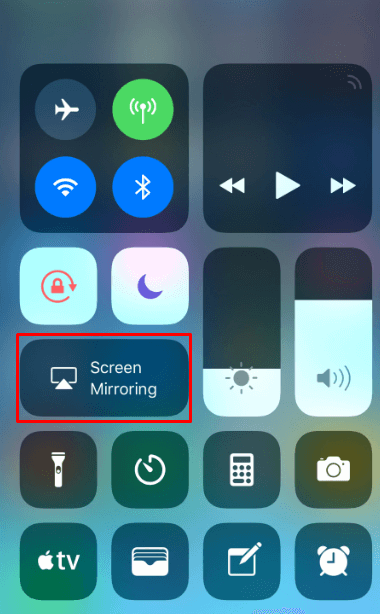
5. Choose your Roku Device from the list of devices and you can mirror the Amazon Prime content on your TV.
How to Fix Amazon Prime Video Not Working Issue on Roku
If the Amazon Prime application does not work, it may be due to outdated firmware, software bugs, or poor network connection. For that, you can try some of the troubleshooting ideas to solve the problem.
- Ensure a stable internet connection on your device.
- Restart the Roku device to stop the background activities of other apps.
- Uninstall and reinstalling the Amazon Prime application might solve the app-related issues.
- Check the server outages of the Amazon Prime application using the Downdetector website.
- Update the Roku device and also update the Amazon Prime application.
- If the above methods fail to work, then try resetting the Roku device to bring back the initial settings.
FAQ
No, Amazon Prime does not have a built-in cast option. But if you want to cast the content, you must use the Chromecast device to cast the Amazon Prime Video.
No, you must get a subscription to stream the Amazon Prime content on your Roku device. But you can use the 30-day free trial option to access it for free.
Unlike Netflix and the Roku Channel, Prime Video does not come pre-installed. You have to install the app on your device by adding it on the Roku Channel Store.