IPTV or Internet Protocol Television is a digital television service that delivers TV channels over the internet. Even IPTV can be streamed on Roku devices. It is a perfect replacement for traditional cable services. Moreover, the price of IPTV services is less compared to cable or satellite services. It provides sports, music, Live TV channels, and VOD content from all parts of the world. The main advantage of IPTV over cable service is that the media will be stored on the server to access them any time you want. IPTV can be installed and streamed on many devices, including Roku.
Before installing IPTV Player on your Roku device, it is necessary to purchase an IPTV subscription package to stream the live TV channels, or it should be a free IPTV service. You can find various IPTV providers online. Select the best provider that gives access to stream all the famous live TV channels at an affordable cost.
How to Install IPTV Player on Roku
Before installing an IPTV Player on your Roku, you need to enable the Developer mode option.
Enable Developer Mode on Roku
#1. Turn On your Roku-connected TV or Roku TV.
#2. To enable developer mode on Roku, you need to press certain buttons on the Roku remote.
- 3 times – Home button.
- 2 times – Up Arrow button.
- 1 time – Right Arrow.
- Left Arrow – 1 time.
- 1 time – Right Arrow.
- Left Arrow – 1 time.
- 1 time – Right Arrow.
Make sure to press the button without changing the order.
#3. After pressing the buttons, you will see the Developer screen on Roku TV.
#4. Look for the IP address and note it down.
#5. Hit the option Enable installer and restart. Further, select I Agree on the pop-up.
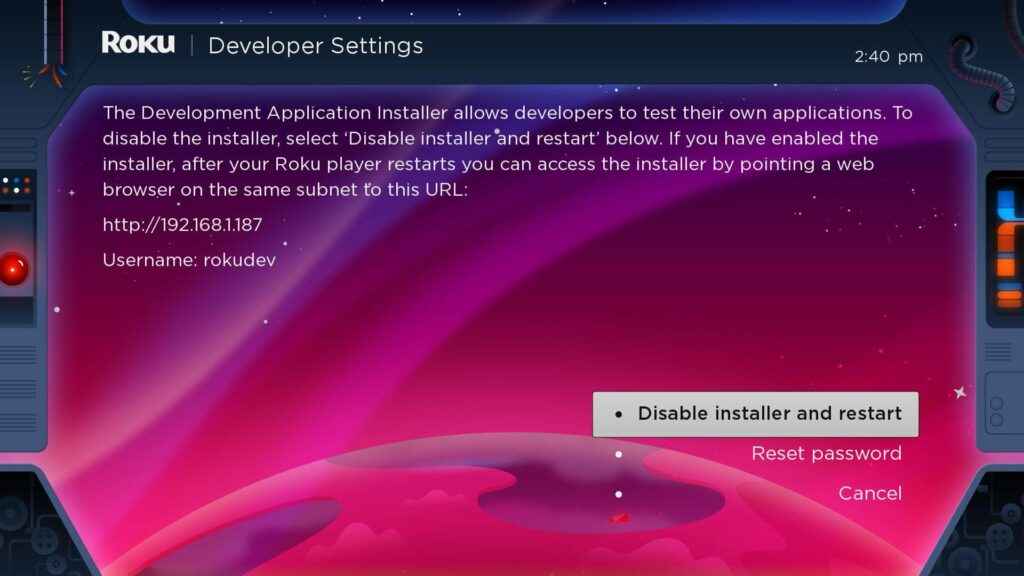
#6. You’ll be directed to a new screen. Here, use the on-screen keyboard and create a web server password.
#7. After typing the password, click Set password and reboot.
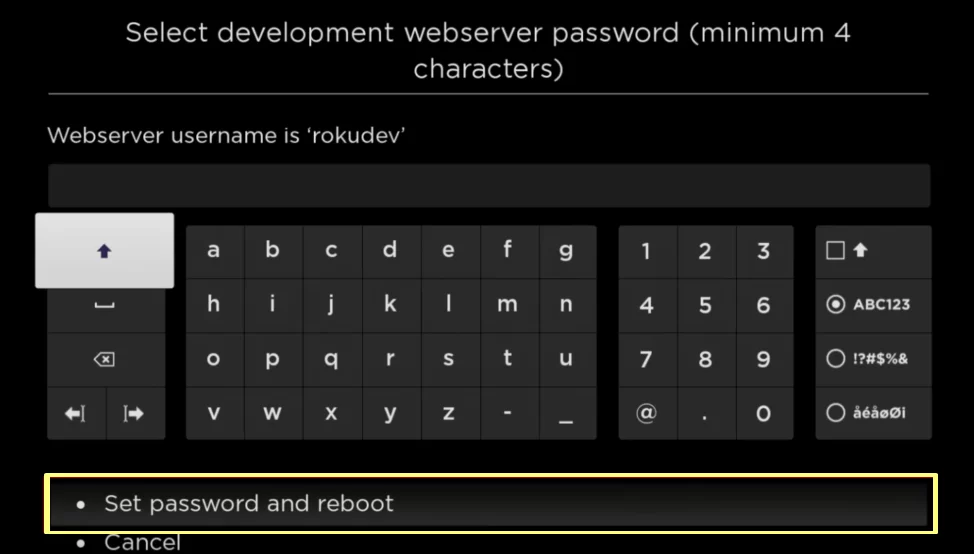
Download IPTV Smarters Package
#8. Launch a browser on your PC and visit the official Roku website.
#9. Sign in using the same mail ID and password you’ve used for the Roku TV.
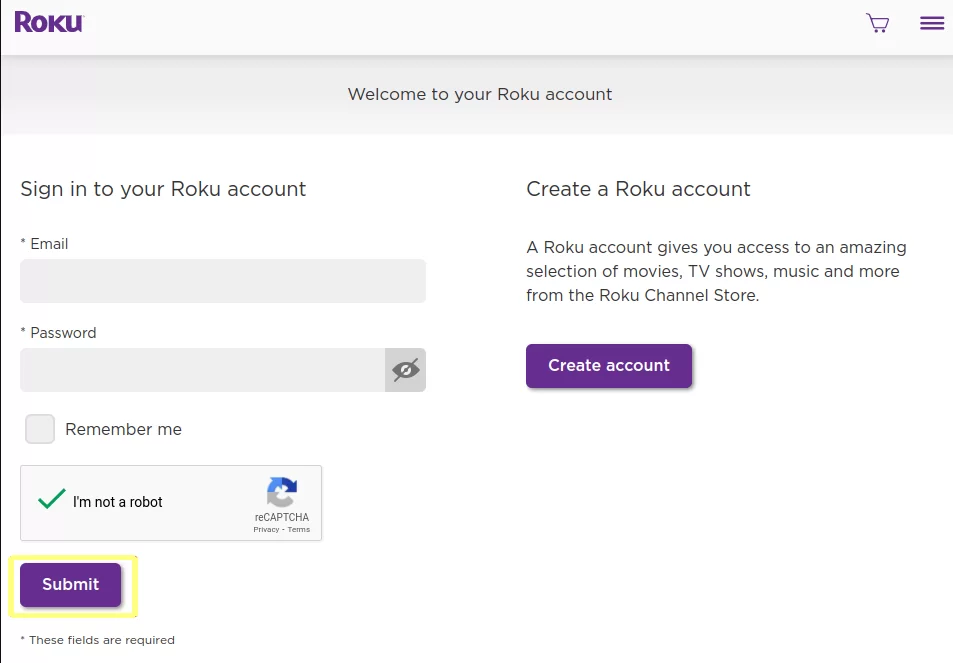
#10. Once you’re in, tap the Profile icon displayed at the top.
#11. Scroll down and click the option My Account.
#12. Locate and select the option Add Channel with a code.
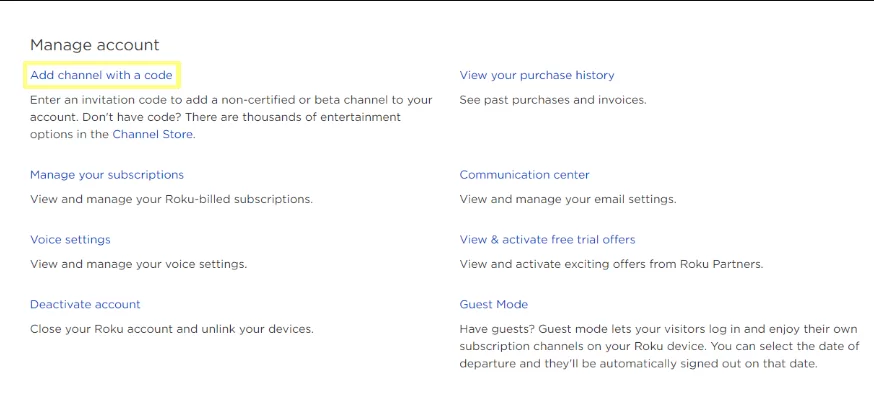
#13. Tap on the empty box and type IPTV Smarters. Then, click Add Channel.
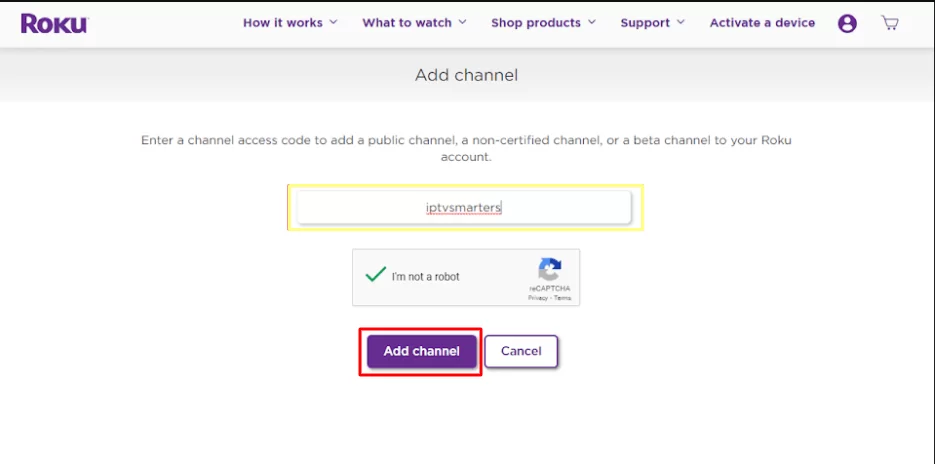
#14. Confirm the process by clicking the option Yes, add channel.
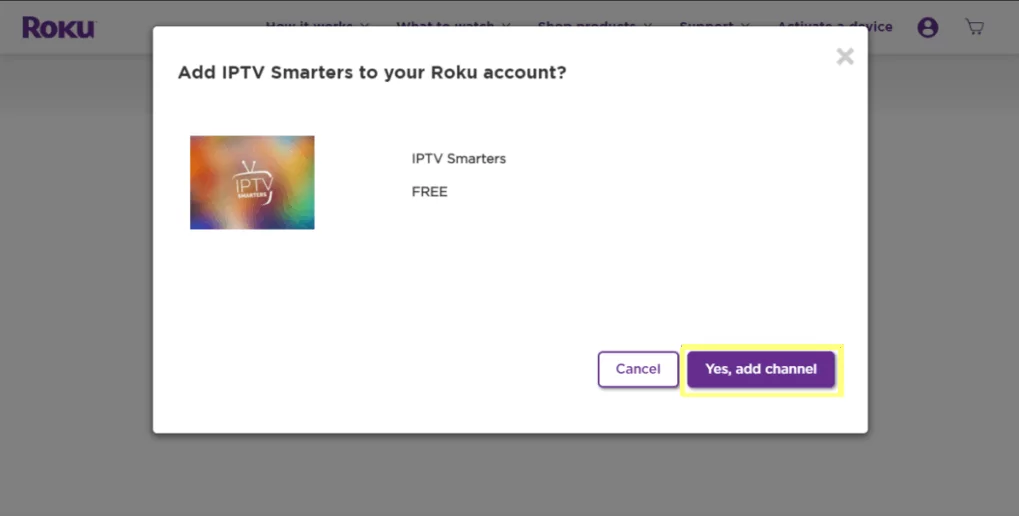
#15. Open a browser on your PC and go to the IPTV Smarters website.
#16. Tap the Download Package button to download the IPTV Smarters package for Roku.
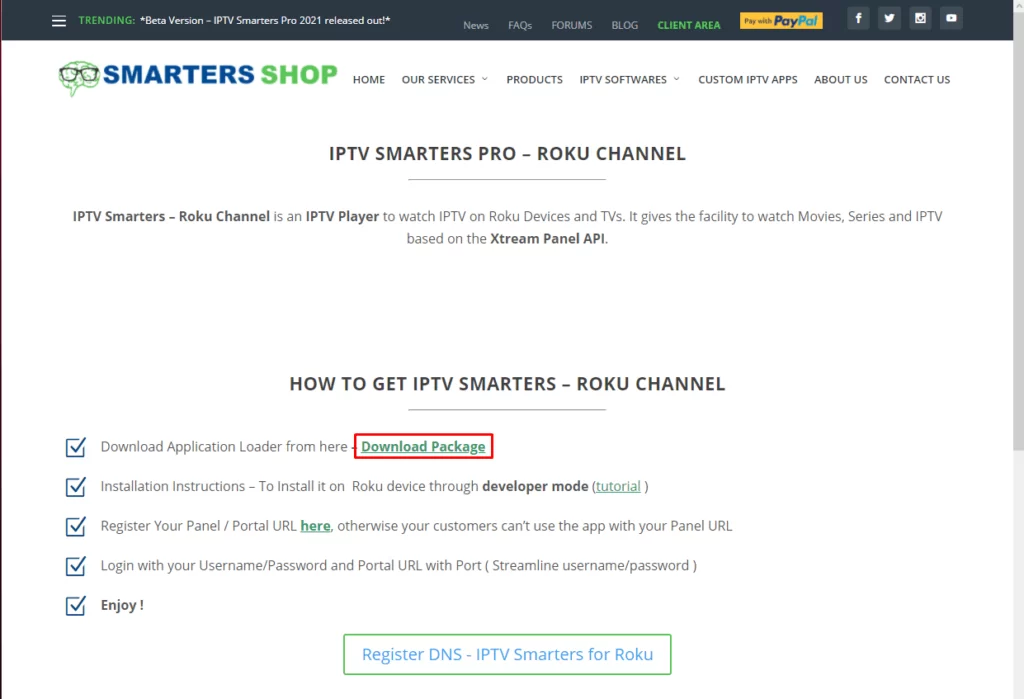
Install IPTV Smarters Player on Roku
#17. Now, tap the Search bar at the top and type the IP Address you’ve noted before.
#18. On the pop-up menu, type rokudev in the username field and fill in the webserver password.
#19. Tap the Sign-In button. Now, you will see the Roku Development Application Installer page on the screen.
#20. Look for the Upload button and click it.
#21. Tap the IPTV Smarters package and click Open to upload the file.
#22. After uploading the file, click the Install button.
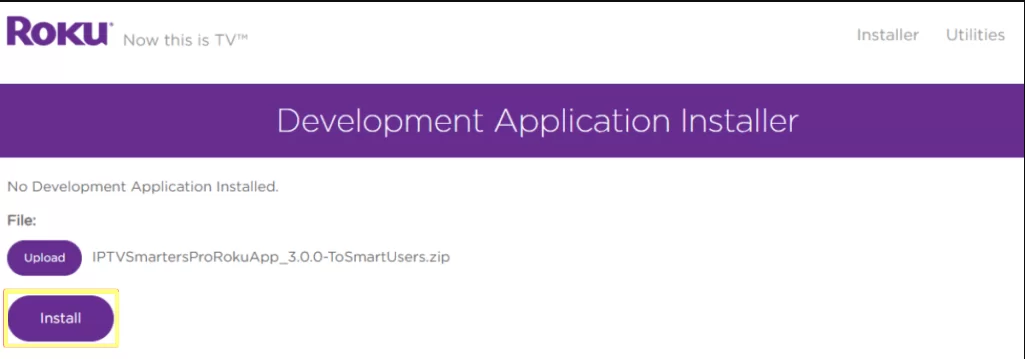
#23. After finishing the above steps, you will see the Install Success message on the screen.
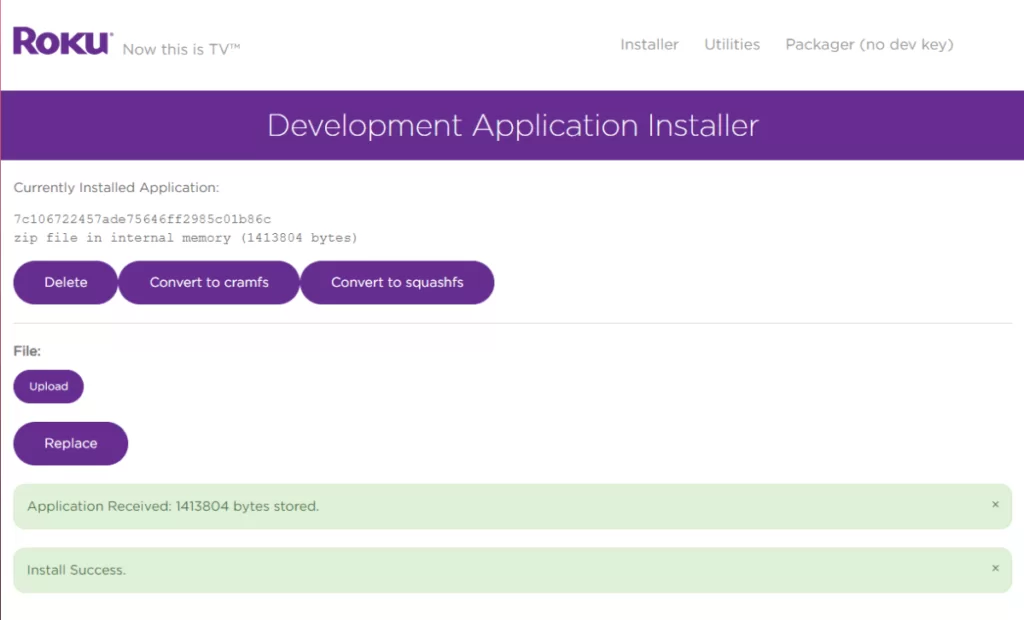
#24. Now, navigate to the Apps section on your Roku device and click the IPTV Smarters app.
#25. Sign in to the app using the login credentials of your IPTV service provider.
#26. Finally, enjoy streaming the Live TV channels and VOD content on your Roku-connected TV or Roku TV.
Related: How to Install IPTV on Apple TV
How to Screen Mirror IPTV on Roku TV via Android
You can also cast IPTV on Roku using your android phone. For this method, you need to connect the android phone and Roku TV to the same Wi-Fi network.
#1. First of all, install Smart IPTV on your Android device from the Play Store.
#2. Launch the app and click the ‘+‘ button on the homepage.
#3. Then, select Add M3U URL >> Enter the Name and playlist link >> Tap Add.
#4. Now, turn on your Roku TV and enable the screen mirroring feature by following the steps given below.
Go to Settings >> Click System >> Tap Screen mirroring >> select Screen Mirroring mode >> Click Always Allow.
#5. On your smartphone, go to the notification panel and tap the Cast icon.
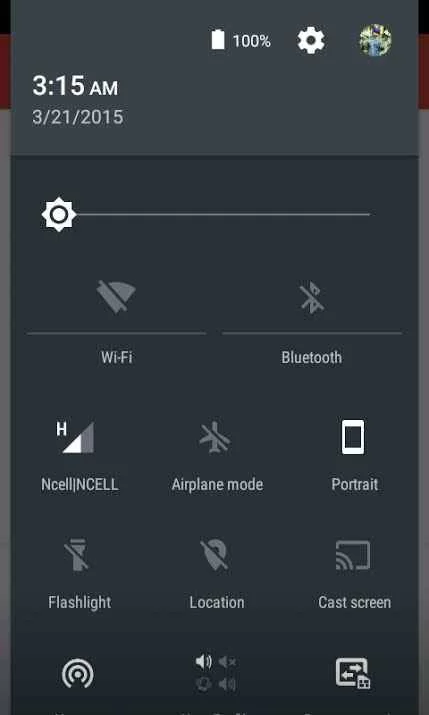
#6. Select the Roku device name from the lists.
#7. Accept the permission on the Roku device, and your android device screen will be mirrored to the Roku-connected TV.
#8. Now, launch Smart IPTV on your android and play any video content to watch it on both android mobile and Roku TV.
How to Screen Mirror IPTV on Roku via iPhone
#1. On your iPhone or iPad, download and install the Smarters Player Lite app from App Store.
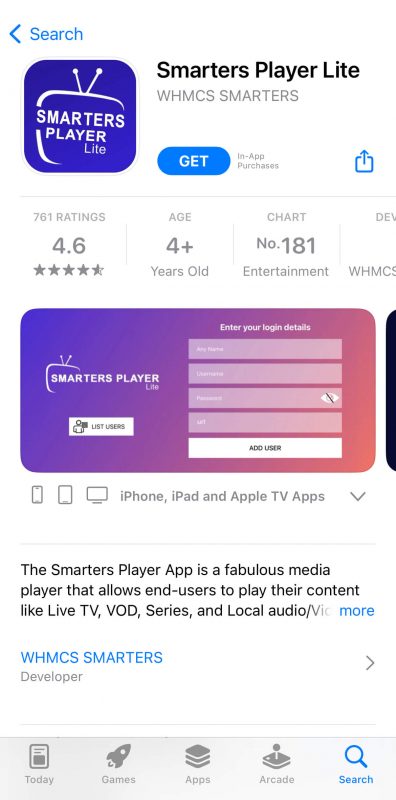
#2. Open the Smarters Player Lite app by accepting its terms and conditions.
#3. Choose the Xtream Codes API option, if you have an username and password.
Tip: Choose Load your M3U File/URL for M3U URL.
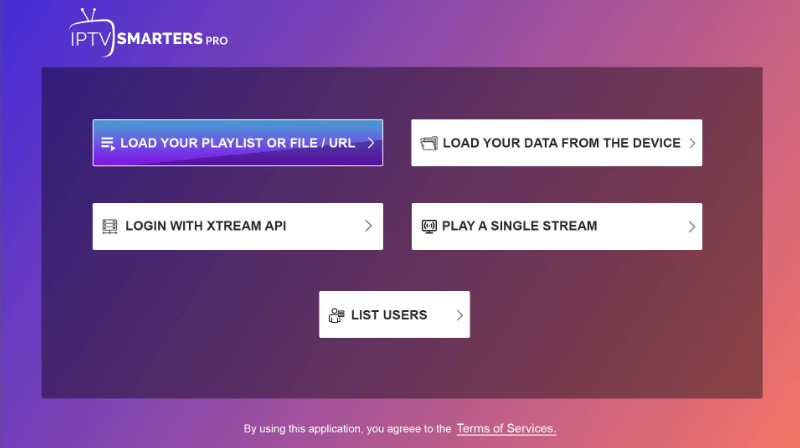
#4. Type-in the asked details and tap on the Add User button.
#5. Now, the all available content on your IPTV will be displayed.
#6. Go to the Control Centre on your iPhone or iPad and tap on the Screen Mirroring icon.
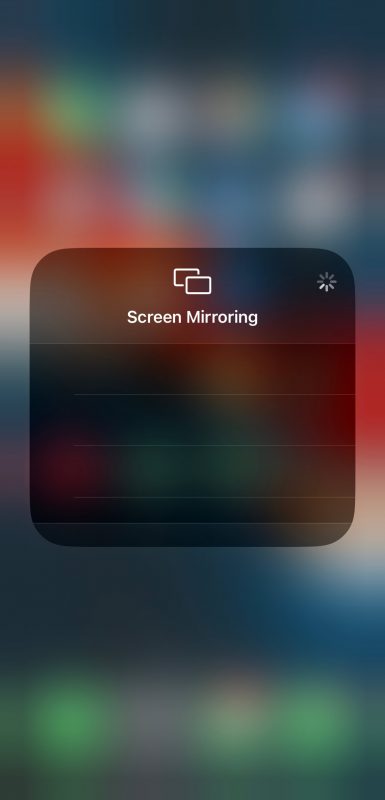
#7. Select your Roku devices from the shown list to begin the screen mirroring process.
#8. Now, open the Smarters Player Lite app and watch IPTV content on Roku.
How to Screen Mirror IPTV on Roku via PC
#1. Open any IPTV website on your PC and log in with your account.
#2. Then, press Windows + P keys together.
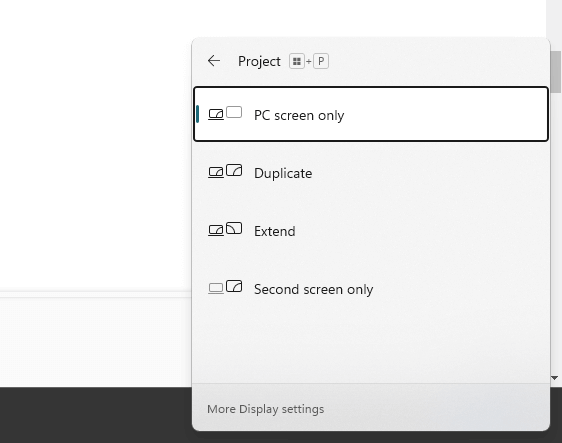
#3. Select the Duplicate option and choose your Roku device from the displayed list.
#4. Now, stream an IPTV video on your PC and it will be mirrored to your Roku connected screen.
How to Watch IPTV on Roku using M3U Playlist Player
UPDATE: The M3U Playlist Player is currently unavailable on Roku Channel Store.
The easiest way to watch IPTV channels on Roku is by using the M3U Playlist Player app. With the help of this app, you can stream all your IPTV channels by simply entering the login credentials of your IPTV subscription.
#1. Download and install M3U Playlist Player on Roku.
#2. Launch the app and select Go to Channels >> Click New Playlist.
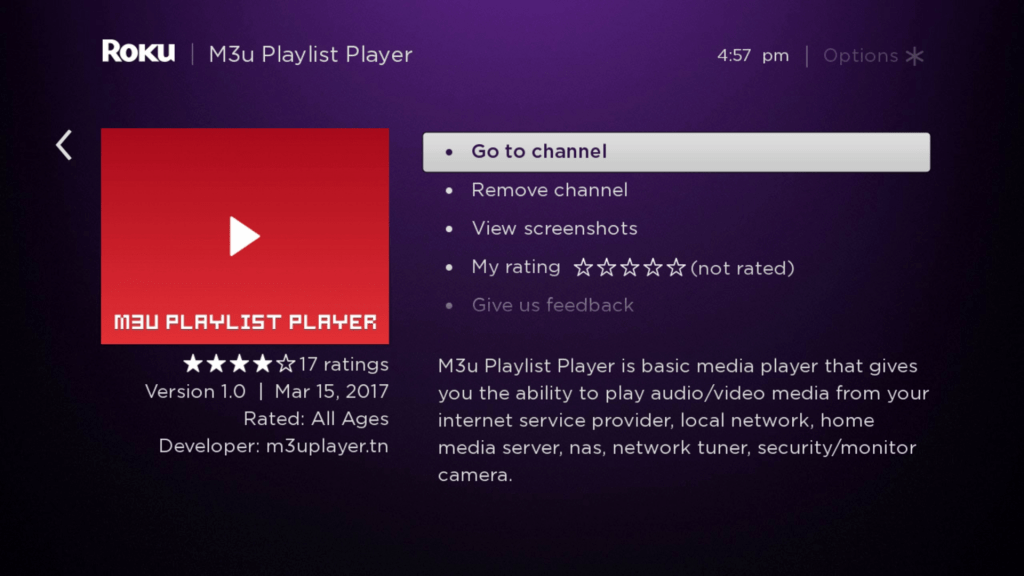
#3. With the help of the Roku remote, type the Playlist URL that you received from your IPTV provider.
#4. Enter a name for your Playlist and click Save.
#5. The application will refresh automatically to load all the IPTV channels.
#6. Now, restart the app and select the playlist that you added before.
#7. Select and stream the IPTV channel that you want.
Related: How to Watch IPTV on Xbox One Console
By installing IPTV, you can watch movies, TV programs, and live TV on your Roku-connected TV. Make sure to select the right provider who streams all the popular channels. Nowadays, most IPTV services are illegal and stream copyrighted content. To protect yourself from legal issues, make sure to install and configure a VPN on Roku-connected TV or Roku TV.
Frequently Asked Questions
You can install an IPTV player on Roku using three ways. The process is a bit complex to do. To know more about the steps, refer to the blog.
Yes. You can cast IPTV on Roku using your smartphone.

