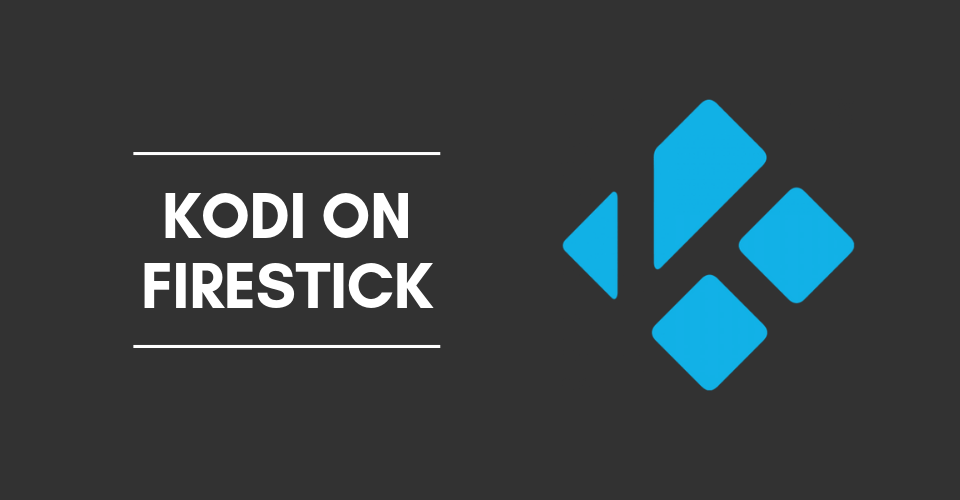Kodi is an open-source media center used to watch movies, TV shows, documentaries, kids’ corner, live channels, and much more. You can organize your media library with the help of official and unofficial add-ons. In this article, we will show how to install this popular app on Amazon’s Fire TV Stick. Firestick is a streaming device that lets you watch various media over the internet. With the support of various streaming services like Netflix, Amazon Prime Video, and many other services, Amazon Firestick has become popular across the world. By installing Kodi, you can stream various media on your TV for free. Read further and know how to install the Kodi latest version on Firestick.
ATTENTION: Before using Kodi, users must remember the fact that their IP and online activities are visible to the ISPs and Government while using Kodi. If you stream copyrighted content through Kodi, you will end up facing some serious legal issues. To avoid this, you must use a trusted VPN service to mask your internet activities from ISPs, hackers, Government, and many more. On the other hand, VPN also helps you to access geo-restricted media with ease. We recommend our users purchase and use NordVPN on their devices.
Related: How to Install Now TV on Firestick?
How to Install Kodi Latest Version on Amazon Fire TV Stick
Kodi is officially not available on Amazon App Store. The only way to download Kodi on Fire TV Stick is by using the downloader app. Since you’re downloading the app from a third-party source, you need to enable Unknown source on Firestick.
Step 1: Launch your Firestick and navigate to the Settings menu.

Step 2: On the settings page, select My Fire TV.

Step 3: Under Fire TV, select Developer Options.

Step 4: Select Apps from Unknown Sources.
Step 5: Click Turn On to enable the permission for downloading the third-party apps.

Step 6: Get back to the home screen and launch the downloader app. (You can install the downloader app directly from the Amazon App Store).

Step 7: Type the following URL without any error: https://kodi.tv/download. After entering the URL, click GO.

Step 8: You will be directed to the official downloading page of Kodi website. Scroll down and select Android -> ARMV7A (32Bit).


Step 9: The application will start to download.

Step 10: After downloading the installer file, the firestick will re-direct you to the installation process.
Step 11: Click Next to proceed further.
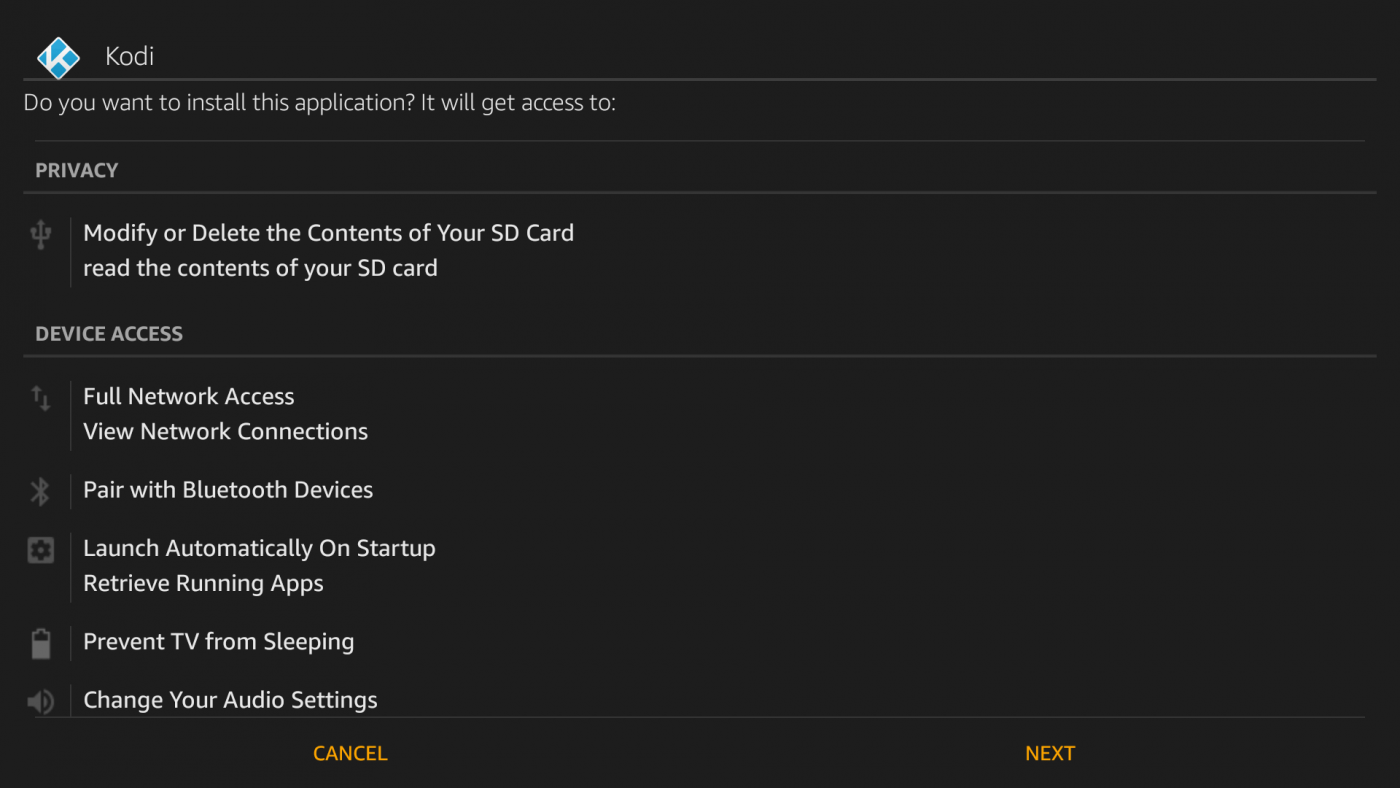
Step 12: Click Install to start the installation process.

Step 13: The installation process will take some time to complete.

Step 14: After installation, click Open to launch the app.

Step 15: That’s it. You have successfully installed Kodi App on your Firestick.

How to Install Kodi on Fire TV/Firestick using ES File Explorer?
Instead of the Downloader app, you can also use ES File Explorer to download the latest version of the Kodi app on Firestick.
Step 1: Download ES File Explorer from the App Store.
Step 2: Launch the ES File Explorer app that you installed.
Step 3: On the homepage, navigate to Tools -> Download Manager.
Step 4: Now, click the “+New” menu located at the bottom of the screen.
Step 5: A pop-up asking Name and Path will appear on the screen.
Step 6: Type http://bit.ly/2KIUuli in the Path box and Kodi on the Name box.
Step 7: After entering those details, click Download Now.
Step 8: The application will start to download. Once the downloading process is finished, click Open File -> Install.
Step 9: Again Click to start the installation process.
Step 10: After installation, click Open to launch the app.
Now, it’s time to download some of the best Kodi addons to stream your favorite movies, TV shows, cartoons, documentaries, sporting events, and much more. However, a strong VPN is very important while accessing pirated or illegal content.
For further queries about the article, please use the comment below.