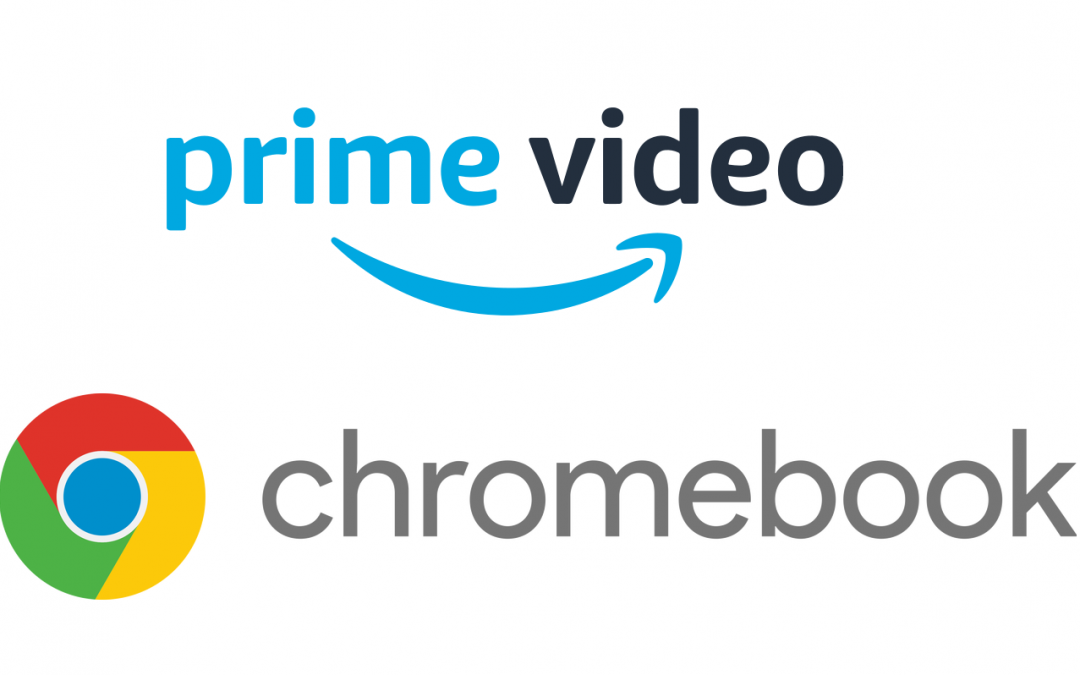Amazon Prime is a popular online media streaming service that allows you to watch and download movies, Amazon originals, TV shows, web series, and on-demand videos. Chromebook is powered by Chrome OS and it is popular for its price. It allows you to watch media from the streaming platform, chat with your friends, and edit documents. By installing the Prime Video app on Chromebook, you can easily stream the video contents and can download the video offline. All the video files in Amazon Prime are available in high quality and the users can stream the content without any buffering. This blog covers the steps to install Amazon Prime Video on Chromebook.
Amazon Prime on Chromebook
Amazon Prime is the paid streaming app that allows you to watch the latest movies, TV shows, web series, and documentaries. One prime account can be accessed by three users. There are two methods to stream Prime videos on Chromebook,
- Stream Amazon Prime using Google Play Store
- Stream Amazon Prime using Chrome Browser
Method 1: Amazon Prime Video on Chromebook using Google Play Store
Before installing Amazon Prime on Chromebook, first, enable the Google Play Store option. To enable this option,
#1: Go to Settings and click About Chrome OS.
#2: Select more information and click Channel Settings.
#3: Select the Change channel option, the Beta Chrome OS will be installed on Chromebook.
#4: Restart your Chromebook and go to Settings.
#5: Tap Enable Google Play Store and click Agree to accept the terms and conditions.
#6: Click Sign in and log in with your Google credentials.
After Enabling Google Play Support, you can easily install the Amazon Prime app.
#1: Open the Google Play Store app.
#2: Enter Amazon Prime Video on the search bar.
#3: Select Amazon Prime Video App from the search result.

#4: Click Install to download the app.
#5: After installation, open the app and enter Amazon account login credentials.
Now you can stream Amazon movies, TV programs, and other media content on Chromebook.
Related: Amazon Prime Video on Chromecast
Method 2: Amazon Prime Video on Chromebook using Chrome Browser
This method is applicable for all Chromebook devices, you no need to download the app to watch Prime videos.
#1: Open Google Chrome Browser on Chromebook.
#2: Enter the official website link of Amazon Prime Video (https://www.primevideo.com/) on the search bar.
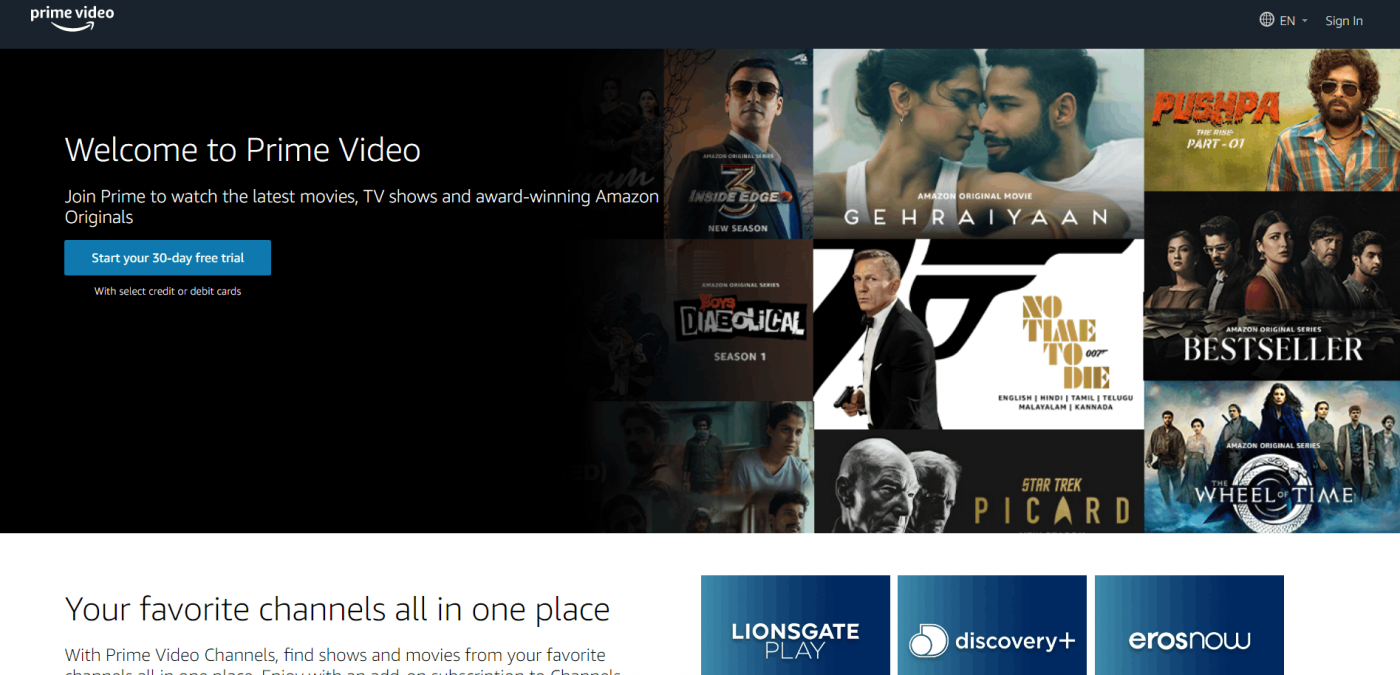
#3: On the website interface, tap Sign in and enter your Amazon login credentials
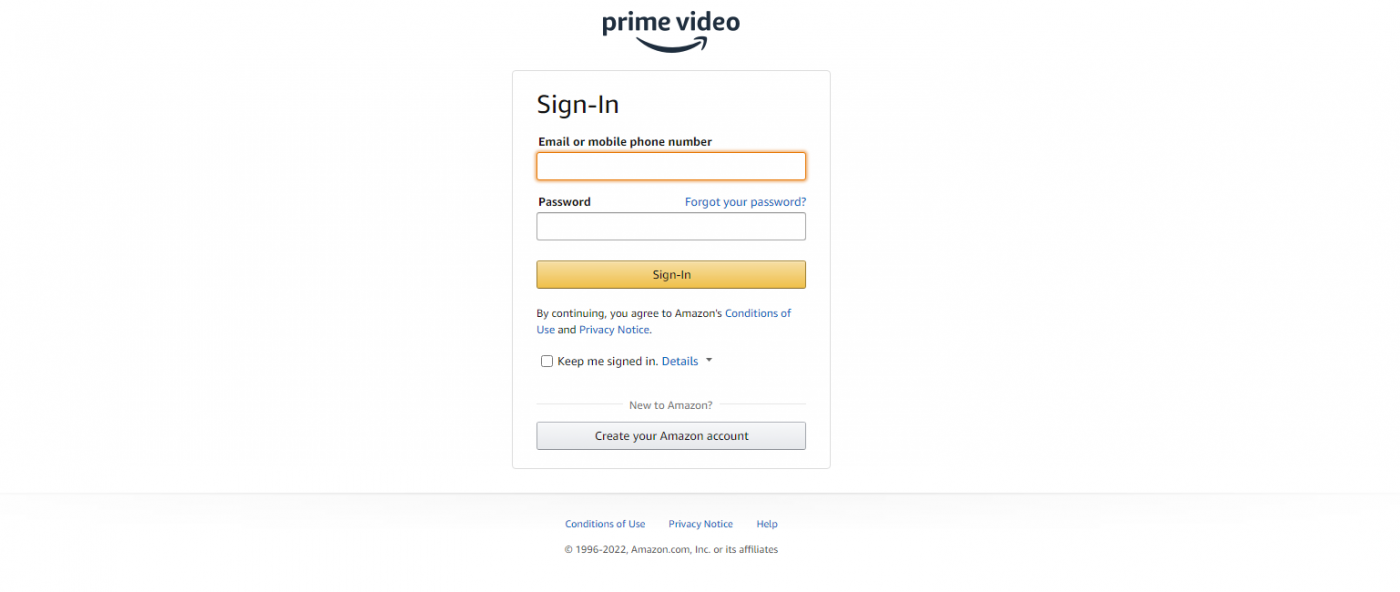
#4: Once the login is completed, you can access your favorite movies, TV shows, and other video content on Amazon Prime Video.
Related: How to Install Popcorn Time on Chromebook
The above stated are the two methods to stream Prime Video on Chromebook. Amazon Prime Video is accessible throughout the world. It contains some restricted videos, to access these videos you can use a VPN on Chromebook. If you have any queries, leave your thoughts in the comments section below.
Frequently Asked Questions
You can download the Amazon Prime app directly from the Play Store on Chromebook. To know about the steps, refer to the blog.
Yes. You can use any browser on Chromebook and can stream the web version of Amazon Prime.