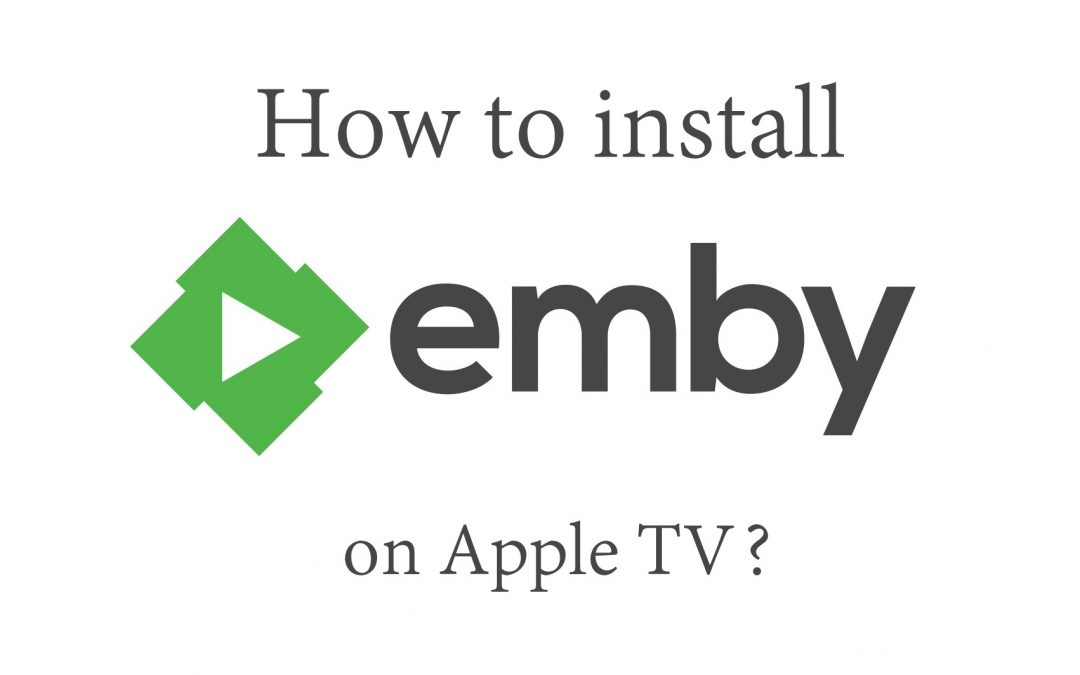Emby is a media center application like Kodi, Plex, or other media servers. It organizes, plays, and streams media files on any device. You can upload and store several media files such as audio, videos, music, photos, and more. Just like most apps, Emby is a cross-platform service that is supported on many devices like Android, Firestick, Apple TV, and more. In addition to this, those Apple TV users can use the Emby app to access all their personal media together. No matter what file type you have, it will convert it to play on any device. You can live stream TV and manage the DVR recordings easily with Emby on Apple TV. Further, Emby organizes your content and allows you to easily access it. Above all, this app also features parental control settings.
How to Install Emby on Apple TV
Emby is available officially in the App Store of Apple TV. So, you can directly install the application. If you have Apple TV 4K and later models, follow the steps given below to install the Emby app.
#1. Power on Apple TV and visit the Homepage of Apple TV.
#2. Click on the App Store icon to open it.
#3. Type Emby in the search bar and tap on the search icon.

#4. Choose the Emby app from the search result.
#5. Click on the Get button to install Emby.

#6. After installation, open the Emby app on tvOS.
#7. Lastly, you shall enter your login details and start streaming your favorite media files.

Alternate Way to Stream Emby on Apple TV
Emby isn’t compatible with tvOS third generation and lower models. Like PlayOn, you can stream the Emby content on Apple TV using the screen mirroring method.
#1. Install the Emby app on your iOS device.

#2. After installing the app, open it and sign in to the app using your account credentials.
#3. Then, connect your iOS device and the Apple TV to the same Wi-Fi network.
#4. Navigate to the Control Center panel on your iOS device and tap the Screen Mirroring icon.
Note: Emby app is compatible with casting. Just tap the Cast icon in the app to directly cast the content from the Emby app.

#5. From the list of available devices, select your Apple TV device name.
#6. Now, you will see the iOS device screen on Apple TV.
#7. Open the Emby app on your iOS device and play your desired video content.
#8. Enjoy streaming the content on your iOS device as well as Apple TV.
These are the ways to get Emby on tvOS. Once installed, you can access your all personal media files from the Emby server under one roof. Above all, you can use this media server to browse your multimedia collection with one click. Like YouTube TV, this app also has a DVR feature. You can use this feature to record videos and can watch them later.
Frequently Asked Questions
By using the screen mirroring method, you can easily stream the Emby content on your Apple TV (3rd Gen)
You can browse your media files for free and you can stream the playback free for 1 minute. To fully access the playback, you need to get a subscription.
Yes. Emby has in-built cast support. So, you can easily cast the content to your Smart TV.