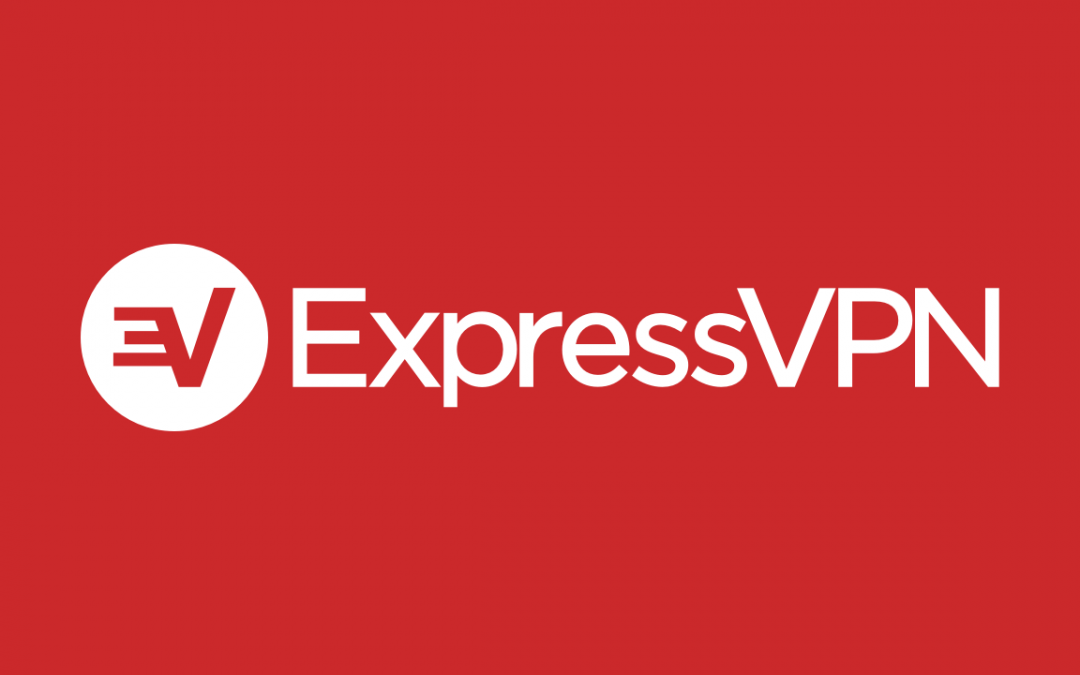ExpressVPN is one of the best VPN services available in the market. With 3000+ servers in 90+ countries, ExpressVPN is regarded as the fastest VPN on earth. By installing ExpressVPN on Firestick, you can access all kinds of streaming apps on your Firestick without revealing your IP. Moreover, you can also access the streaming contents that aren’t available in your region. For example, some of the content available in streaming applications like Netflix, Amazon Prime, and Hulu are geo-blocked in certain locations. With the help of ExpressVPN, you can access those geo-restricted contents by changing your real location.

Related: How to install Popcorn Time on Firestick?
How to install ExpressVPN on Firestick?
Firestick users can download ExpressVPN directly from the inbuilt app store. ExpressVPN is not accessible on first-generation Firestick devices.
Step 1: Launch the Firestick and go to the Search menu.

Step 2: With the help of your remote, type and search for ExpressVPN.

Step 3: ExpressVPN along with its related VPN applications will appear on the search result.

Step 4: Select Get Free to download to start the installation process.

Step 5: When the downloading process is completed, click the Open button to launch the app.
Step 6: Now, you have to sign in to your ExpressVPN login credentials to use the service.
How to Setup ExpressVPN on Firestick?
Step 1: Visit the official website of ExpressVPN on your mobile/PC browser and create a user account. After creating the user account, select and purchase the best premium plan. ($12.95/month, $59.95/6 months and $99.95/year).
Step 2: Now, launch ExpressVPN on Firestick and click Sign in.
Step 3: Click OK to complete the configuration and set up process.
Step 4: Select the server location where you need to connect.
Step 5: That’s it. You’re connected. Your original IP will be hidden and you can start accessing the geo-blocked contents and apps with ease. (VPN will run in the background).
Installing the ExpressVPN on Amazon Firestick is very easy. Now you can access all kinds of geo-blocked apps and media content without revealing your location. While purchasing the premium plans, make sure to purchase the yearly plans instead of buying the monthly plans.
If you want to share your queries or feedback, kindly leave a comment below.