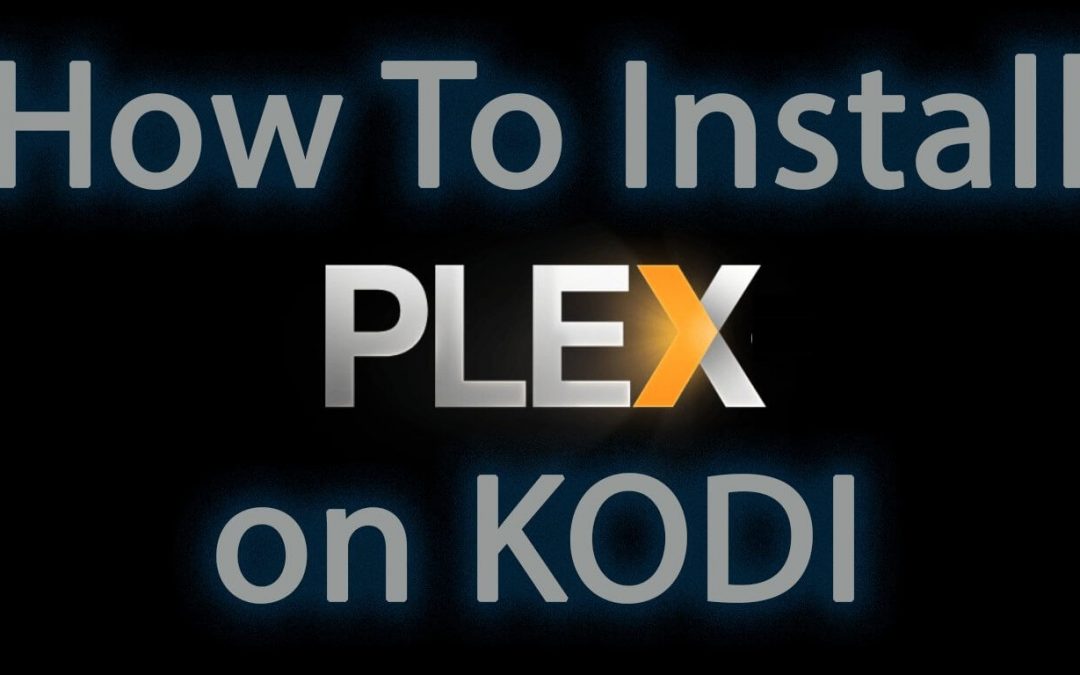Plex is a client-server media player that lets you manage, organize, and stream movies, pictures, TV shows, family videos, and much more in one place. By installing the Plex Kodi addon, you will have the convenience of streaming the plex media content without exiting the Kodi app. In this article, we will show how to install the Plex addon on the latest version of Kodi. Before installing the Plex addon, you need to set up and run the Plex media server on any NAS device. You can also purchase the Plex Pass service for your account to access advanced features like live TV, premium music, premium videos, offline sync, parental controls, and many more.
Before using Kodi, users must remember the fact that their IP and online activities are visible to the ISPs and Government while using Kodi. If you stream copyrighted content through Kodi, you will end up facing some serious legal issues. To avoid this, you must use a trusted VPN service to mask your internet activities from ISPs, hackers, Government, and many more. On the other hand, VPN also helps you to access geo-restricted media with ease.

Related: How to watch Netflix on Kodi
How to Install Plex on Kodi
You can stream Plex content on Kodi with the help of a dedicated Plex Kodi addon which is available in the official Kodi repo. A few years back, you need to purchase the Plex Pass service to access the entire media content in this addon. Now, you can access this addon without using the Plex Pass subscription.
1. On the home screen of Kodi, click the Add-ons menu located on the left panel.

2. Select the Package Installer icon to install any new addon.

3. Select Install from Repository.

4. Select Video add-ons (In case, if you have installed any third-party repositories, you have to select the option Kodi repository before selecting Video add-ons).

5. Scroll down and select Plex.

6. On the info page of the Plex addon, click Install.

7. Plex addon requires additional dependencies or addons to work properly. Click OK to download them.

8. Once the Plex Kodi addon was installed, you will receive a confirmation notification on the screen.

Related: How to Install YouTube on Kodi
How to Configure Plex Addon on Kodi
1. Launch the Plex Kodi addon.

2. Tap Sign In to get the activation code.

3. Now, take your mobile or PC and visit the following the activation link.
Link: https://plex.tv/link
4. Enter your Plex login credentials (Email ID and Password) and tap Sign In.

5. Enter the activation code displayed on the Kodi screen. After entering the code, tap Link.

6. Within a few seconds, account-linked confirmation will appear on the screen.

7. Now, the Plex addon will refresh automatically to display the media content.
Related: How to watch Amazon Prime Videos on Kodi
These are the steps required to install and configure the Plex addon on Kodi. Now, you will have access to stream a large number of media content such as movies, TV shows, documentaries, live TV, audio, & pictures. You can also stream your personal media files, which you have stored on the Plex media server.
Frequently Asked Questions
Yes. You can install the Plex addon on Kodi using the official Kodi repository. To know about the steps, refer to the blog.
No. Plex is completely free to use.
Navigate to the Add-ons >> Click Video add-ons >> Choose Plex addon >> Tap Info >> Select Update.